Analog Way Di-VentiX - DVX8022 Manuel d'utilisation
Page 41
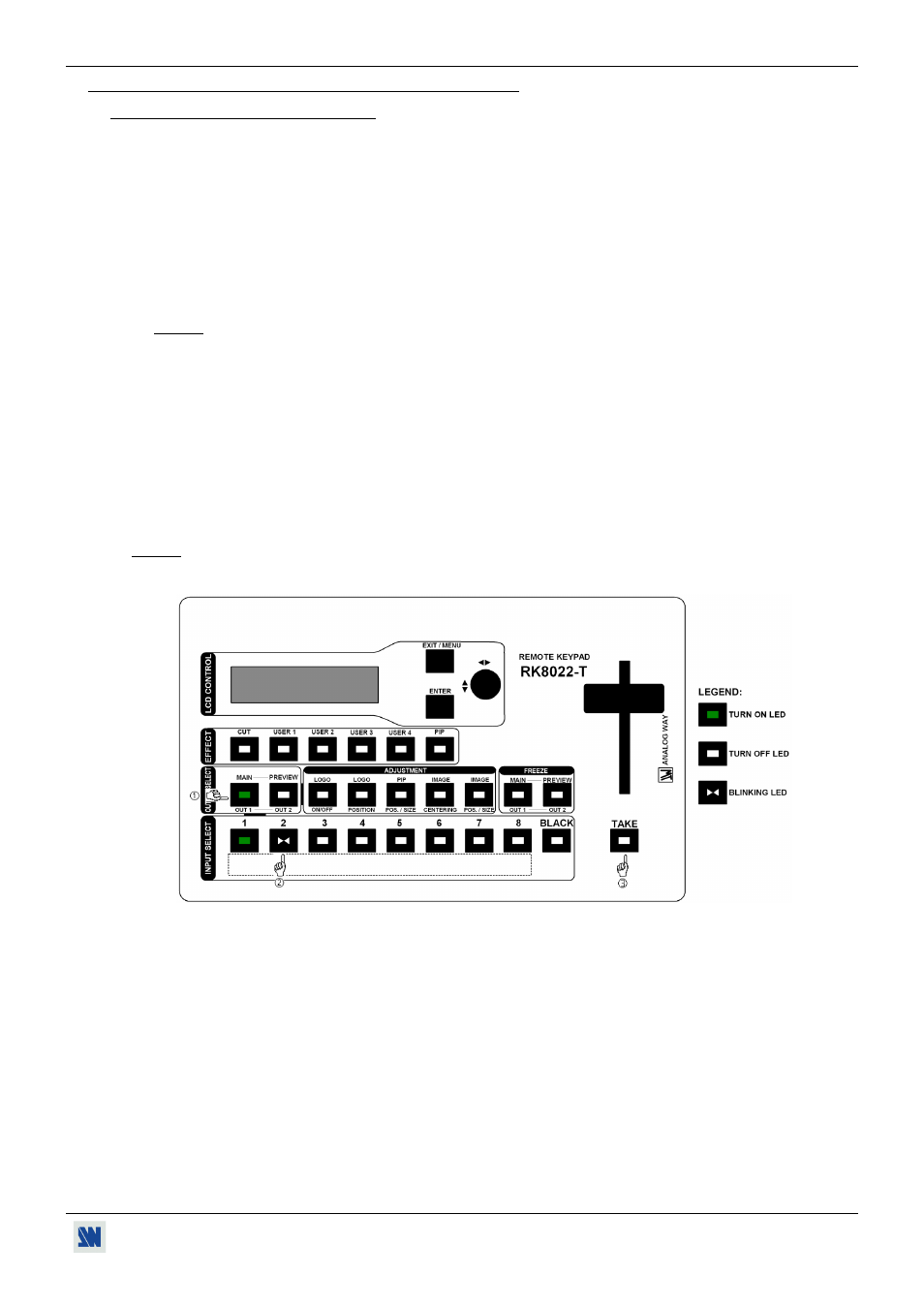
Di-VentiX™
Chapter 3 : OPERATING MODE (continued)
PAGE 41
3-3. OPERATING WITH THE REMOTE KEYPAD (continued)
3-3-3. OPERATING IN MATRIX MODE
• SETTINGS
We recommend resetting the Di-VentiX device to its default values, with the screen menu (CONTROL >
default value > yes) before proceeding.
Set the Di-VentiX in MATRIX MODE with the screen menu (MODE > matrix mode).
Select the input type connected to the INPUTS (# 1 to # 8) with the screen menu (INPUT > input type).
Do the following adjustments for the display device connected to the OUTPUT 1:
• Select the output sync. type which corresponds to the display device with the screen menu (OUTPUT X >
output sync).
• Select the output rate mode with the screen menu (OUTPUT X > output rate).
• Select one of the output formats with the screen menu (OUTPUT X > output format).
NOTE: For fixed pixels display device (DMD, LCD, PLASMA…), always select the output format
corresponding to the native resolution of your display device. Thus, the display device will not have to
scale the image and the result will be better.
• Select the type of screen (4/3 or 16/9) with the screen menu (OUTPUT X > type of screen > 4/3 or 16/9),
according to your wall mounted projection screen shape.
Then renew the adjustments of the step for the display device connected to the OUTPUT 2.
• INPUT SELECTION
Select an output (OUT 1 or OUT 2) with the OUTPUT SELECT buttons.
Pre-select an input with the INPUT SELECT buttons. The button starts blinking.
Press on TAKE or move manually the T-BAR to display the pre-selected input onto the selected output. The
transition operates with a fading to black.
NOTE: You can switch simultaneously on the OUTPUT 1 & 2: do the operations and for the OUTPUT 1,
then do the operations and for the OUTPUT 2, finally press the TAKE button.
Figure 43
• DISPLAY DEVICES ADJUSTMENTS
For each OUTPUT:
Select the centering pattern (OUTPUT X > test pattern > centering pattern).
Adjust directly the display device itself, using its controls, to fill the centering pattern in full screen.
See Figure 18: Centering pattern. Page 18.