Analog Way Di-VentiX - DVX8022 Manuel d'utilisation
Page 20
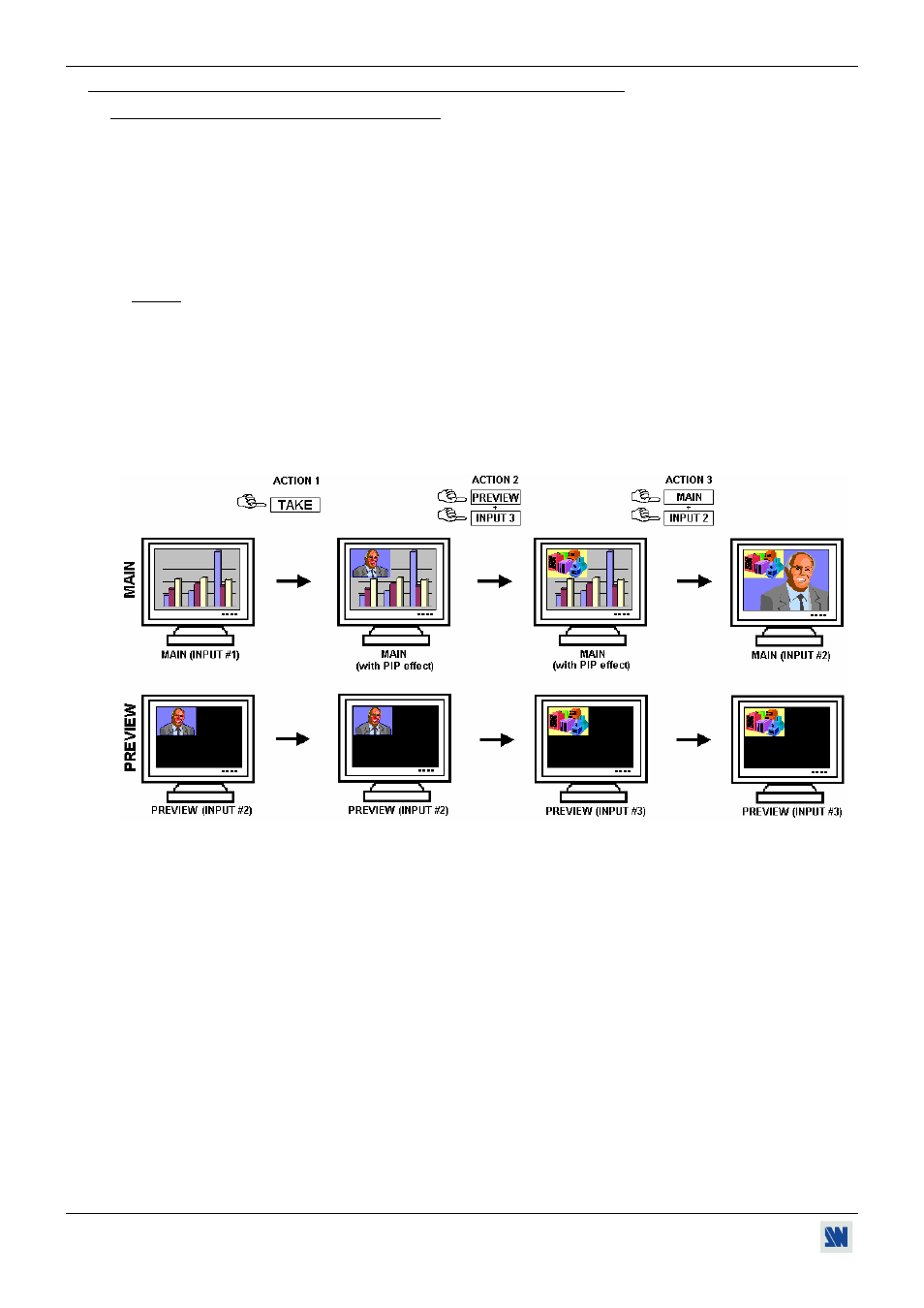
Chapter 3 : OPERATING MODE (continued)
Di-VentiX™
PAGE 20
3-1. OPERATING WITH THE REMOTE CONTROL SOFTWARE (continued)
3-1-3. OPERATING IN MIXER MODE (continued)
• EXAMPLES OF TRANSITION
PIP effect:
The PIP effect allows to insert an image into another one.
• Click on the Effects tab.
• Assign a PIP to one of the EFFECT buttons: Click on the arrow of an EFFECT button and select PIP or PIP
FADE, then do all the needed adjustments (duration, size, position...) in the Effects windows.
• Press the TAKE button to activate the effect (ACTION 1 in the example below): the PREVIEW image is now
inserted into the MAIN image.
NOTE:
• You can change the image in the PIP (PREVIEW image) by selecting another input of the PREVIEW
output (ACTION 2): Press the SWITCH PREVIEW button and select the needed input. The transition
can operates with a fading to black, a fade color or a fade frame according to the selected transition in the
control menu.
• You can change the background image (MAIN image) by selecting another input of the MAIN output
(ACTION 3): Press the SWITCH MAIN button and select the needed input. The transition can operates
with a fading to black, a fade color or a fade frame according to the selected transition in the control menu.
• To remove the PIP effect, press the TAKE button.
• You can display the PIP source in is native resolution: click on the 1:1 buttons.
Figure 21: PIP effect.