Analog Way Di-VentiX - DVX8022 Manuel d'utilisation
Page 38
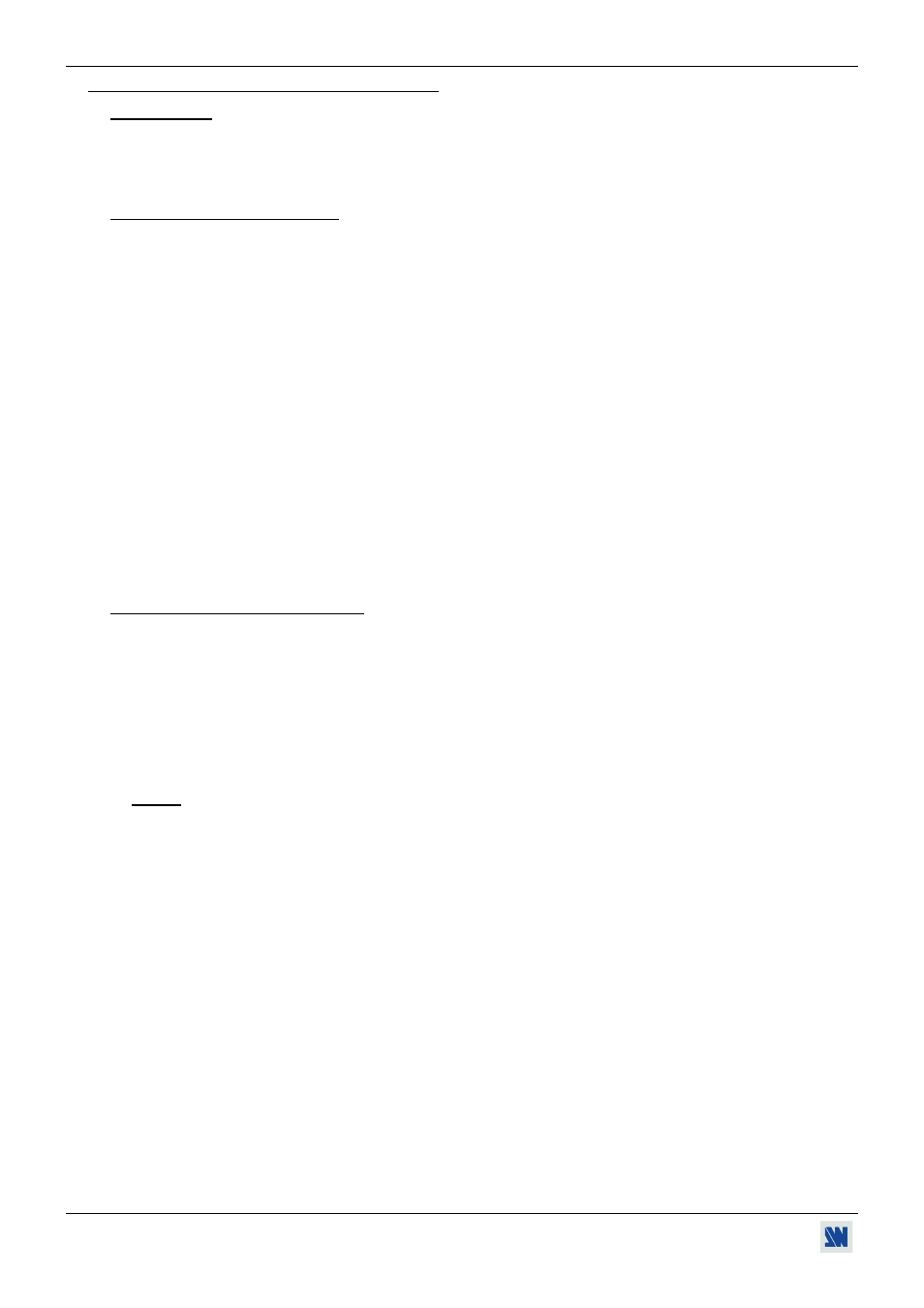
Chapter 3 : OPERATING MODE (continued)
Di-VentiX™
PAGE 38
3-3. OPERATING WITH THE REMOTE KEYPAD
IMPORTANT: The Di-VentiX can be used in two different modes: the MIXER MODE and the MATRIX MODE.
The MIXER MODE allows switching seamlessly, fading and titling between all the inputs. The
MATRIX MODE allows to display the inputs onto two independents display devices. The default
mode is the MIXER MODE. To set the device in MATRIX MODE, please refer to the section: 3-3-
3.
3-3-1. COMMUNICATION SETUP
• CASE OF RS-232 PORT
Connect the REMOTE KEYPAD to the Di-VentiX according to your installation (see section 2-3-1. )
Then only power ON all the devices.
Activate the REMOTE KEYPAD RS232 communication port with the screen of the REMOTE KEYPAD
(CONSOLE > RS232/LAN port > RS232).
• CASE OF LAN PORT
Connect the REMOTE KEYPAD to the Di-VentiX with the RS-232 port as indicated above, then configure the
LAN communication port of the Di-VentiX with the REMOTE KEYPAD screen menu (CONTROL > LAN
setup).
Select the LAN communication port of the Di-VentiX with the screen menu (CONSOLE > RS232/LAN port >
LAN).
Connect the LAN port (RJ45 connector) of the Di-VentiX to your network according to your installation.
Connect the LAN port (RJ45 connector) of the REMOTE KEYPAD to your network according to your
installation.
Then configure the REMOTE KEYPAD LAN communication port with the screen menu (CONSOLE > LAN
setup).
Activate the REMOTE KEYPAD LAN communication port with the screen menu (CONSOLE > RS232/LAN
port > LAN).
3-3-2. OPERATING IN MIXER MODE
• SETTINGS
We recommend resetting the Di-VentiX
device to its default values, with the screen menu (CONTROL >
default value > yes) before proceeding.
Verify the Di-VentiX
is set in MIXER MODE with the screen menu (MODE > mixer mode).
Select the input type connected to the inputs with the screen menu (INPUT > input type).
Select the output sync. type which corresponds to your display device with the screen menu (OUTPUT >
output sync).
Select the output rate mode with the screen menu (OUTPUT > output rate).
Select one of the output formats with the screen menu (OUTPUT > output format).
NOTE: For fixed pixels display device (DMD, LCD, PLASMA…), always select the output format corresponding
to the native resolution of your display device. Thus, the display device will not have to scale the image
and the result will be better.
Select the type of screen (4/3 or 16/9) with the screen menu (OUTPUT > type of screen > 4/3 or 16/9),
according to your wall mounted projection screen shape.