Analog Way Di-VentiX - DVX8022 Manuel d'utilisation
Page 25
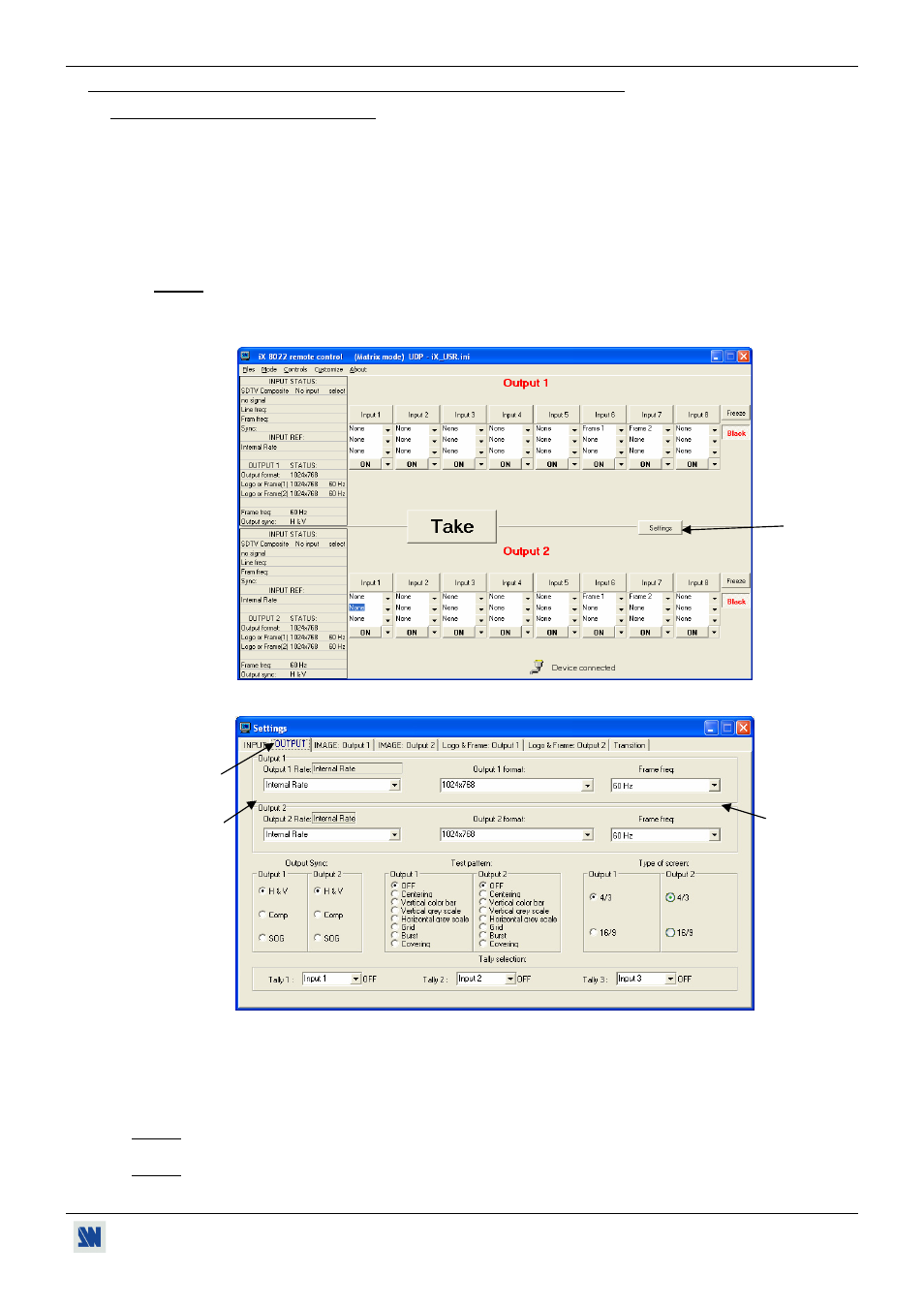
Di-VentiX™
Chapter 3 : OPERATING MODE (continued)
PAGE 25
3-1. OPERATING WITH THE REMOTE CONTROL SOFTWARE (continued)
3-1-4. OPERATING IN MATRIX MODE
• SETTINGS
We recommend resetting the device to its default values (Controls menu > default value) before proceeding.
Set the Di-VentiX in MATRIX MODE (Mode menu > matrix).
Click on Settings then click on the INPUT tab and select the signal type of each source connected to the inputs.
Click on the OUTPUT tab.
Select for each output the Output Rate mode (Internal rate or follow input...). Then select the Frame
Frequency.
Select for each output one of the output formats.
NOTE: For fixed pixels display device (DMD, LCD, PLASMA…), always select the output format
corresponding to the native resolution of your display device. Thus, the display device will not have to
scale the image and the result will be better.
Select for each output, the Output Sync type.
Figure 28
Figure 29
• INPUT SELECTION
Pre-select an input with the INPUT SELECT buttons of the corresponding OUTPUT. The button starts blinking.
Press on TAKE to display the pre-selected input onto the output. The transition can operates with a fading to
black, a fade color or a fade frame according to the selected transition in the control menu.
NOTE: You can switch simultaneously on the OUTPUT 1 & 2: pre-select an input for the OUTPUT 1, then pre-
select an input for the OUTPUT 2, finally press the TAKE button.
NOTE: To switch directly from the input select button (without pressing the TAKE button), you should activate the
auto TAKE function (Controls menu > auto TAKE: ON).