Analog Way CentriX - CTX8022 Manuel d'utilisation
Page 30
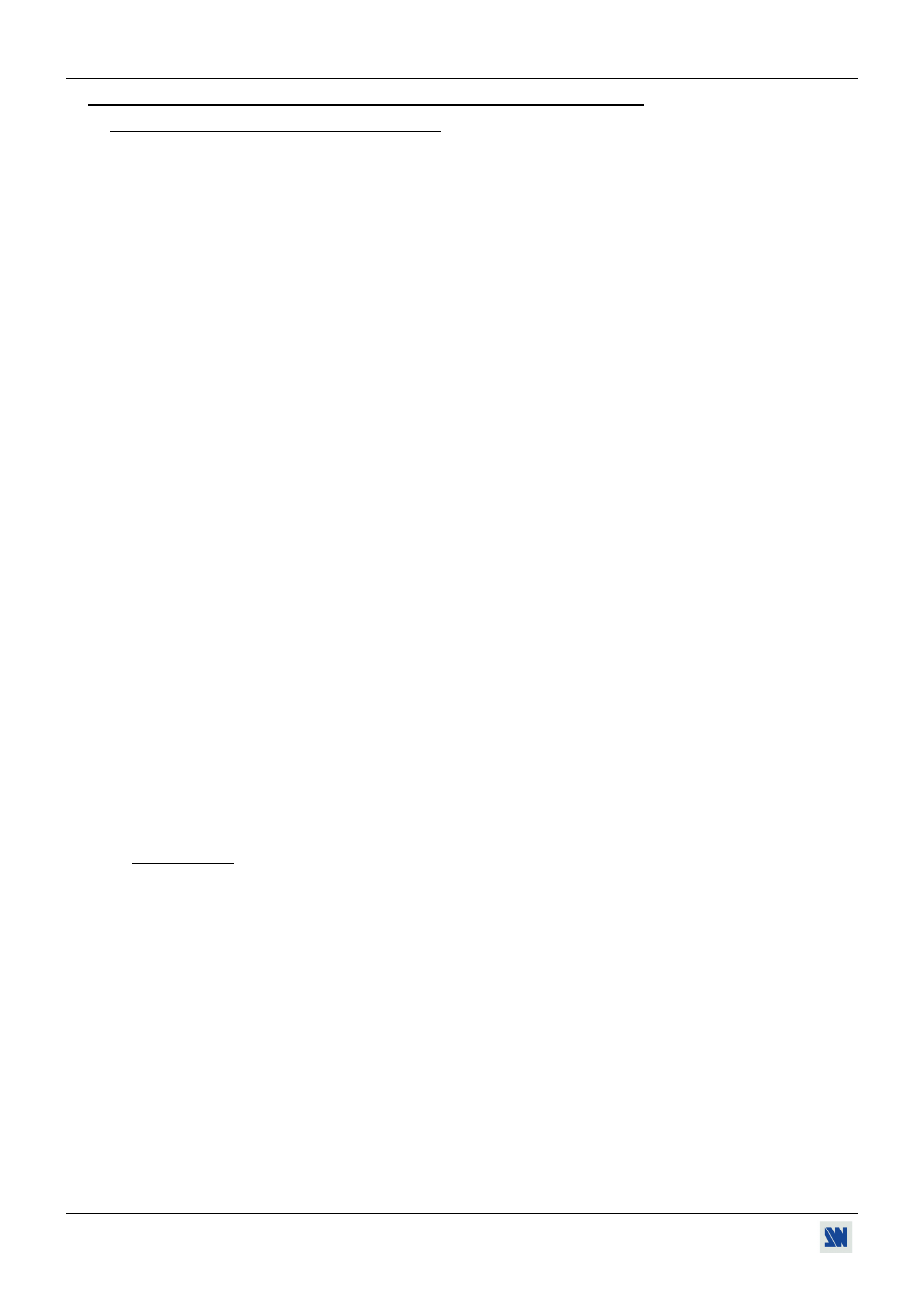
Chapter 3 : OPERATING MODE (continued)
CENTRIX™ & EVENTIX™
PAGE 30
3-2. OPERATING WITH THE FRONT PANEL OF THE EVENTIX™ (continued)
3-2-1. OPERATING IN MIXER MODE (continued)
f Double PIP transition:
• Create a frame with 2 black areas with a standard drawing software. The 2 black areas will be receiving the PIP
source.
• Connect to the EVENTIX the source providing the frame to be stored, and select the source.
• Select the record frame mode (LOGOS/FRAME > record frame > MAIN or PREVIEW): the device displays
a white rectangle corresponding to the frame selection area. If necessary adjust the position and size of the frame
selection area (LOGOS/FRAME > record frame > MAIN or PREVIEW > size or position).
• Adjust the Luma Key level to get to the desired Luma Keying (LOGOS/FRAME > record frame > MAIN or
PREVIEW > Luma Key).
• Store the frame (LOGOS/FRAME > record frame > MAIN or PREVIEW > store > frame 1 or 2). The
memorization starts and will take about 2 minutes.
• Display onto the MAIN & PREVIEW outputs, the 2 sources to be used for the PIPs.
• Select a USER effect key or the PIP effect key. Then with the LCD menu select the holding duration (double PIP
> duration > holding), and select a frame (double PIP > bkgd frame 1 or 2).
• Press on TAKE: the frame store is displayed onto the MAIN output together with the 2 PIP.
• Adjust with the position & size of each PIP (double PIP > position or size).
• Adjust the mask size & position of each PIP in such manner that the 2 PIP will not be superposed into the black
areas (double PIP > mask position or size).
• Select inlay = yes, if you want to set the PIP in background (double PIP > inlay).
See Figure 25: Double PIP. Page 23.
• VIDEO OUTPUT ADJUSTMENTS
c Select the output standard (OUTPUT menu > video output > video standard > NTSC or PAL).
d Select the video "output rate" (OUTPUT menu > video output > output rate >...).
e Select a level of anti-flicker (OUTPUT menu > video output > flicker adj. >...).
f Select the zoom mode (OUTPUT menu > video output > U/Over scan > underscan or overscan).
• AUDIO ADJUSTMENTS
For each AUDIO output, make the following adjustment.
c Adjust the master volume (AUDIO xxxx > master volume).
d Select the mono or stereo audio mode (AUDIO xxxx > audio mode > mono or stereo)
e Select the auto follow or breakaway audio mode (AUDIO > audio source > auto follow or input # x):
- auto follow = the audio switching follows automatically the video switching.
- breakaway = the selected audio input is permanently diffused.
f For each audio input, adjust the level (AUDIO xxxx > audio level) and the balance (AUDIO xxxx > audio
balance).
IMPORTANT: If the auxiliary audio input (AUX) is used, don't forget to activate it with the LCD menu (AUDIO
xxxx > AUX input > ON).