Analog Way CentriX - CTX8022 Manuel d'utilisation
Page 27
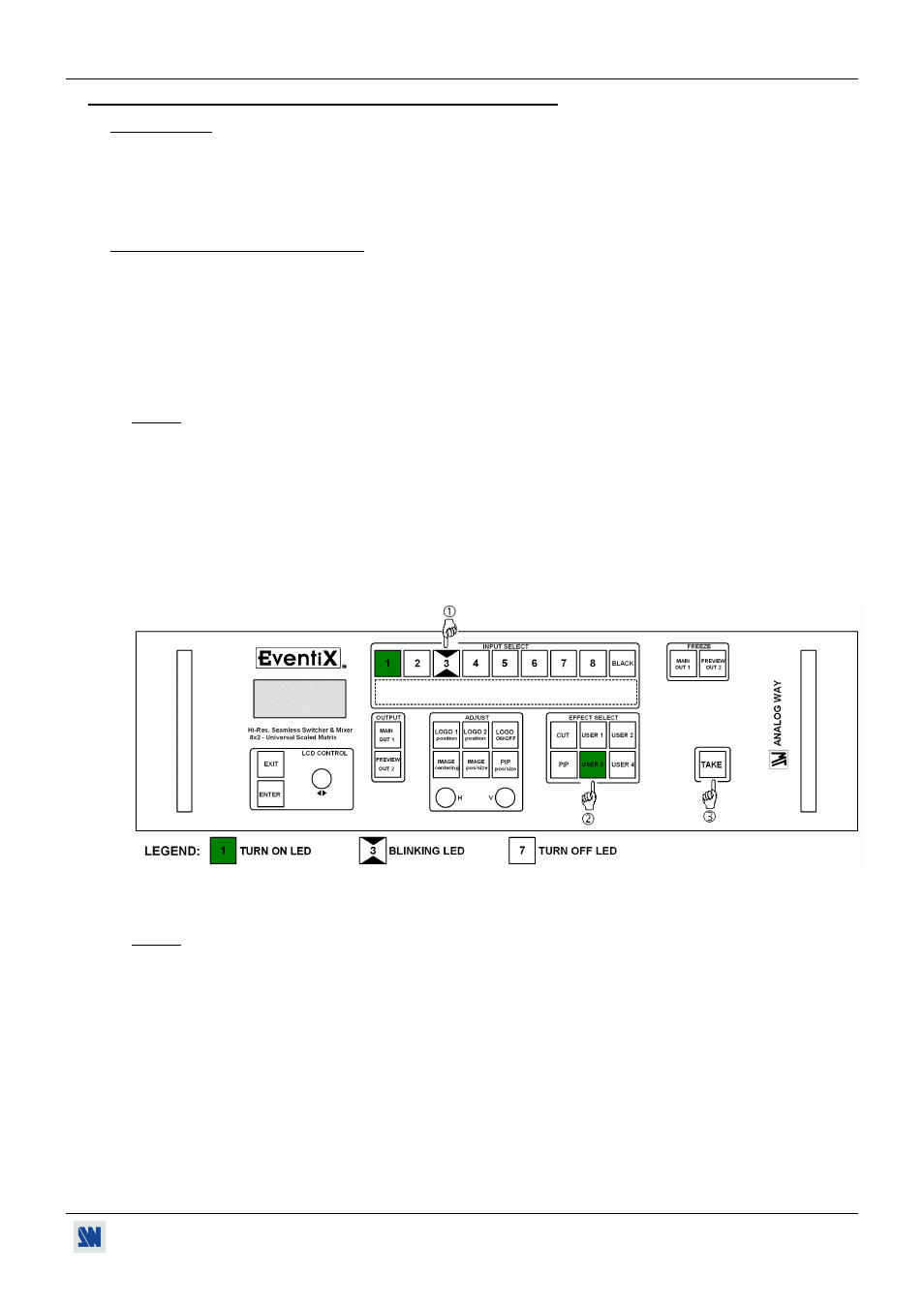
CENTRIX™ & EVENTIX™
Chapter 3 : OPERATING MODE (continued)
PAGE 27
3-2. OPERATING WITH THE FRONT PANEL OF THE EVENTIX
™
IMPORTANT: The EVENTIX
™
can be used in two different modes: the MIXER MODE and the MATRIX MODE.
The MIXER MODE allows switching seamlessly, fading and titling between all the inputs. The
MATRIX MODE allows to display the inputs onto two independents display devices. The default
mode is the MIXER MODE. To set the EVENTIX
™
in MATRIX MODE, please refer to the
section: 3-2-2.
3-2-1. OPERATING IN MIXER MODE
• SETTINGS
c We recommend resetting the EVENTIX
™
device to its default values, with the LCD menu (CONTROL >
default value > yes) before proceeding.
d Verify the EVENTIX
™
is set in MIXER MODE with the LCD menu (MODE > mixer mode).
e Select the input type connected to the inputs with the LCD menu (INPUT > input type).
f Select the output sync according to your display device with the LCD menu (OUTPUT > output sync).
g Select the output rate mode with the LCD menu (OUTPUT > output rate).
h Select one of the output formats with the LCD menu (OUTPUT > output format).
NOTE: For fixed pixels display device (DMD, LCD, PLASMA…), always select the output format corresponding
to the native resolution of your display device. Thus, the display device will not have to scale the image
and the result will be better.
i Select the type of screen (4/3 or 16/9) with the LCD menu (OUTPUT > type of screen > 4/3 or 16/9),
according to your wall mounted projection screen shape.
• INPUT SELECTION
c Pre-select an input with the INPUT SELECT keys. The key starts blinking.
d Select an effect with the EFFECT keys.
e Press on TAKE to do the transition.
Figure 29
NOTE: According to the selected effect the TAKE key may turn ON or blink during the transition. When the
TAKE key is turned ON you should wait for the end of the transition before doing another selection. When
it is blinking, you should press the TAKE key to stop the transition.