Analog Way CentriX - CTX8022 Manuel d'utilisation
Page 15
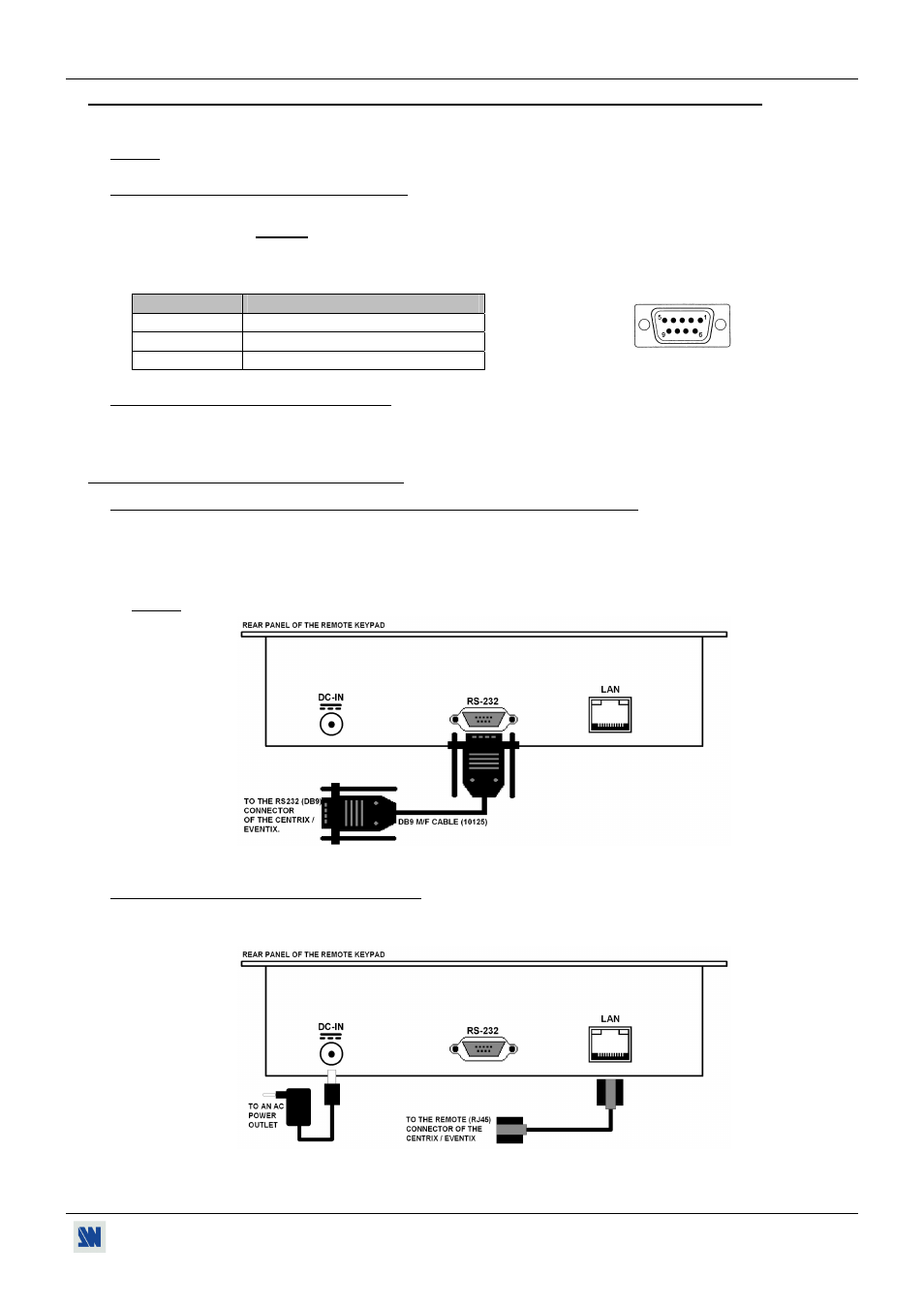
CENTRIX™ & EVENTIX™
Chapter 2 : CONNECTING (continued)
PAGE 15
2-2. CONNECTING A CONTROL DEVICE FOR USING THE REMOTE CONTROL SOFTWARE
Your CENTRIX
™
& EVENTIX
™
are shipped with a Windows compatible Remote Control Software (3.5" disk). This
software allows you to control and make all adjustments by a simple mouse click.
NOTE: Preferably use Windows NT, 2000, or XP for LAN operation.
2-2-1. CONNECTING TO THE RS-232 PORT
- Connect the serial port of your control device to the RS-232 port (DB9 Female connector) of the CENTRIX
™
/
EVENTIX
™
with a straight cable (DB9 Female / DB9 Male).
- Speed transmission: 9600 bauds, 8 data bits, 1 stop bit, no parity bit, no flow control.
- Pin-out:
PIN #
FUNCTIONS
2
TRANSMIT DATA (Tx)
3
RECEIVE DATA (Rx)
5 GROUND
(Gnd)
2-2-2. CONNECTING TO THE LAN PORT
- Connect the LAN port (RJ45 connector) of the CENTRIX
™
/ EVENTIX
™
to your network according to your
installation.
2-3. CONNECTING THE REMOTE KEYPAD
2-3-1. CONNECTING TO A CENTRIX
™
/ EVENTIX
™
WITH THE RS-232 PORT
c Turn OFF your CENTRIX
™
/ EVENTIX
™
(rear panel switch).
d Connect the RS-232 connector (DB9 female) of your CENTRIX
™
/ EVENTIX
™
to the DB9 male connector of
the REMOTE KEYPAD with the supplied DB9 M/F cable.
e Turn ON your CENTRIX
™
/ EVENTIX
™
(REAR panel switch).
NOTE: The REMOTE KEYPAD is powered by the CENTRIX
™
/ EVENTIX
™
via its DB9 (RS-232) connector.
Figure 12
2-3-2. CONNECTING TO A NETWORK (LAN)
c Connect the power supply to a power outlet and to the DC-IN connector (rear panel).
d Connect the REMOTE KEYPAD to your network according to your installation.
Figure 13
DB9 female (Rear panel of the CTX/EVX8022)