Analog Way CentriX - CTX8022 Manuel d'utilisation
Page 26
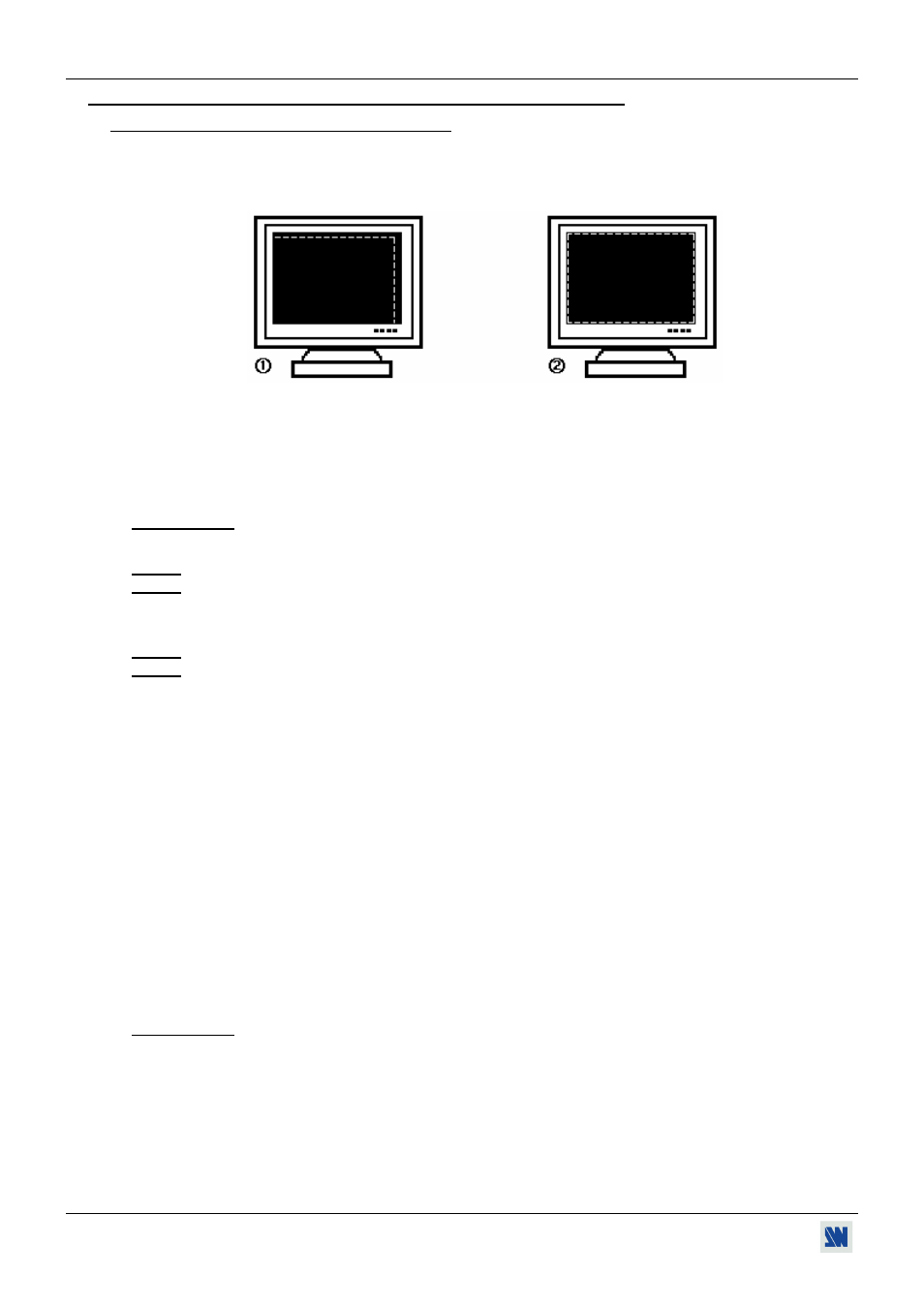
Chapter 3 : OPERATING MODE (continued)
CENTRIX™ & EVENTIX™
PAGE 26
3-1. OPERATING WITH THE REMOTE CONTROL SOFTWARE (continued)
3-1-4. OPERATING IN MATRIX MODE (continued)
• DISPLAY DEVICES ADJUSTMENTS
For each OUTPUT:
c Click on the Output tab and select the centering pattern.
d Adjust directly the display device itself, using its controls, to fill the centering pattern in full screen.
Figure 18: Centering pattern.
• IMAGE ADJUSTMENTS
For each input source connected to the device, make the following adjustments:
c Select the source you want to adjust.
d Click on the Image: output 1 or Image: output 2 tab.
e Use the Centering function to automatically position the image in the Centering pattern.
IMPORTANT: For best results, display a full size bright image (no black border) to perform a centering. If
necessary, correct the adjustment with the position & size functions.
NOTE: The centering function is only available for computer sources.
NOTE: In case of same Input/Output resolution, the centering also achieves automatic pixel clock adjustments. It
may be useful, to improve manually the pixel clock and phase.
f If needed, make the others adjustments, available in the IMAGE menu (color, brightness…).
NOTE: To set the image adjustments to the factory settings, use the Preset function.
NOTE: The adjustments are automatically stored in NON-volatile memories. The CENTRIX
™
& EVENTIX
™
are
provided with 40 NON-volatile image memories. Each of these memories contains the input channel
number, the input and output format parameters and all of the image adjustments (position, size,
brightness...). When the 40 memories are used, each new memorization erases the oldest record.
• VIDEO OUTPUT ADJUSTMENTS
Click on the Video tab, and then make the following adjustment:
c Select the output standard (video standard).
d Select the video "output rate".
e Select a level of anti-flicker (flicker adjustment), and select a zoom mode (U/Over scan).
• AUDIO ADJUSTMENTS
Click on the Audio tab, and make for each AUDIO output the following adjustment:
c Adjust the master volume.
d Select the mono or stereo audio mode.
e Select an AUDIO input (breakaway mode) or automatic (auto follow mode):
- auto follow = the audio switching follows automatically the video switching.
- breakaway = the selected audio input is permanently diffused.
f For each audio input, adjust the level (audio level) and the balance (audio balance).
IMPORTANT: If the auxiliary audio input (AUX) is used, don't forget to activate it with (AUX input = ON).