Chapter 5 : front panel display menus description – Analog Way Octo Vue - OVP831 Manuel d'utilisation
Page 26
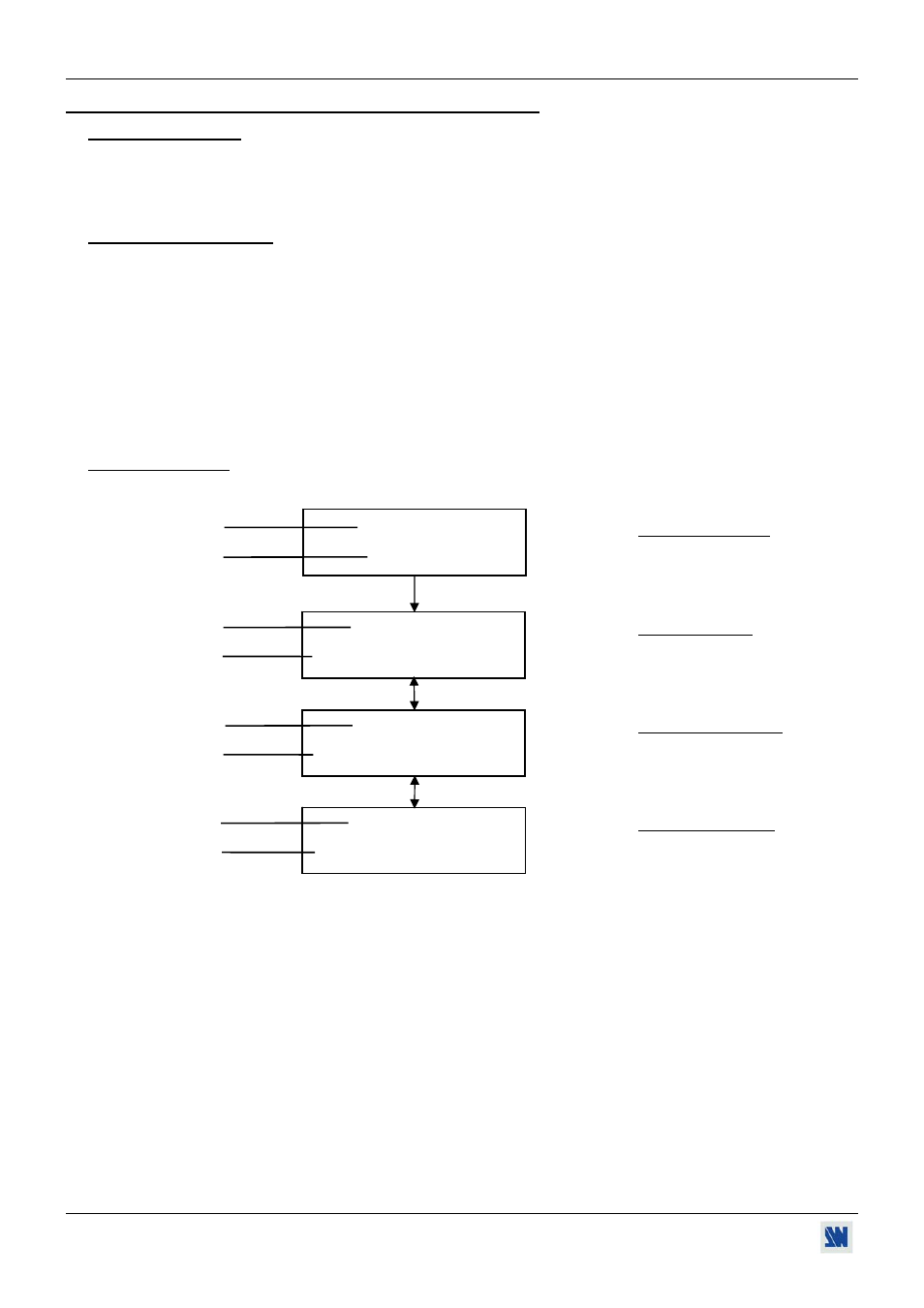
OCTO VUE / QUATTRO VUE
PAGE 26
Chapter 5 : FRONT PANEL DISPLAY MENUS DESCRIPTION
5-1. INTRODUCTION
The front panel display menu presents 2 modes: the STATUS MODE and the CONTROL MODE.
• The STATUS MODE indicates the input and output status of the device.
• The CONTROL MODE allows selecting and adjusting the parameters of the device.
5-2. CONTROL BUTTONS
The front panel display is controlled by 2 buttons and 1 knob:
knob:
• In the CONTROL MODE, turn this knob to scroll thru the different menus.
EXIT / MENU button:
• In the STATUS MODE, press this button to enter in the CONTROL MODE.
• In the CONTROL MODE, press this button to:
- return to the previous menu without safeguarding the selection.
- return to the STATUS MODE (press several times).
ENTER
button:
• From the STATUS MODE, press this button to enter in the CONTROL MODE.
• From the CONTROL MODE, press this button to confirm a selected item.
5-3. STATUS MODE
When switching ON, the front panel display shows the product’s name and firmware versions as follows:
OVX831
DEVICE STATUS
Version
_._
MAIN : 1
MAIN STATUS
XGA
60.1K / 60Hz
PREVIEW : 2
PREVIEW STATUS
YUV
15.7K / 50Hz
Output: 1024x768
OUTPUT
STATUS
Seamless #1
75Hz
Device model
Device version.
MAIN output: selected input number.
Format, line & frame frequency of the selected input.
PREVIEW output: pre-selected input number.
Format, line & frame frequency of the pre-selected input
Output format.
Switching mode & output frame rate.