Analog Way Octo Vue - OVP831 Manuel d'utilisation
Page 22
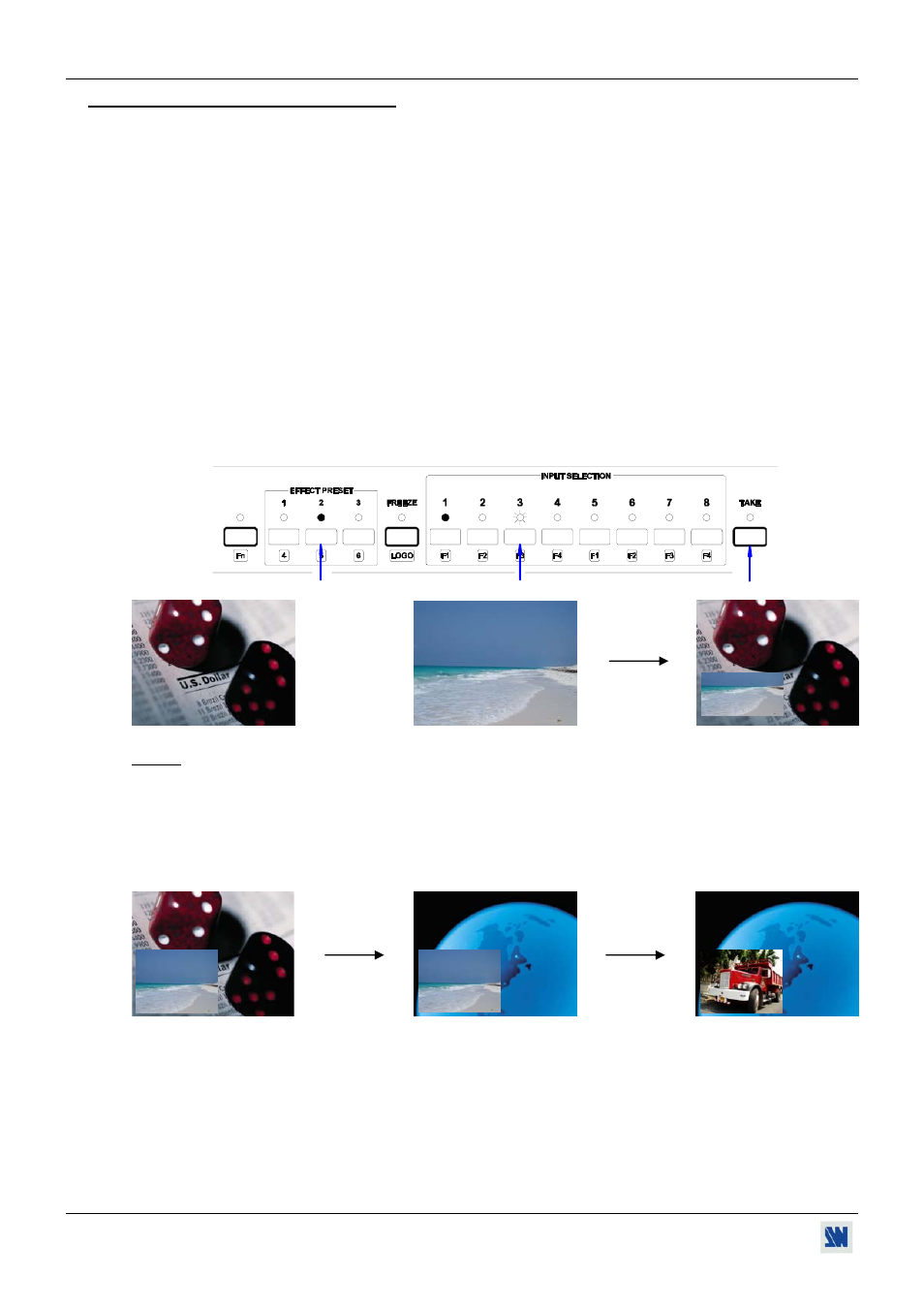
Chapter 3 : OPERATING MODE (continued)
OCTO VUE / QUATTRO VUE
PAGE 22
3-2. SWITCHING OPERATIONS (continued)
• FADE COLOR:
The FADE COLOR allows switching between 2 sources with a fading to a color of you choice. This transition operates
in Fast Switching mode and sometimes in Seamless mode (only when the others effects are not possible). You can
select the color of the fading with the LCD CONTROL menu.
• CLEAN CUT:
The CLEAN CUT allows a clean switching thanks to a fast freeze of the displayed source. Activate the CLEAN CUT
with the LCD menu (CONTROLS > transition > clean cut).
• PIP:
The PIP effect allows to insert a source onto the reference computer input or onto a frame. This effect is only active
between the reference input/frame and the others inputs.
Display on the MAIN output the reference computer input or a frame (Input #1 in the example below).
Pre-select the input used for the PIP (Input #3 in the example below). The LED is blinking.
Select an EFFECT PRESET, then assign it the PIP effect. Adjust the size & position of the PIP window, then
adjust the size & position of the PIP image.
Then, press TAKE. The PIP appears onto the displayed image.
3
2
4
Reference input #1 (MAIN)
Input #3 (PREVIEW)
Displayed image (MAIN)
NOTE: To display OFF the PIP, press on TAKE.
You can change the background image during a PIP effect (between the reference input & the frames store).
Press the reference input selection button or Fn button plus the needed frame selection button. The transition of
the background operates seamlessly.
You can change the PIP source (between the other inputs except for the reference input). Press the needed input
selection button. The transition of the PIP operates with a fade to black or a customized color.
Background = reference input #1
Background = frame #1
Background = frame #1
PIP = Input #3
PIP = Input #3
PIP = Input #4
TAKE
Frame #1 selection
Input #4 selection