Calling e-con2 functions from an eactivity, K inserting an econ strip into an eactivity file – Casio FX-CG10 Manuel d'utilisation
Page 596
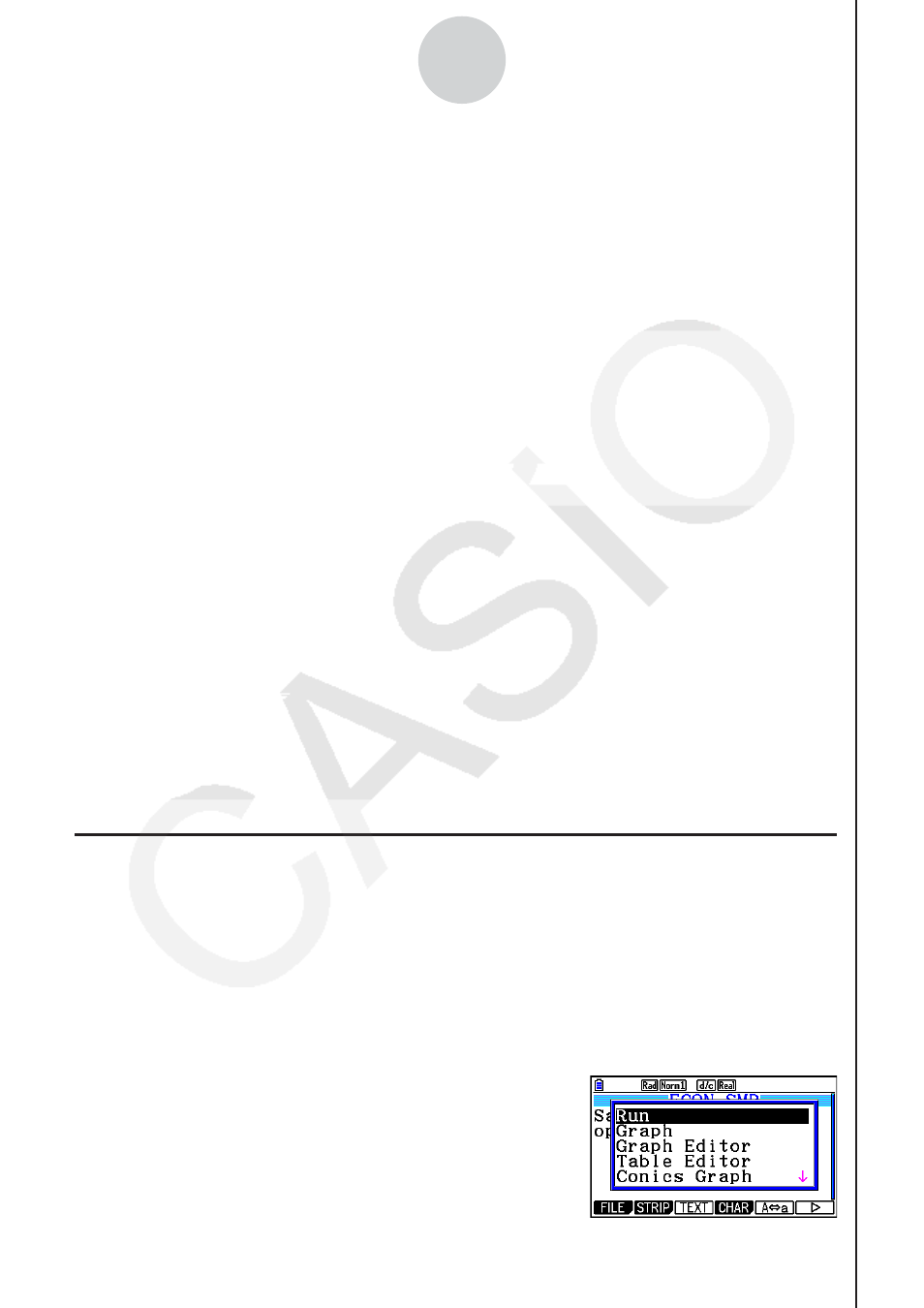
20100801
20100801
ε
-50
Calling E-Con2 Functions from an eActivity
12. Calling E-Con2 Functions from an eActivity
You can call E-Con2 functions from an eActivity by including an “Econ strip” in the eActivity
file. The following describes each of the four available Econ strips.
• Econ SetupWizard strip
This strip calls the E-Con2 Setup Wizard. The Econ SetupWizard strip makes it
possible to perform the following series of operations from the eActivity: EA-200
setup using the Setup Wizard
R Sampling R Graphing.
• Econ AdvancSetup strip
This strip calls the E-Con2 Advanced Setup screen. The Advanced Setup
provides access to almost all executable functions (except for the program
converter), including detailed EA-200 setup and sampling execution; graphing
and Graph Analysis Tools; simultaneous sampling with multiple sensors using the
MULTIMETER mode, etc.
• Econ Sampling strip
This strip records on set of EA-200 setup information configured using Advanced
Setup, and performs sampling. Once setup information is recorded to this type of
strip, sampling starts immediately based on the recorded setup information the next
time the strip is executed.
• Econ Graph strip
This strip graphs sampled data that is recorded in the strip. The sampled data is
recorded to the strip the first time the strip is executed.
This section explains how to insert each type of Econ strip into an eActivity file, and how
to use inserted Econ strips. For details about eActivity operations, see Chapter 10 of this
manual.
k Inserting an Econ Strip into an eActivity File
The following procedure assumes that the eActivity file into which you want to insert the
Econ strip is already open. For information about creating a new file and other basic eActivity
operations, see Chapter 10 of this manual.
• To insert an Econ Strip into an eActivity file
1. On the eActivity workspace screen, move the cursor the location where you want to insert
the Econ strip.
2. Press
2(STRIP).
• This will display a dialog box with a list of insertable
strips.