Casio FX-CG10 Manuel d'utilisation
Page 556
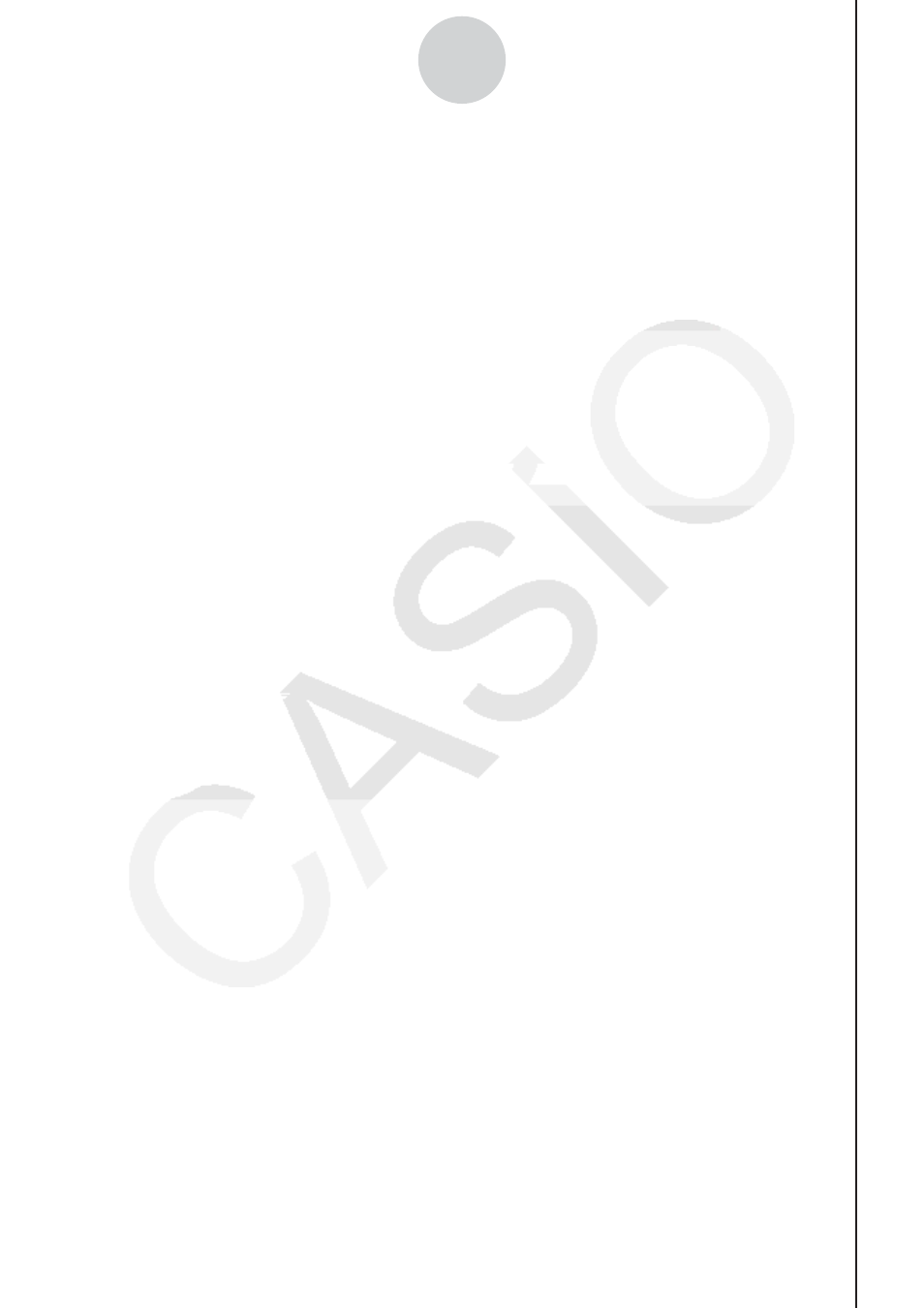
20100801
20100801
ε
-10
Using Advanced Setup
3. What you need to do next depends on the currently selected channel.
• CH1, CH2, or CH3
Press a function key to display a menu of sensors that can be assigned to the selected
channel.
1(CASIO) ..............Displays a menu of CASIO sensors.
2(VERNIR) ...........Displays a menu of Vernier sensors.
3(CUSTOM) .........Displays a menu of custom probes.
4(None) ................Press this key when you want leave the channel without any
sensor assigned to it.
• SONIC Channel
Press a function key to display a menu of sensors that can be assigned to this channel.
1(CASIO) ..............Displays a menu of CASIO sensors, but only “Motion” can be
selected.
2(VERNIR) ...........Displays a menu of Vernier sensors. You can select “Motion” or
“Photogate”.
Note
• On the menu that appears after you select “Motion” from either the CASIO or
Vernier sensor menu, select either “meters” or “feet” as the sampling unit.
• After selecting “Motion” from either the CASIO or Vernier sensor menu, you can
press the
K key to toggle “smoothing (correction of measurement error)” on
(“-Smooth” displayed) and off (“-Smooth” not displayed).
• From the menu that appears after you select “Photogate” as the sensor, select
[Gate] or [Pulley].
[Gate] ...............Select this option when using the PhotoGate sensor alone.
[Pulley]
.............
Select this option when using the PhotoGate sensor along with a
smart pulley.
4(None) ................Select this option to disable the SONIC channel.
• Mic Channel
For this channel, the sensor is automatically set to Built-in (External) Microphone.
However, you need to configure the settings described below.
1(Sound) ..............Select this option to record elapsed time and volume 2-
dimensional sampled sound data (elapsed time on the horizontal
axis, volume on the vertical axis).
2(FFT) ..................Select this option to record frequency and volume 2-dimensional
sampled sound data (frequency on the horizontal axis, volume on
the vertical axis).
4(None) ................Select this option to disable the Mic channel.
4. Repeat steps 2 and 3 as many times as necessary to configure all the channels you want.
5. After all the settings are the way you want, press
w.
• This returns to the Advanced Setup menu.