Using program converter, K converting a setup to a program – Casio FX-CG10 Manuel d'utilisation
Page 573
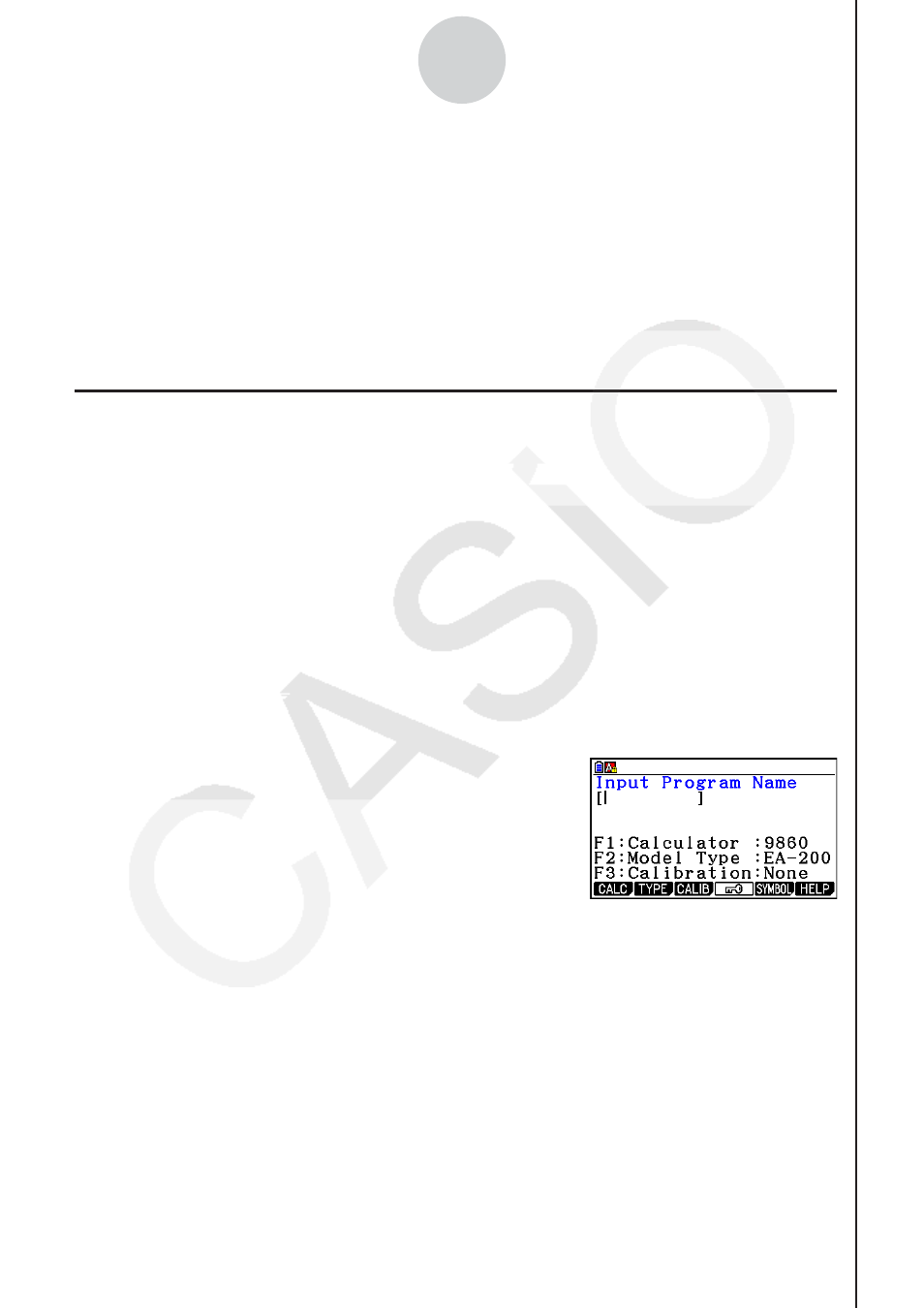
20100801
20100801
ε
-27
Using Program Converter
7. Using Program Converter
Program Converter converts an EA-200 setup you configured using Setup Wizard or
Advanced Setup to a program that can run on the calculator. You can also use Program
Converter to convert a setup to a CFX-9850 Series/fx-7400 Series-compatible program.*
1
*
2
*
1
See the documentation that came with your scientific calculator or EA-200 for information
about how to use a converted program.
*
2
See online help (PROGRAM CONVERTER HELP) for information about supported CFX-
9850 Series and fx-7400 Series models.
k Converting a Setup to a Program
A setup can be converted to a program when any one of the following conditions exists.
• After configuring a new setup with Setup Wizard (page
ε
-2)
• After configuring a new setup with Advanced Setup (page
ε
-8)
• While the E-Con2 main menu (page
ε
-1) is on the display
The program converter procedure is identical in all of the above cases.
• To convert a setup to a program
1. Start the converter operation by performing one of the key operations described below.
- If the final Setup Wizard screen (page
ε
-4) is on the display, press d(Convert
Program).
- If the Advanced Setup menu (page
ε
-8) is on the display, press
4(PROGRAM).
- If the E-Con2 main menu (page
ε
-1) is on the display, press
3(PROGRAM).
• After you perform any one of the above operations,
the program converter screen will appear on the
display.
2. Enter up to eight characters for the program name.
Note
Using the program converter initial default settings will create a program like the one
below.
• Associated Scientific Calculator: fx-9860 Series
• Associated Data Analyzer: EA-200
• Calibration: None
• Password: None
If you want to use these settings the way they are without changing them, skip steps 3
through 7 and go directly to step 8. If you want to change any of the settings, perform the
applicable operations in steps 3 through 7.