Analog Way Graphic Switcher II - GSW2811 Manuel d'utilisation
Page 15
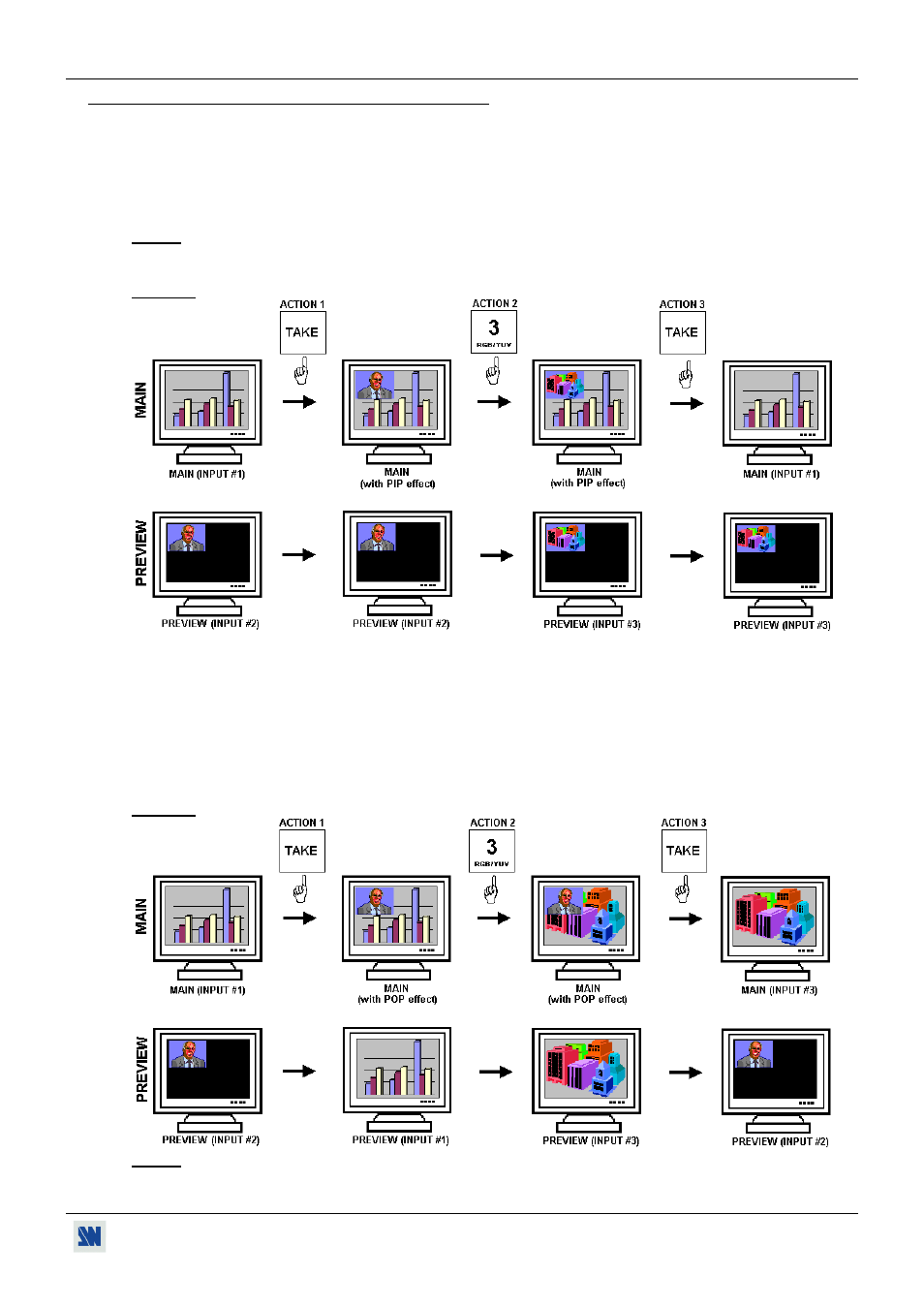
GRAPHIC SWITCHER II™ Chapter 5 : OPERATING MODE (continued)
PAGE 15
5-6. EXAMPLES OF TRANSITIONS & EFFECTS (continued)
e PIP EFFECT:
The PIP effect allows to insert an image into another one.
• Assign the PIP effect to one of the EFFECTS keys: Press one EFFECTS key, select PIP, then make all the needed
adjustments (duration, size, position...).
• Press the TAKE key to activate the effect (ACTION 1 in the example below): the PREVIEW image is now
inserted into the MAIN image.
NOTE: With the ADD-ON-2 upgrade, you can change the image in the PIP (PREVIEW image) by selecting
another input (ACTION 2): the transition operates with a fading to black. To remove the PIP effect, press
the TAKE key (ACTION 3).
Example:
f POP EFFECT (available with the ADD-ON-2 upgrade only):
The POP effect allows to change the background image when an image is inserted into another one.
• Assign the POP effect to one of the EFFECTS keys: Press one EFFECTS key, select POP, then make all the
needed adjustments (size, position...).
• Press the TAKE key to activate the effect (ACTION 1 in the example below): the PREVIEW image is now
inserted into the MAIN. To change the background image, press directly on the needed input selection key
(ACTION 2): the transition operates with a fading to black. To remove the POP effect, press the TAKE key
(ACTION 3).
Example:
NOTE: The POP effect can not be use as extended effect in multi-screen application of the ADD-ON-1 upgrade.