Operating mode, Settings, Display devices adjustments – Analog Way Graphic Switcher II - GSW2811 Manuel d'utilisation
Page 12: Chapter 5 : operating mode
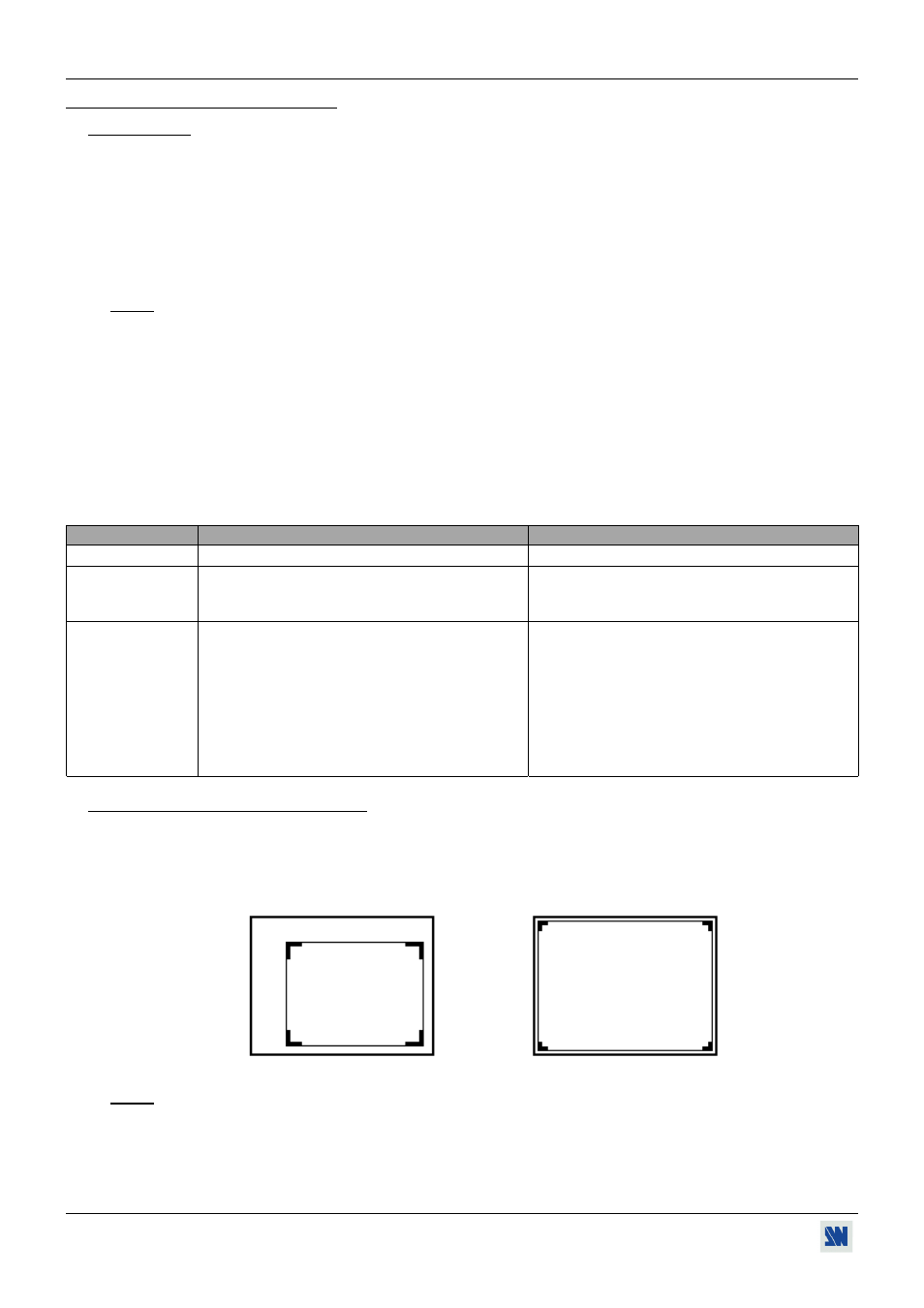
GRAPHIC SWITCHER II™
PAGE 12
Chapter 5 : OPERATING MODE
5-1. SETTINGS
c We recommend resetting the GRAPHIC SWITCHER II
™
to all of its default values, with the LCD screen (control
menu > default value > yes) before proceeding. Then switch OFF and ON the device.
d Select the type of signal connected to the RGB/YUV inputs (input menu > RGB/YUV inputs >...).
e Select the Output sync. type which correspond to your display device (outputs menu > output sync >...).
f Select the Output rate mode (outputs menu > output rate >...). Please see the Output rate mode table below.
g Select an Output format (outputs menu > output format >...).
NOTE: For fixed pixels display device (DMD, LCD, PLASMA…), always select the output format corresponding to
the native resolution of your display device. Thus, the display device will not have to scale the image and the
result will be better.
h Select the Type of screen corresponding to your wall mounted projection screen shape (outputs menu > type of
screen > 4/3 or 16/9).
i Select the COMPOSITE & S.VIDEO mode corresponding to your configuration (input menu > CV/SV mode>...).
j Disable the unused input KEYs with the LCD screen (input menu > used inputs >...).
• Light OFF = disabled input.
• Light ON = selected input.
• Low light = not selected input.
• Blinking light = pre-selected input.
OUTPUT RATE MODE TABLE
MODES
Output rate = "input #" rate
Output rate = internal rate
APPLICATIONS
Movie and motion pictures display.
Video presentation (static pictures).
OUTPUT RATE
Locked on the Frame Rate of the video input
selected in the "Output rate" menu (menu # 2-2)
(50 Hz if PAL or SECAM and 59.94 Hz if NTSC)
Generated by the GRAPHIC SWITCHER II
™
(60 Hz or 75 Hz)
• 640 x 480 L
• VGA 60 Hz
• VGA 75 Hz
• 800 x 600 L
• SVGA 60 Hz
• SVGA 75 Hz
• 1024 x 768 L
• XGA 60 Hz
• XGA 75 Hz
• 1280 x 1024 L
• SXGA 60 Hz
• 1365 x 1024 L
• D-ILA 4/3
• 1365 x 768 L
• D-ILA 16/9
• HDTV 480p
• HDTV 480p
OUTPUT
FORMAT.
• HDTV 720p
• HDTV 720p
5-2. DISPLAY DEVICES ADJUSTMENTS
c Set the MAIN test pattern on the "ON" position (outputs menu > test pattern > main > on). Four corner shapes
appear on the MAIN displays.
d Adjust directly the display device itself, using its H and V size and position control parameter to fill the four corner
shapes in the full screen.
e Renew the same process to adjust your PREVIEW display device.
NOTE: Now the display devices are identically adjusted, you can also make the image adjustments on the display
device of your choice. When you are in a live display, you can make corrections on the PREVIEW monitor
only, without disturbing the MAIN display device.