Chapter 3 : operating mode – Analog Way Ultra VIO - VU301-IOD1 Manuel d'utilisation
Page 15
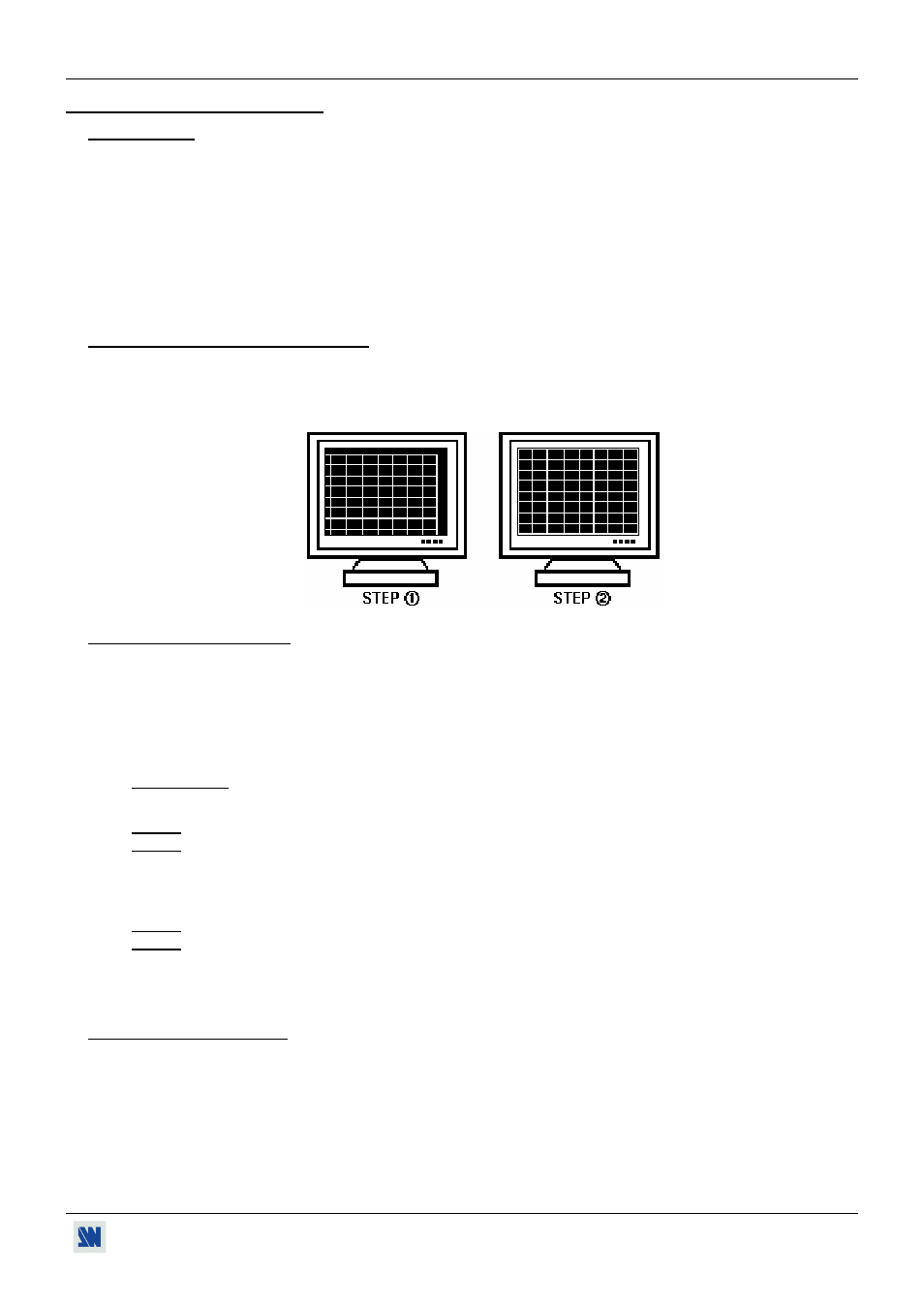
VIO1600 & ULTRA VIO
PAGE 15
Chapter 3 : OPERATING MODE
3-1. SETTINGS
c We recommend resetting the device to all of its default values, with the front panel display menu (CONTROL >
default value > yes) before proceeding.
d Select the input type connected to the INPUTS with the front panel display menu (INPUT > input type).
e Select the output type & format which corresponds to your display device with the front panel display menu
(OUTPUT > output type).
f Select one of the output rate available with the front panel display (OUTPUT > output rate).
g For computer source, select the output sync type with the front panel display (OUTPUT > output sync).
3-2. DISPLAY DEVICE ADJUSTMENTS
c Display the grid pattern with the front panel display menu (OUTPUT > test pattern > grid).
d Display a black output.
e Adjust directly the display device itself, using its position and size controls, to fill the grid pattern in full screen.
3-3. IMAGE ADJUSTMENTS
For each input source connected to the device, make the following adjustments:
c Select the source you want to adjust (with the front panel "INPUT SELECTION" buttons).
d Select the aspect ratio of your input source with the screen menu (IMAGE > aspect ratio in).
e Display the centering pattern (OUTPUT > test pattern > centering) and use the Centering function (IMAGE >
centering) to automatically position the image in the Centering pattern.
IMPORTANT: For best results, display a full size bright image (no black border) to perform a centering. If
necessary, correct the adjustment with the position & size functions (IMAGE > pos settings).
NOTE: The Image Centering function is only available for computer sources.
NOTE: In case of same Input/Output resolution, the centering also achieves automatic pixel clock adjustments. It
may be useful, to improve manually the pixel clock and phase using the screen menu (IMAGE > optimize
> clock or phase).
f If needed, make the others adjustments, available in the screen IMAGE menu (color, brightness…).
NOTE: To set the image adjustments to the factory settings, use the Preset function (IMAGE > preset > yes).
NOTE: The adjustments are automatically stored in NON-volatile memories. The VIO1600 & ULTRA VIO are
provided with 40 NON-volatile image memories. Each of these memories contains the input channel
number, the input and output format parameters and all of the image adjustments (position, size,
brightness...). When the 40 memories are used, each new memorization erases the oldest record.
3-4. AUDIO ADJUSTMENTS
c Adjust the master volume (AUDIO > master volume).
d For each audio input, adjust the level (AUDIO > audio level) and the balance (AUDIO > audio balance).