Chapter 3 : operating mode – Analog Way Octo-Quattro - OTR401 Manuel d'utilisation
Page 11
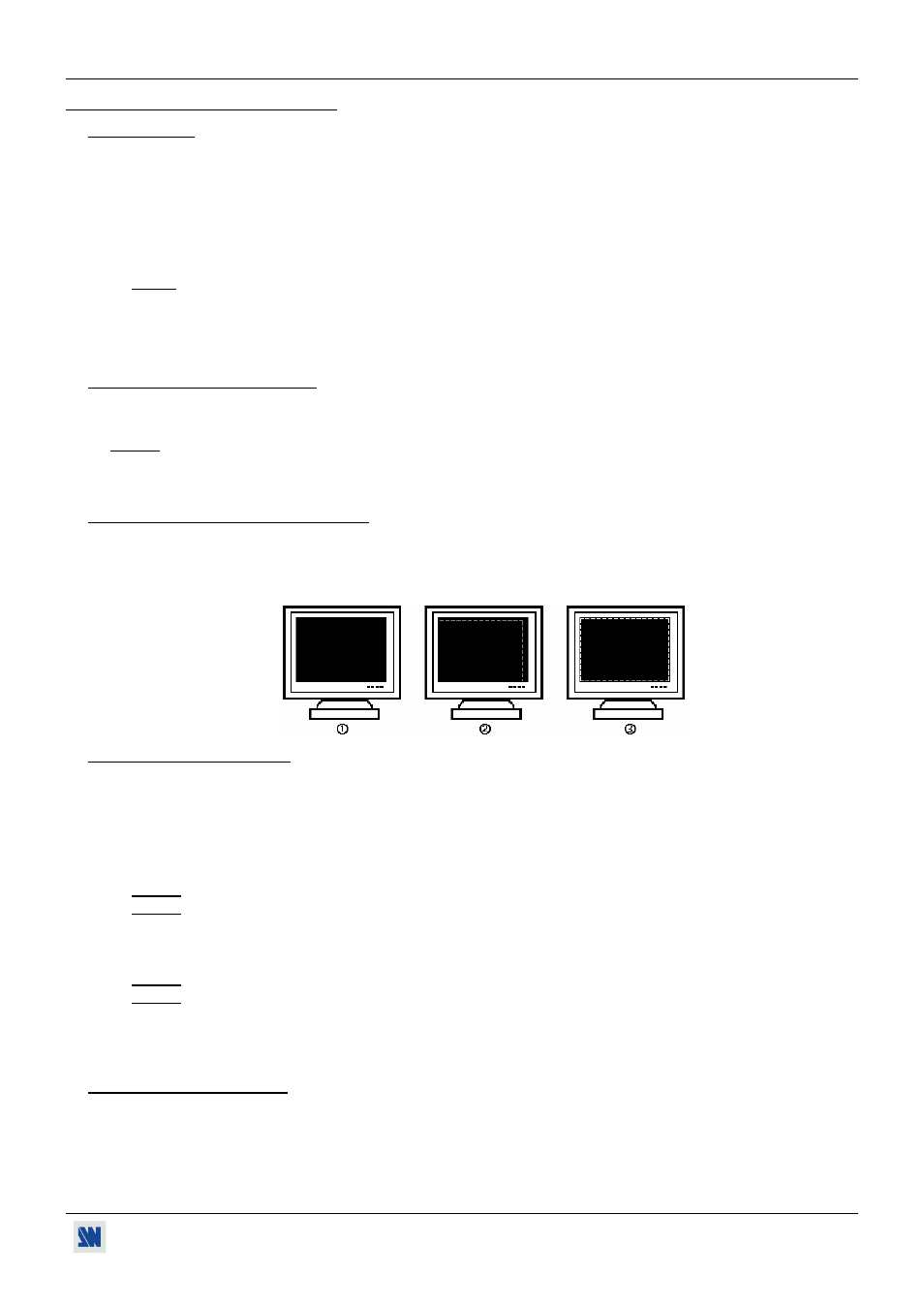
OCTO-QUATTRO™
PAGE 11
Chapter 3 : OPERATING MODE
3-1. SETTINGS
c We recommend resetting the OCTO-QUATTRO
™
device to all of its default values, with the LCD menu
(CONTROL > default value > yes) before proceeding.
d Select the input type connected to the INPUTS (#1 to #4) with the LCD menu (INPUT >input type).
e Select the output sync. which corresponds to your display device with the LCD menu (OUTPUT > output sync).
f Select an output rate mode with the LCD menu (SWITCHING > fast switching > output rate > internal or
follow).
g Select one of the output formats with the LCD menu (OUTPUT > output format).
NOTE: For fixed pixels display device (DMD, LCD, PLASMA…), always select the output format corresponding
to the native resolution of your display device. Thus, the display device will not have to scale the image and
the result will be better.
h Select the type of screen (4/3 or 16/9) with the LCD menu (OUTPUT > type of screen), according to your wall
mounted projection screen shape.
3-2. SWITCHING OPERATIONS
The OCTO-QUATTRO
™
allows switching between its inputs with 2 different manner: with a FADE COLOR or with
a CLEAN CUT. The FADE COLOR allows to switch between the 2 sources with a fading to the color of you choice.
NOTE: You can select the color of the fading with the LCD menu (CONTROL > transition > fade color).
The CLEAN CUT allows a clean switching thanks to a fast freeze of the displayed source. Activate the CLEAN CUT
with the LCD menu (CONTROLS > transition > clean cut).
3-3. DISPLAY DEVICE ADJUSTMENTS
c Display a black output (with the front panel BLACK button).
d Display the centering pattern with the LCD menu (OUTPUT > test pattern > centering).
e Adjust directly the display device itself, using its position and size controls, to fill the centering pattern in full
screen.
3-4. IMAGE ADJUSTMENTS
For each input source connected to the OCTO-QUATTRO
™
, make the following adjustments:
c Select the source you want to adjust (with the front panel "INPUT SELECTION" buttons).
d Select the aspect ratio of your input source with the LCD menu (IMAGE > aspect ratio).
e Use the Centering function (IMAGE > centering) to automatically position the image in the Centering pattern.
IMPORTANT: For best results, display a full size bright image (no black border) to perform a centering. If
necessary, correct the adjustment with the position & size functions (IMAGE > pos settings).
NOTE: The centering function is only available for computer sources.
NOTE: In case of same Input/Output resolution, the centering also achieves automatic pixel clock adjustments. It
may be useful, to improve manually the pixel clock and phase using the LCD menu (IMAGE > optimize
> clock or phase).
f If needed, make the others adjustments, available in the LCD IMAGE menu (color, brightness…).
NOTE: To set the image adjustments to the factory settings, use the Preset function (IMAGE > preset > yes).
NOTE: The adjustments are automatically stored in NON-volatile memories. The OCTO-QUATTRO
™
is provided
with 40 NON-volatile image memories. Each of these memories contains the input channel number, the
input and output format parameters and all of the image adjustments (position, size, brightness...). When
the 40 memories are used, each new memorization erases the oldest record.
3-5. AUDIO ADJUSTMENTS
c Adjust the master volume (AUDIO > master volume).
d Set the auto follow or breakaway audio mode (AUDIO > audio source > auto follow or input # x):
- auto follow = the audio switching follows automatically the video switching.
- breakaway = the selected audio input is permanently diffused.
e For each audio input, adjust the level (AUDIO > audio level) and the balance (AUDIO > audio balance).