Dvd playback, Info banner, Advanced playback – Curtis DRC8335 Manuel d'utilisation
Page 20: Searching, Repeat playback, Bookmark
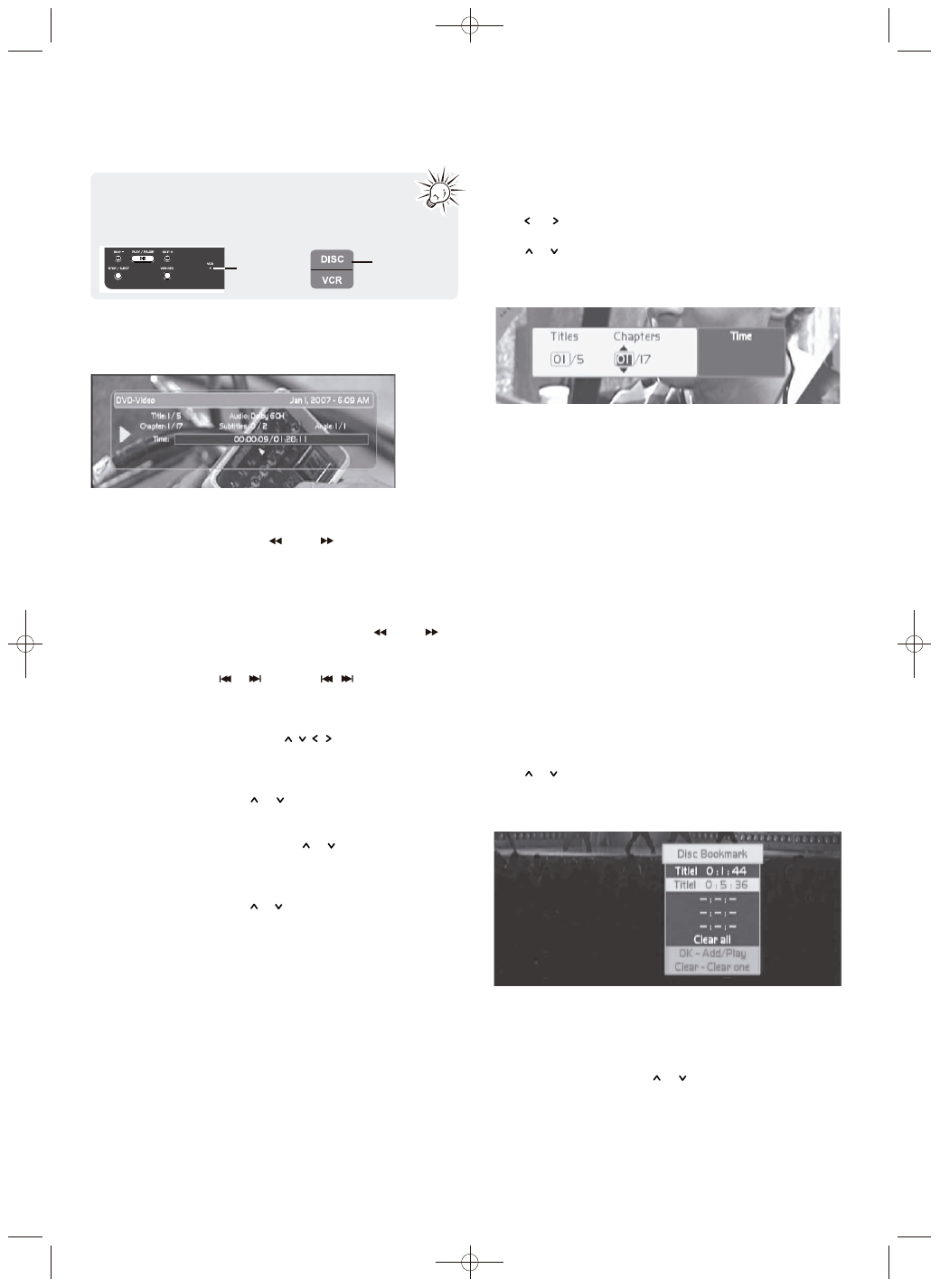
20
DVD playback
Info banner
Press INFO to display or hide the info banner for checking
the playback time, audio, subtitle and angle settings.
Advanced playback
t
Quick search
– Press REV
/FWD
during playback
(press one or more times to select speed). Press
PLAY to
resume normal playback.
t
Frame advance
– Press PAUSE to pause playback. Press
PAUSE repeatedly to advance frame by frame. Press
PLAY to resume normal playback.
t
Slow motion
– Press PAUSE and then REV
/FWD
during playback (press one or more times to select
speed). Press PLAY to resume normal playback.
t
Skipping
– Press
or
(or SKIP
/
on the unit) to
skip to the previous or next chapter or track on the disc.
t
Zoom – Press ZOOM during playback (press one or more
times to select zoom options: 2x, 3x, 4x, 1/2x and OFF). Move
the enlarged image by pressing
to see a specific
part of it. Press ZOOM several times to return to the
original format.
t
Audio setting – press AUDIO during playback to change
audio setting by pressing
or
and then OK . Available
setting options depend on the disc’s manufacturer.
t
Subtitle setting – press SUBTITLE during playback to
change subtitle setting by pressing
or
and then OK .
Available setting options depend on the disc’s
manufacturer.
t
Angle setting – press ANGLE during playback to change
angle setting by pressing
or
and then OK. Available
setting options depend on the disc’s manufacturer.
t
DVD menu – press MENU/PBC to access the DVD disc
menu or the PBC menu (if available) of VCD.
t
Advance and go back – press ADVANCE to skip
forward by 30 seconds or AGAIN/GO BACK to skip
backward by 10 seconds. It may be helpful to skip
commercials when watching TV recording. This function is
available for a recorded disc only when it has been
finalized.
Searching
1. Press SEARCH
during playback to access the search menu.
2. Press
or
to select among search by title, chapter or
time.
3. Press
or
to select the value (or input with numeric
keys) for the selected search parameter.
4. Press OK to go directly to the desired location on the
disc.
Repeat playback
Press PLAYMODE during playback to select among the
repeat modes: chapter repeat, title repeat, all repeat, repeat
A-B* and repeat off. The selected repeat mode shows briefly
on the TV screen.
*A-B repeat lets you define a specific segment on the disc
that you want to repeat.
1. Press PLAYMODE repeatedly to select repeat A-B mode.
2. During playback, press OK at the beginning point of the
segment (the A point) that you want to repeat.
3. Go to the end of the segment you want to repeat. Then
press OK to set the B point. Playback will be repeated
between points A and B.
4. Press PLAYMODE to select repeat off mode to cancel A-B
repeat.
Bookmark
Bookmark lets you mark specific points on a disc for quick
search and playback.
1. During playback, press BOOKMARK to show the
bookmark menu on the TV screen.
2. Press
or
to highlight an empty bookmark and then
OK to mark the specific point on the disc as a bookmark.
Repeat this step for creating more bookmarks. Maximum
five bookmarks can be created.
t
T o clear a bookmark, highlight an unwanted one and
then press EXIT/CLEAR . Or select “Clear all” on the
bookmark menu to remove all created bookmarks.
t
Bookmarks will also be cleared when the disc is unloaded.
bookmark and then press OK to go directly to the
bookmarked point on a disc.
3. To view the bookmarks, press
or
to highlight a
Make sure the DVD is selected with the VCR
indicator turned OFF when using the remote control
to perform the below operations. If the indicator is on,
press DISC on the remote control to activate the DVD.
VCR
indicator
Press this
button
DRC8335_EN(verB) 7/23/07 3:36 PM Page 22