Luma screen – Analog Way Di-VentiX - DVX8022 Manuel d'utilisation
Page 30
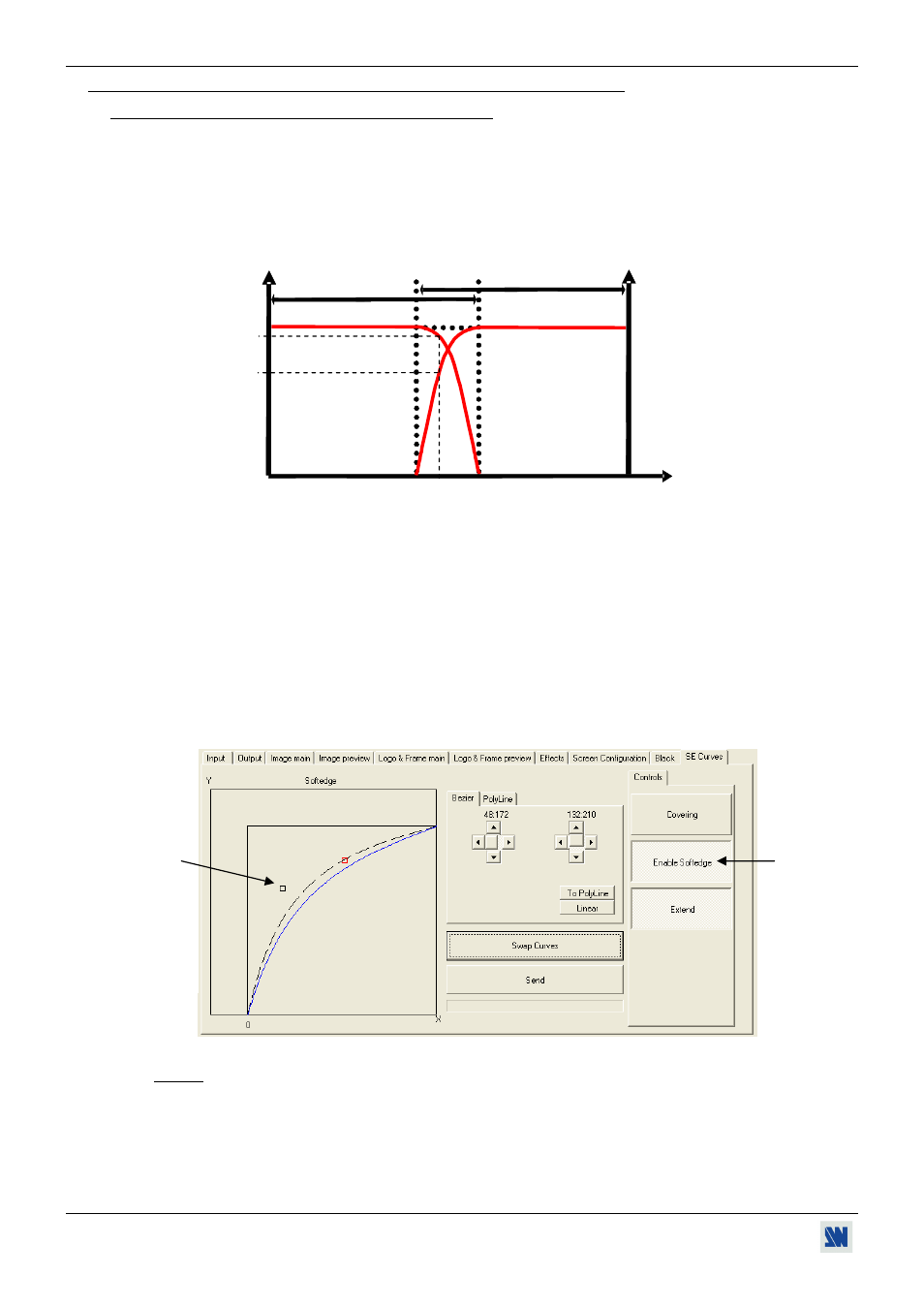
Chapter 3 : OPERATING MODE (continued)
Di-VentiX™
PAGE 30
3-1. OPERATING WITH THE REMOTE CONTROL SOFTWARE (continued)
3-1-5. EMBEDDED EDGE BLENDING MODE (continued)
12) Softedge curve explanations & adjustments:
• EXPLANATIONS:
-The operation consist of attenuate progressively the light diffused of one projector and in the same time
increase symmetrically the light of the other one. Thus, at any point (X) of the covering area, the sum of light
(Y1+Y2) provided by each projector must be equal to the light that would be provided by one projector alone.
The luminance curves of each projector are represented as follow:
Figure 37
-In the software we represent the curve of one projector only: the device automatically calculate the inverted
curve for the other projector of the covering area.
• ADJUSTMENTS:
12-1) Display your background source or display the grey scale pattern (horizontal grey scale pattern for
horizontal softedge and vertical grey scale pattern for vertical softedge) available in the output tab.
12-2) Click on the SE Curves tab and click on the Enable Softedge button to activate the attenuation. The
default value of the softedge curves is also applied. The covering area may appear brighter or darker than
the other areas of the screen.
12-3) Adjust the Softedge Curve in order to have a uniform image:
Move the 2 points of a curve by clicking on the arrows in the Bezier tab or directly by clicking-hold on a
point and drag. Then click on the Send button to display the adjustments.
Figure 38
NOTE:
• To ease the adjustment, two softedge curves are available. Click on the Swap Curves button to
commute instantly between the curves. Then according to your observation, keep the best curve.
• Most of the time, Bezier curves gives a good and easy to get adjustment. Nevertheless experienced
user can try Polyline adjustments. Click on the PolyLine tab to have access to more curve points.
• You can store your Softedge curve in a file (.se): click on Save SE Curves in Files menu, enter a
name and store.
Luma
Screen
100 %
Left projector
Right projector
Y2
Y1
X
12-2
12-3