Managing stations: favourites, Managing stations: sorting the channel list, On-screen information – Lenco DVL-2494 Manuel d'utilisation
Page 61: Media playback using media browser
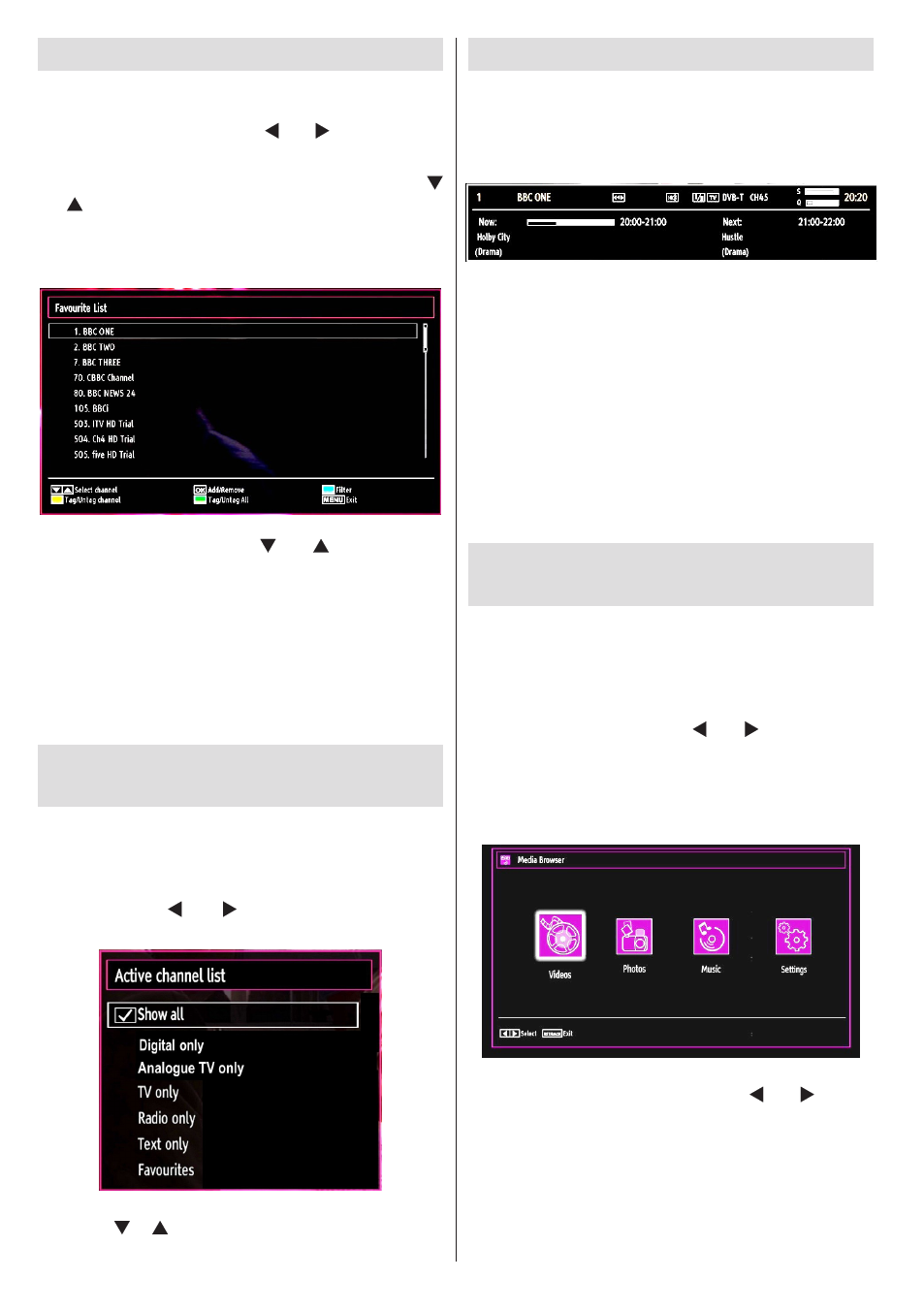
English - 60 -
Managing Stations: Favourites
You can create a list of favourite programmes.
Press
•
MENU button to view the main menu. Select
Channel List item by using “ ” or “ ” button. Press
OK to view menu contents.
Select
•
Favourites to manage favourite list. Use “
”/“ ” and
OK buttons to select Favourites.
You can set various channels as favourites so that
•
only the favourite channels are navigated.
Select a channel by using “
•
” or “ ” button. Press
OK button to add selected channel to favourites list.
Press
OK button again to remove.
Button Functions
OK
•
: Add/remove a station.
YELLOW
•
: Tag/untag a channel.
GREEN
•
: Tag/untag all channels.
BLUE
•
: Displays filtering options.
Managing Stations: Sorting the
Channel List
You can select broadcasts to be listed in the channel
list. To display specific types of broadcast, you should
use the Active channel list setting.
Select Active channel list from the Channel list
menu by using “ ” or “ ” button. Press
OK button
to continue.
You can select a broadcast type option from the list
by using “ ” /“ ” and
OK buttons.
On-Screen Information
You can press
INFO button to display on-screen
information. Details of the station and current
programme will be displayed on the information
banner.
The information banner gives information on the
channel selected and the programmes on it. The name
of the channel is displayed, along with its channel
list number.
Hint: Not all channels broadcast the programme
data. If the name and time of the programme are
not available, then the information banner will be
displayed with blanks.
If the selected channel is locked, you must enter the
correct four-digit numeric code to view the channel
(default code is
0000). “Enter PIN” will be displayed
on the screen.
Media Playback Using Media
Browser
If the USB stick is not recognized after power off/on or
First Time Installation, unplug the USB device, turn the
TV off and on again and re-insert the USB device.
To display the Media Browser window, press either
“
MENU” button on the remote control and then select
Media Browser by pressing “ ” or “ ” button. Press
OK button to continue. Media Browser menu options
will be displayed.
Also, when you insert USB devices, the media
browser screen will be displayed automatically:
You can play music, picture and video files from the
connected USB memory stick. Use “ ” or “ ” button
to select Videos, Photos, Music or Settings.