Osd operation, Picture menu, Screen – Curtis LEDVD1966A Manuel d'utilisation
Page 13: Size picture settings, Adjusting the values
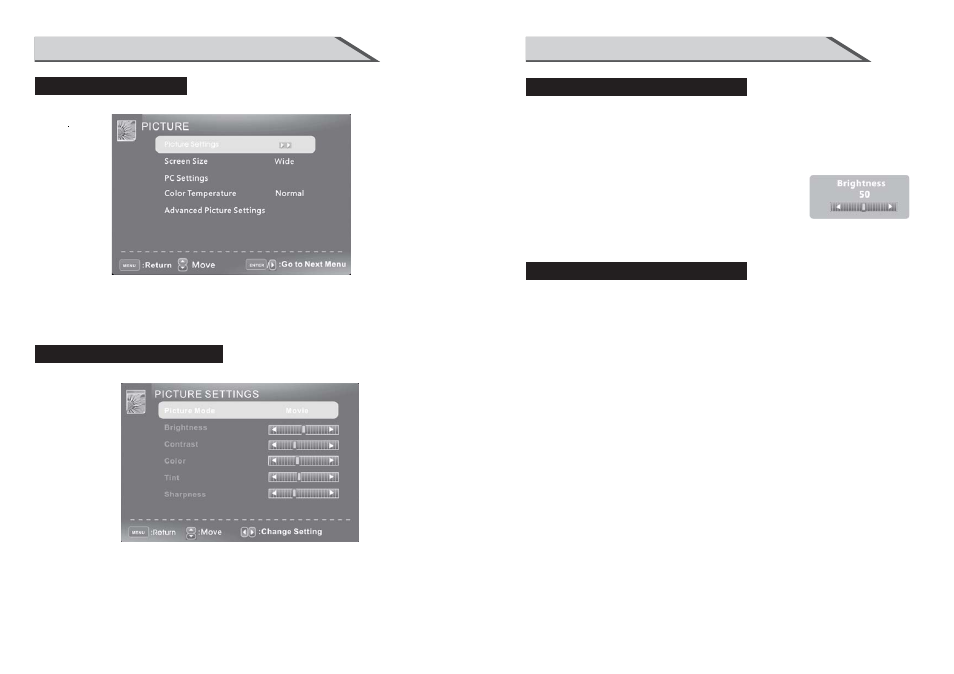
OSD OPERATION
PICTURE MENU
Press ▼ /▲ to highlight one of the following options, then press ENTER or ► to enter
next sub-menu to adjust it.
Press EXIT to clear on-screen menu or MENU back to the previous menu.
22
When Picture Mode is set to User, the following settings can be manually adjusted.
Press PMODE shortcut button on the remote control to select picture mode directly.
OSD OPERATION
23
SCREEN
SIZE
PICTURE SETTINGS
Highlight the item and Press◄/►to select. Movie/Dynamic/Standard/User.
Brightness/Contrast/Color/Tint/Sharpness
Picture Mode
Highlight the item and press ►, and a process bar appears,
then press ◄/►to adjust the value.
Tint is available when analog TV or NTSC-system AV .
Press MENU to back the Picture Settings menu.
ADJUSTING THE VALUES
Screen Size
Press ◄/►to selet the display aspect ratio till the picture is fit onto the screen.The
options are different according to different input source.
PC Wide/Dot by Dot.
Dot by Dot means NOT any scaling to original input pixels size.
AV/YPbPr/HDMI/TV Normal/Wide/Cinema/Zoom.
.
Zoom is suitable to view the analog TV which has wide(16:9) content on the 16:9panel.
Generally each aspect ratio is suitable for one input format.
For example Normal is suitable to watch common TV program.
Wide will do horizontal scaling on the wide panel.
Cinema is for the 2.39:1(perhaps marked as 2.40:1 on the disc) film