Connections & setup, Pc connection, Earphone connection ypbpr connection – Curtis LEDVD1966A Manuel d'utilisation
Page 11: Hdmi connection
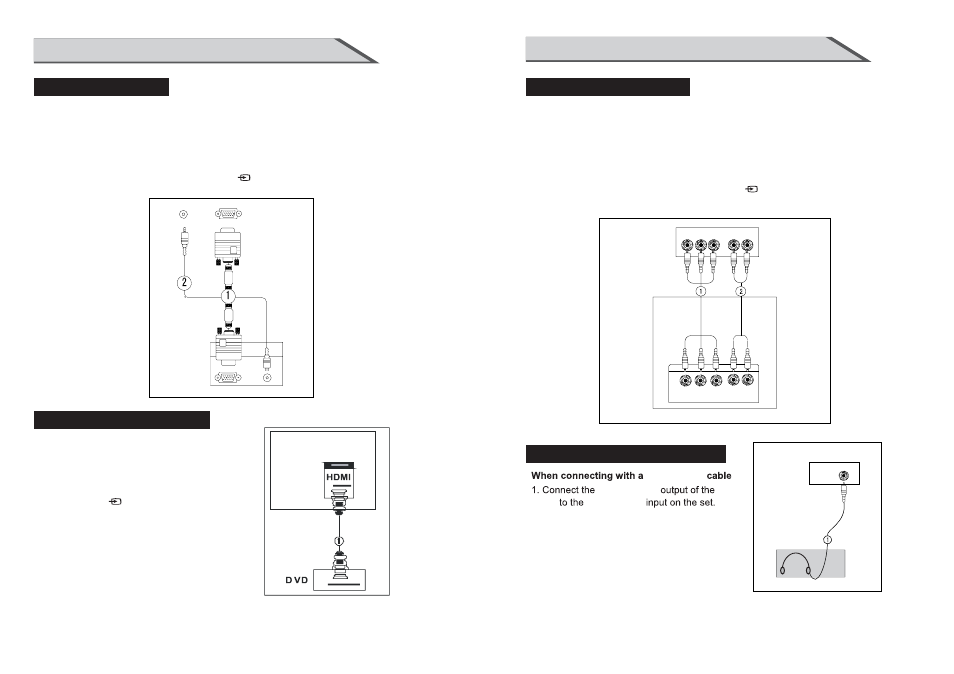
19
18
CONNECTIONS & SETUP
CONNECTIONS & SETUP
1. Connect the VGA output of the PC to the PC VGA Input jack on the set.
2. Connect the audio outputs of the PC to the PC Audio Input jack on the set.
3. Turn on the PC and the set.
4. Select PC source with using the SOURCE/ button on the remote control.
5. Refer to the PC manual for operating instructions.
PC CONNECTION
When connecting with a D-sub 15 pin cable(VGA)
PC
EARPHONE
EARPHONE
EARPHONE
2. Turn on the TV, the earphone is sound,
but the sepeaker no sound output.
TV
TV
EARPHONE CONNECTION
YPBPR CONNECTION
DVD
Y Pb Pr
L
R
Y=GREEN, Pb=BLUE, Pr=RED
1. Connect the HDMI output of the DVD to
the HDMI Input jack on the set.
2. Select HDMI source with using
the SOURCE/ button on the remote control
3. Refer to the DVD player's manual for
operating instructions.
When connecting with a HDMI cable
HDMI CONNECTION
1. Connect the video outputs (Y, PB, PR) of the DVD to the
YpbPr jacks on the set
2. Connect the audio outputs of the DVD to the Audio Input (L/R)
jacks on the set.
3. Turn on the DVD player, insert a DVD.
4. Select YPbPr source with using the SOURCE/ button on the remote control.
5. Refer to the DVD player's manual for operating instructions.
When connecting with a component cable
(VGA)