6 troubleshooting, 1 basic troubleshooting, Basic troubleshooting – Asus ROG GT-AX11000 Tri-Band Wi-Fi Gaming Router Manuel d'utilisation
Page 133
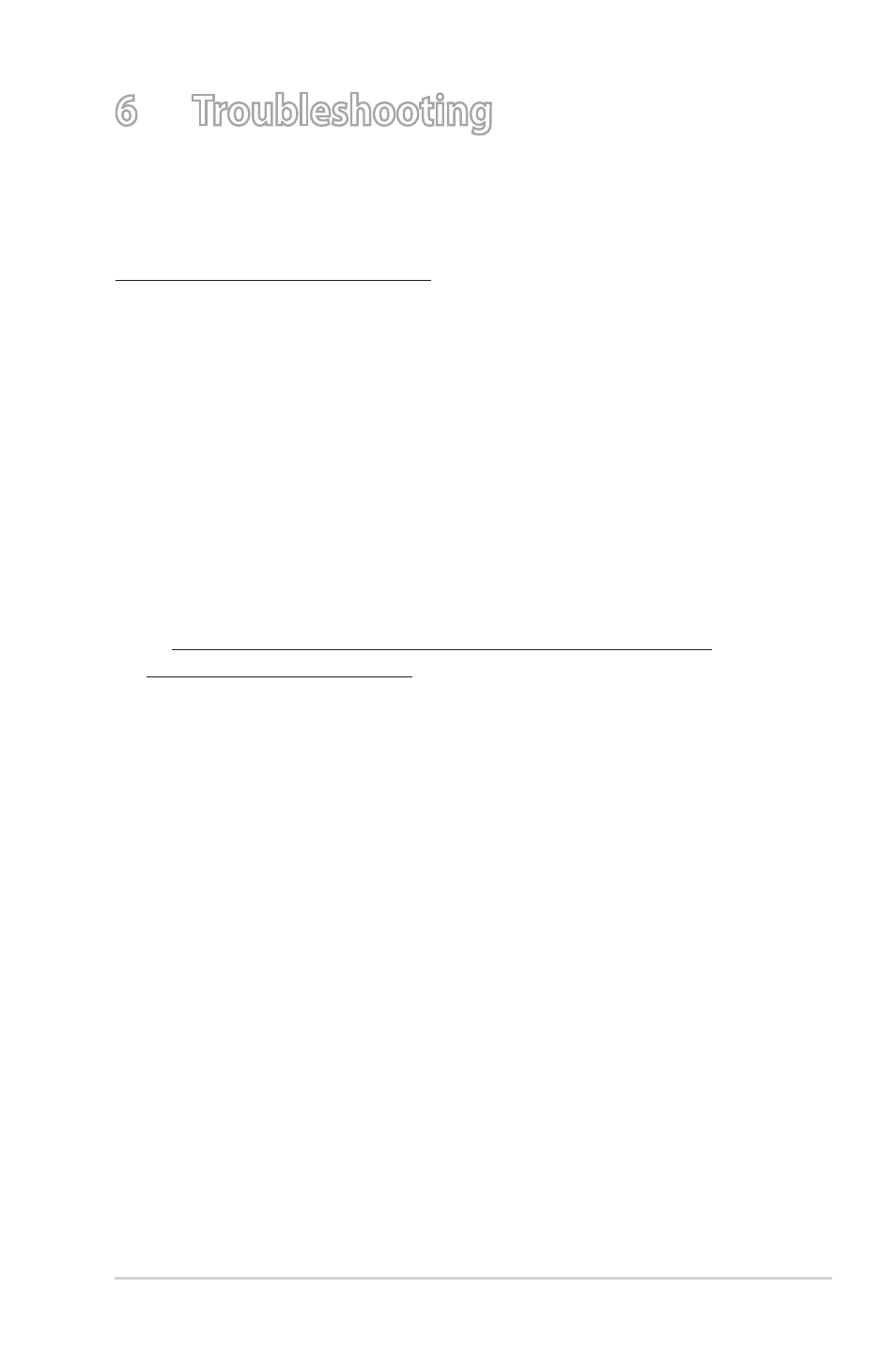
133
6 Troubleshooting
This chapter provides solutions for issues you may encounter with
your router. If you encounter problems that are not mentioned in
this chapter, visit the ASUS support site at:
for more product information and
contact details of ASUS Technical Support.
6.1 Basic Troubleshooting
If you are having problems with your router, try these basic steps
in this section before looking for further solutions.
Upgrade Firmware to the latest version.
1. Launch the Web GUI. Go to
Advanced Settings
>
Administration
>
Firmware Upgrade
tab. Click
Check
to
verify if the latest firmware is available.
2. If the latest firmware is available, visit the ASUS global website
at https://www.asus.com/Networking/ROG-Rapture-GT-
AX11000/HelpDesk_BIOS/ to download the latest firmware.
3. From the
Firmware Upgrade
page, click
Browse
to locate the
firmware file.
4. Click
Upload
to upgrade the firmware.
Restart your network in the following sequence:
1. Turn off the modem.
2. Unplug the modem.
3. Turn off the router and computers.
4. Plug in the modem.
5. Turn on the modem and then wait for 2 minutes.
6. Turn on the router and then wait for 2 minutes.
7. Turn on computers.