Instructions, Reset wifi, Add device – Roborock S7 MaxV Ultra FCC Manuel d'utilisation
Page 10: Filling the clean water tank, On/off, Starting cleaning, Spot cleaning
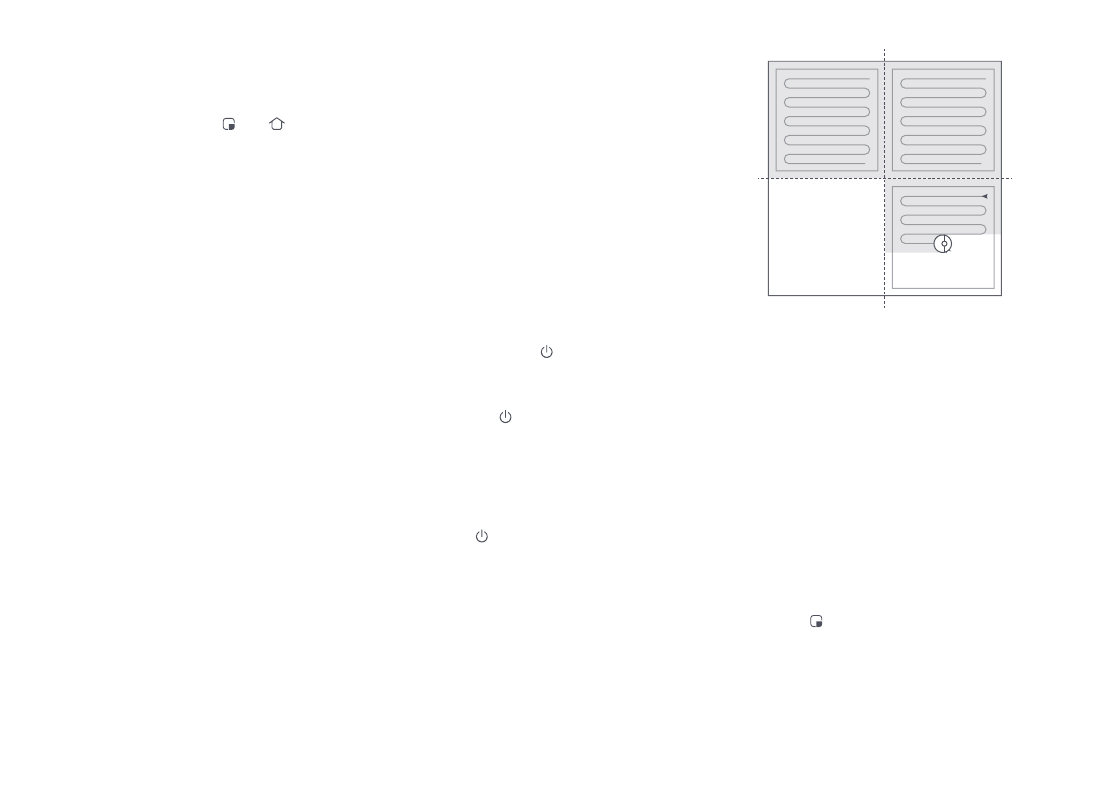
11
❷
Reset WiFi
1. Open the top cover and find the WiFi
indicator.
2. Press and hold the and buttons until
you hear the “Resetting WiFi” voice alert.
The reset is complete when the WiFi
indicator flashes slowly. The robot will
then wait for a connection.
•
If you cannot connect to the robot due to your router
configuration, a forgotten password, or any other reason,
reset the WiFi and add your robot as a new device.
•
After resetting the WiFi, the robot will activate its WiFi
hotspot and camera for network configuration. The camera
is used for QR Code scanning purposes in the Roborock
app. Information obtained by the camera will neither be
saved onboard nor transmitted to a server. Once connected
successfully or if a QR code is not scanned within 5 minutes,
the camera will automatically turn off.
Notes:
Open the Roborock App, tap the “Search for
device” button, or open Mi Home app, tap
“+” in the top right corner and add the
device as instructed in the app.
Notes:
•
The actual process may vary due to ongoing app updates.
Follow the instructions provided in the app.
•
Only 2.4 GHz WiFi is supported.
•
If the robot waits more than 1 hour for a connection, WiFi
will be automatically disabled. If you want to reconnect,
reset the WiFi before proceeding.
❸
Add device
Instructions
Notes:
•
To prevent corrosion or damage, only use the Roborock
branded floor cleaner in the water tank.
•
To avoid water tank deformation, do not place hot water
in the tank.
•
If water marks remain on the water tank, wipe them clean
before reinstallation.
Filling the Clean Water Tank
Open the clean water tank. Fill with water
until the Max line. Close the lid, lock the
latch, and fit the tank back in place.
Note:
The robot cannot be turned off when it is being
charged.
Press and hold the button to turn on the
robot. The power indicator will turn on and
the robot will enter standby mode. Press
and hold the button to turn off the robot
and complete the cleaning cycle.
On/Off
Press the button to start cleaning. The
robot will plan its cleaning route according
to its scan of the room. It splits a room into
zones, first draws out zone edges, and then
fills the zone in a zigzag pattern. In so
doing, the robot cleans all zones one by
one, efficiently cleaning the house.
Starting Cleaning
Zone 1 – Cleaned
Zone 4 – Next Zone
Zone 2 – Cleaned
Zone 3 – In Progress
Notes:
•
To allow the robot to automatically vacuum and return to
the dock, start the robot from the dock. Do not move the
dock during cleaning.
•
Cleaning cannot start if the battery level is too low. Allow the
robot to charge before starting cleanup.
•
If cleaning is completed in less than 10 minutes, the area
will be cleaned twice.
•
If the battery runs low during the cleaning cycle, the robot
will automatically return to the dock. After charging, the
robot will resume where it left off.
•
When the mop bracket is attached, the robot will retract it
when cleaning the carpet. You can also set the carpet as a
no-go zone in the app to avoid it.
•
Before starting each mopping task, make sure that the
VibraRise mop has been properly installed.
Note:
After spot cleaning, the robot will automatically return
to the starting point and enter Standby mode.
Press the button to start spot cleaning.
Cleaning range: The robot cleans a 1.5 m
(4.9 ft) x 1.5 m (4.9 ft) square area centered
on itself.
Spot Cleaning