Setting up bluetooth connection, Microsoft bluetooth software – SMK-Link Electronics Rechargeable Bluetooth Notebook Mouse Manuel d'utilisation
Page 5
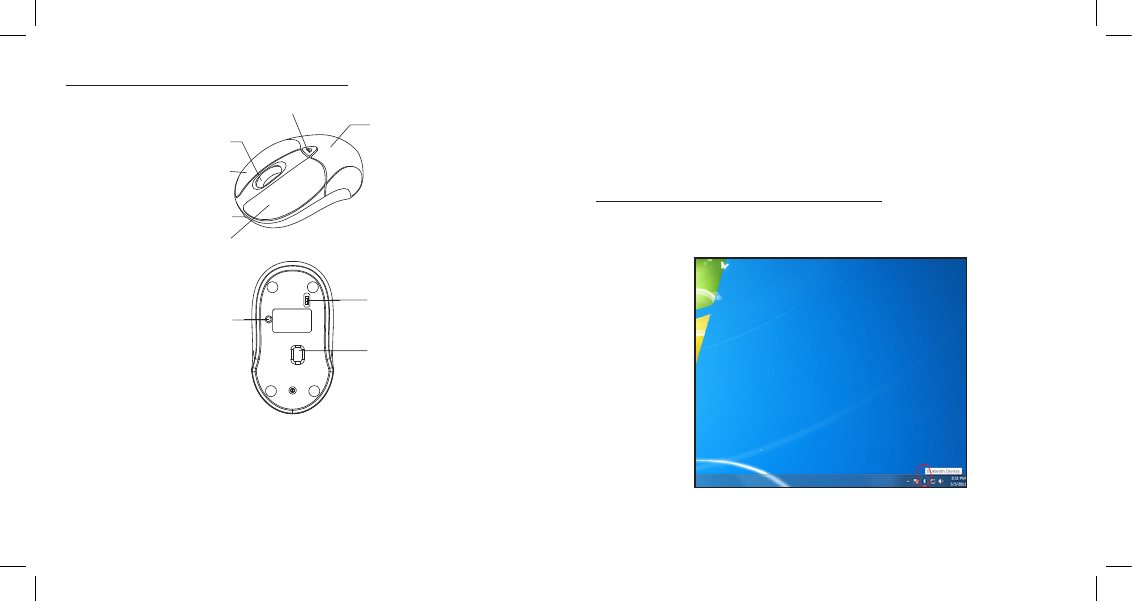
Page 7
Page 8
Setting up Bluetooth Connection
• Before you can use Bluetooth devices for the first time, you must connect
your devices through a standard set of discovery mode and pairing
processes.
• During the process, depending on the system and the Bluetooth software
installed, it may ask you whether you want to use a passkey; please select
“no passkey”.
• The SMK-Link Bluetooth Rechargeable Notebook Mouse is designed to
work with all Bluetooth software stack (protocol) standards. In addition,
this mouse supports Macintosh OS with Bluetooth capability. Please review
the documentation that comes with your computer system, or consult with
your system vendor’s Technical Support for any specifics regarding your
Bluetooth system.
MICROSOFT Bluetooth Software
1. Make sure your computer’s Bluetooth radio is turned on.
2. Double click on the “Bluetooth Manager” icon in the system tray to open
Microsoft Bluetooth GUI.
Battery Cover Eject Button
Battery Cover
Scroll Wheel
Right Click
Left Click
Connect Button
On/Off Switch
High Precision Blue
Optical Sensor
Mini USB Charge Port