Projecting, Projecting the picture, Turning off the power – Sony BRAVIA XR X90L 65" 4K HDR Smart LED TV Manuel d'utilisation
Page 13: Selecting the picture viewing mode, Step 4, Projecting the picture turning off the power
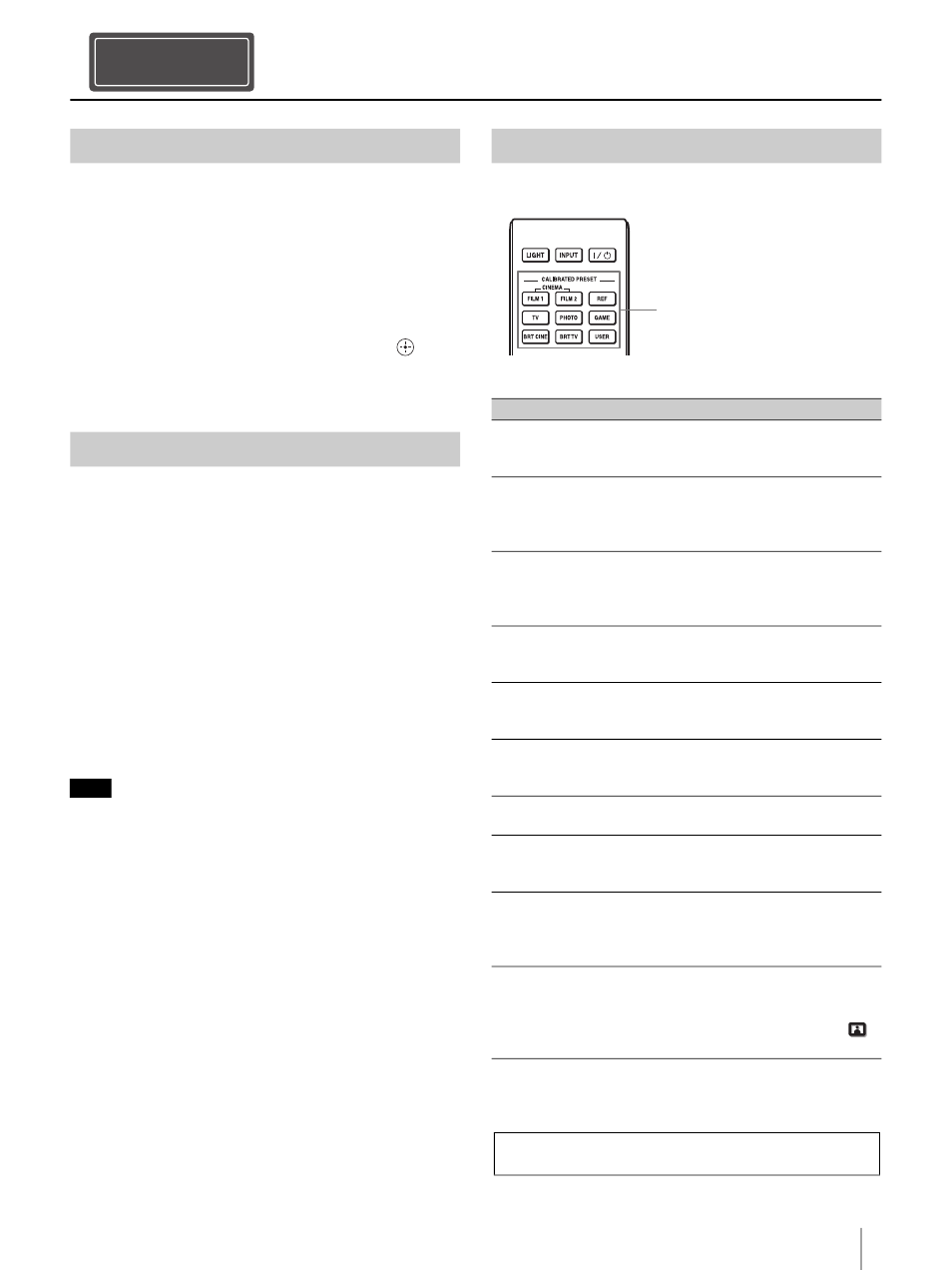
13
GB
Projecting
1
Turn on both the unit and the device
connected to the unit.
2
Press INPUT to display the input palette on the
screen.
3
Select the device from which you want to
display images.
Press INPUT repeatedly or press
/
/
(enter) to select the device from which to
project.
1
Press the
/
(On/Standby) button.
The message “POWER OFF?” appears.
2
Press the
/
(On/Standby) button again
before the message disappears.
The ON/STANDBY indicator flashes in green
and the fan continues to run to reduce the
internal heat.
The fan stops and the ON/STANDBY indicator
changes from flashing green to remaining red.
The power is turned off completely, and you can
disconnect the AC power cord.
Never disconnect the AC power cord while the indicator is
flashing.
Tip
You can turn off the unit by holding the
/
(On/Standby)
button for about 1 second, instead of performing the above
steps.
Press one of the CALIBRATED PRESET buttons.
Projecting
Step 4
Projecting the Picture
Turning Off the Power
Note
Selecting the Picture Viewing Mode
Setting items
Description
CINEMA FILM 1
(Cinema Film 1)
Image quality suited for reproducing
the wide dynamic and clear images
typical of master positive film.
CINEMA FILM 2
(Cinema Film 2)
Image quality suited for reproducing
the rich tone and color typical of a
movie theater, based on “Cinema Film
1.”
REF (Reference)
Image quality suited for reproducing
the original image quality faithfully, or
to enjoy the image quality without
any adjustment.
TV (TV)
Image quality suited for watching TV
programs, sports, concerts, and other
video images.
PHOTO (Photo)
Image quality suited for viewing still
images taken with a digital camera
and other devices.
GAME (Game)
Image quality suited for gaming, with
well-modulated colors and fast
response.
BRT CINE
(Bright Cinema)
Image quality suited for watching
movies in a bright room.
BRT TV
(Bright TV)
Image quality suited for watching TV
programs, sports, concerts, and other
video images in a bright room.
USER (User)
You can set and adjust the image
quality to suit your taste, then you can
save the setting. The default setting is
the same as “Reference.”
IMAX Enhanced
Image quality suited for watching
IMAX Enhanced contents.
Press the MENU button and select
from “Calib. Preset” in the Picture
menu.
CALIBRATED PRESET buttons
For more information, refer to “Projecting” in the
Help Guide.