Pc menu – Curtis RLC3207 Manuel d'utilisation
Page 22
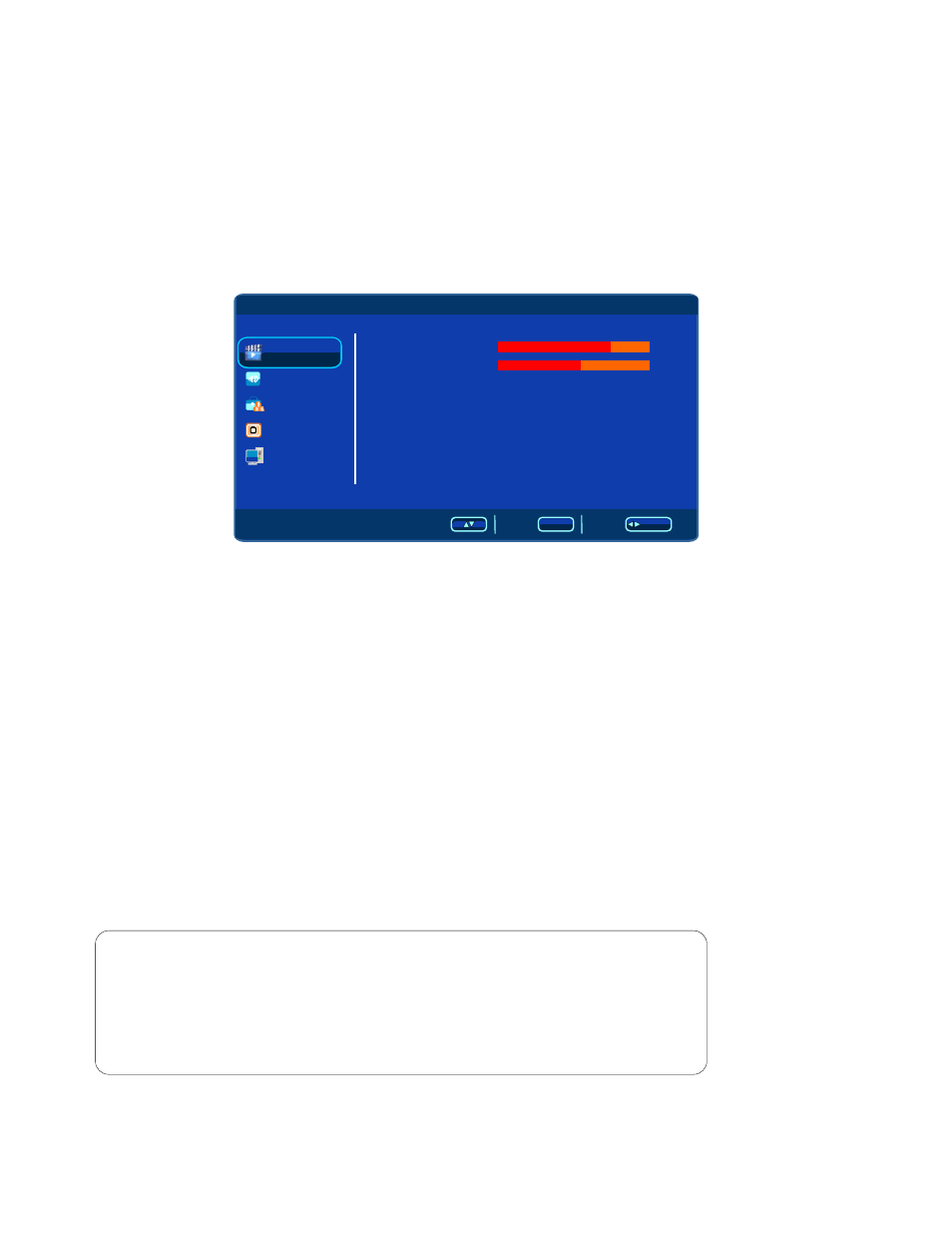
Auto Search
Auto Search
Press ▲ / ▼ button to select Auto Search then press ENTER button to start search.
PR Name
PR Name
Press ▲ / ▼button to select PR Name, Press ENTER button to start edit the channel name,
then press ◄/ ► button to select the block, Press ▲ / ▼ button to select the character.
Press ENTER button to confirm the name you just edited.
Notes:
1. Audio menu and description are the same as that for TV mode.
2.Setup menu and description are the same as that for TV mode.
3.VGA channel has not TV menu.
Notes:
Select
Back
Adjust
/ENT ER
MENU
Video
Audio
TV
PC
Setup
Press MENU button to display the main menu.
Press ▲ / ▼ button to select VIDEO in the main menu, then press ► button or ENTER
button to enter.
PC Menu
User
Middle
1. Press ▲ / ▼ button to select the option that you want to adjust in the Picture menu.
2. Press ◄/ ► button to adjust.
Contrast
Contrast
Brightness
Brightness
Press ▲ / ▼ button to select Brightness, then press ◄/ ►button to adjust.
Press ▲ / ▼ button to select Contrast, then press ◄/ ► button to adjust.
Picutre
Mode
Contrast
Brightness
Color Temperature
Saturation
Hue
Sharpness
Advance Picture Adjust
Press ▲ / ▼ button to select Picture Mode, then press ◄/ ► button to select. (Available Picture
mode:User, Cinema, Standard, Vivid, Hi-Bright).
You can change the value of contrast, brightness, saturation, sharpness and color temperature
when the picture is in USER mode.
TIPS: You can press PMODE button on the remote control to change the Picture Mode directly.
Picture Mode
Picture Mode
Press ▲ / ▼ button to select Color Temperature, then press ◄/ ► button to select. (Available
Color Temperature: Cool, Middle, Warm).
Color Temperature
Color Temperature
75
55
3. After finishing your adjustment, Press MENU button to save and return back to the
previous menu.
VGA
19