Audio menu, Advance picture adjust – Curtis RLC3207 Manuel d'utilisation
Page 16
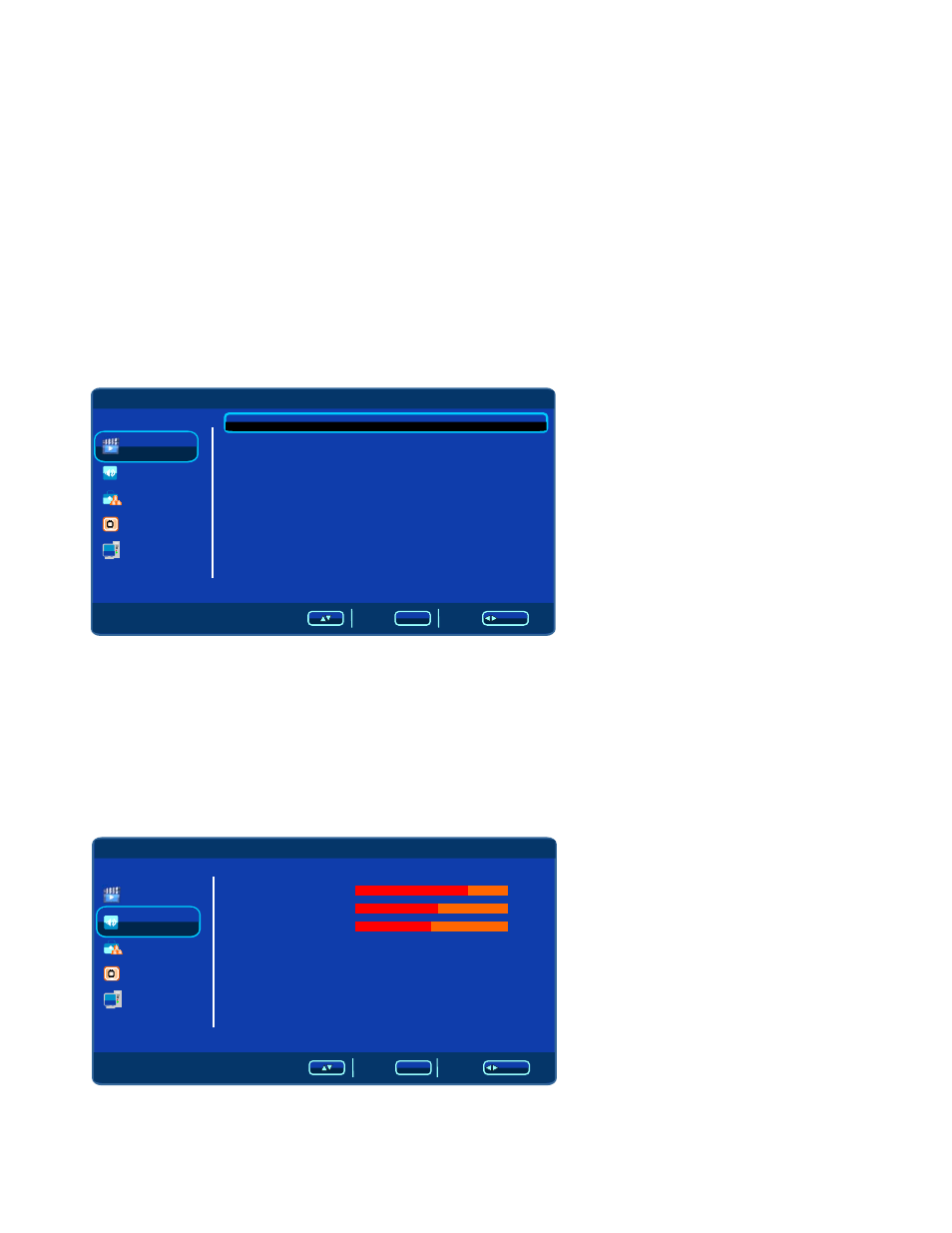
Contrast
Contrast
Brightness
Brightness
Press ▼ / ▲button to select Brightness, then press ◄/ ► button to adjust.
Press ▼ / ▲ button to select Contrast, then press ◄/ ► button to adjust.
Saturation
Saturation
Press ▼ / ▲button to select Saturation, then press ◄/ ►button to adjust.
Press ▼ / ▲ button to select Hue, then press ◄/ ► button to adjust.
Hue
Press ▼ / ▲ button to select Sharpness, then press ◄/ ► button to adjust.
Sharpness
Sharpness
Press▼ / ▲button to select Color Temperature, then press ◄/ ► button to select.
(Available Color Temperature: Cool, Middle, Warm).
Color Temperature
Color Temperature
DNR
Adaptive Luma Control
Adaptive Luma Control
Press ▲ / ▼button to select Adaptive Luma Control, then press◄/ ►button to select On or Off.
Press ▲ / ▼ button to select DNR, then press ◄/ ►button to select.(Available DNR: Off, Low,
Middle, Strong).
Press ▲ / ▼ button to select Advance Picture Adjust, then press ENTER button to enter.
Advance Picture Adjust
Advance Picture Adjust
/ENTER
MENU
Video
Audio
TV
PC
Setup
Select
Back
Adjust
On
Middle
DNR
Adaptive Luma Control
Audio Menu
Audio Menu
/ENTER
MENU
Press MENU button to display the main menu.
Press ▲ / ▼button to select Audio in the main menu, then press ►button or ENTER button to enter.
Video
Audio
TV
PC
Setup
Sele ct
Back
Adju st
Sound Mode
Bass
Treble
Balance
Surround
Off
Off
75
55
50
13