Control panel, English – HP DeskJet GT 5820 Manuel d'utilisation
Page 2
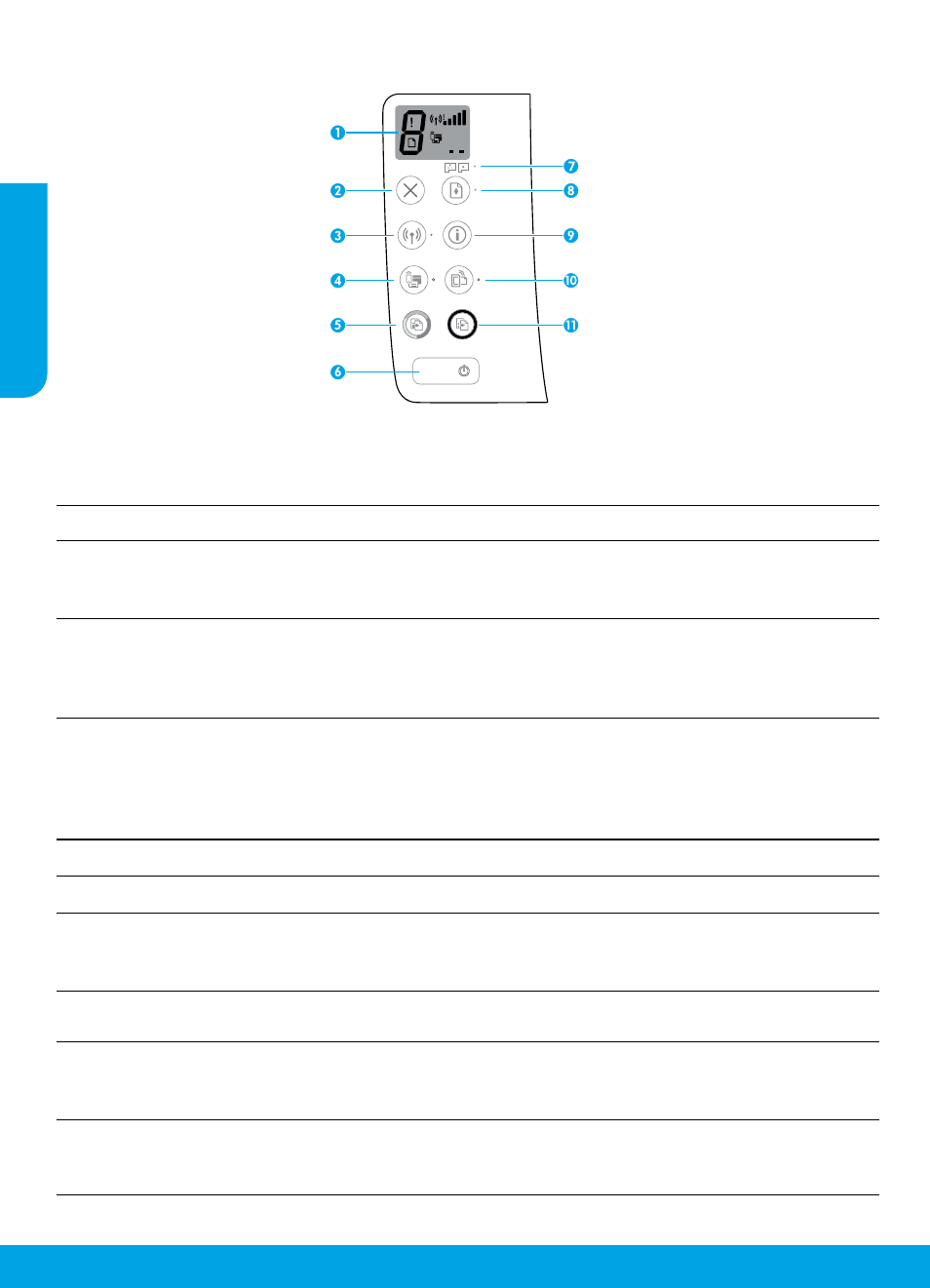
2
Control Panel
1
Control panel display: Indicates number of copies, printhead priming state, media errors, wireless
status and signal strength, Wi-Fi Direct status, and printhead problems. For more information
about the icons, see the full User Guide at lectronic Help if you
installed the recommended software on your computer.
2
Cancel button: Stops the current operation.
3
Wireless button: Turns wireless capabilities on or off.
Wireless light: Indicates whether the printer is connected to a wireless network or not. A blinking
light indicates that wireless has not been setup or that the printer is attempting to connect.
4
Wi-Fi Direct button: Turns Wi-Fi Direct on or off.
Wi-Fi Direct light: Indicates the on or off status of Wi-Fi Direct. A blinking light indicates that the
printer is connecting to a mobile device in the Wi-Fi Protected Setup (WPS) push mode or there is a
problem of the Wi-Fi Direct connection.
5
Start Copy Color button: Starts a color copy job. To increase the number of color copies, press the
button multiple times. The number of copies will be shown on the control panel display. Copying
will start two seconds after the last button press.
Note: You can generate a print quality diagnostics report by pressing and holding the Start Copy
Color button for 3 seconds.
6
Power button: Turns the printer on or off.
7
Printhead Alert light: Indicates printhead problems.
8
Resume button: Resumes a job after a disruption (for example, after loading paper or clearing a
paper jam).
Resume light: Indicates the printer is in a warning or error state.
9
Information button: Press this button to print information about how to wirelessly connect your
printer to your network or directly to your computer and mobile devices.
10
HP ePrint button: Turns HP ePrint on or off.
HP ePrint light: Indicates the on or off status of HP ePrint. A blinking light indicates a problem with
the connection to Web Services.
11
Start Copy Black button: Starts a black-and-white copy job. To increase the number of black-and-
white copies, press the button multiple times. The number of copies will be shown on the control
panel display. Copying will start two seconds after the last button press.
English