Connecting to a computer – Epson WorkForce WF-110 Wireless Mobile Inkjet Printer Manuel d'utilisation
Page 6
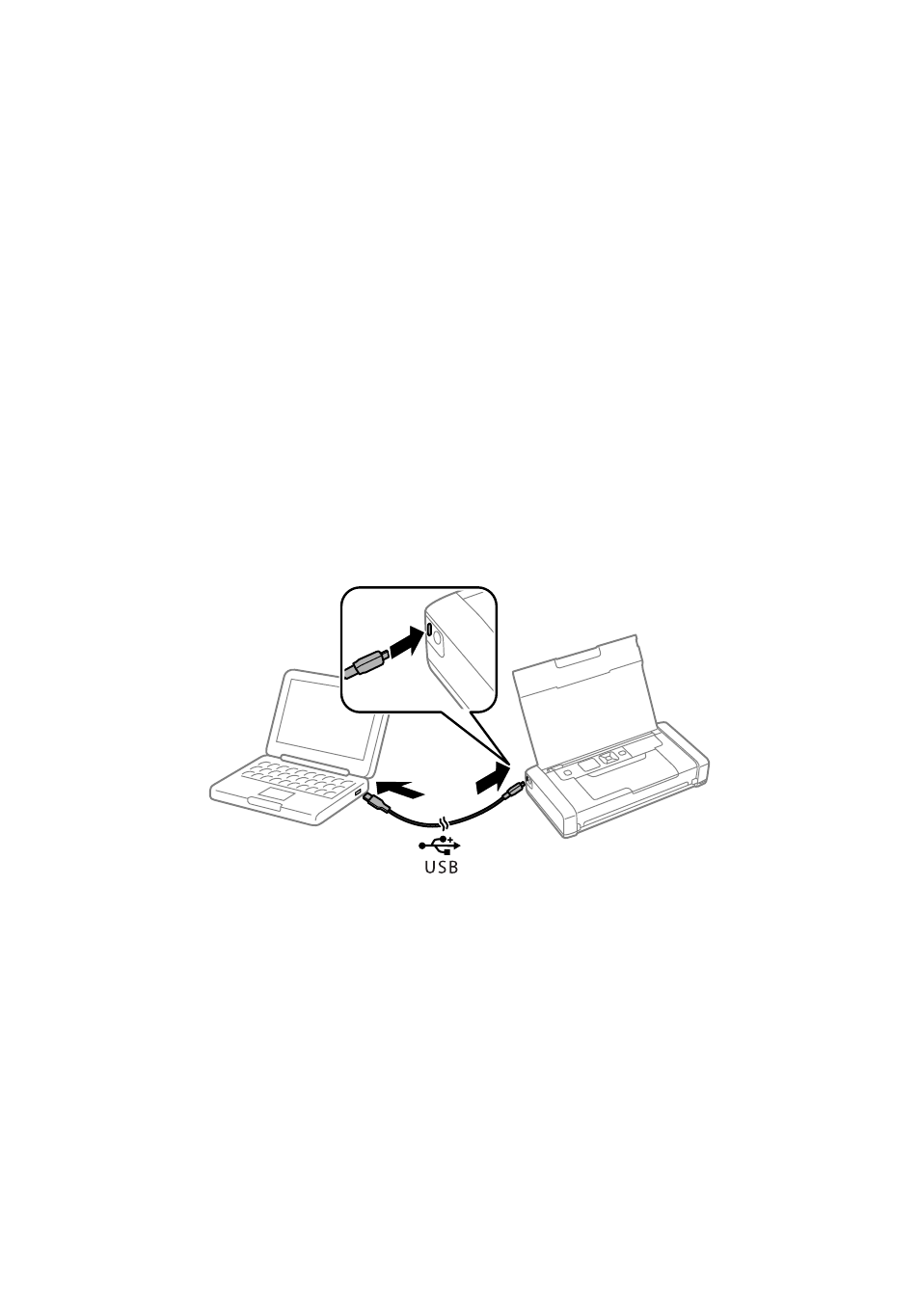
6
Connecting to a Computer
4.
When you see the Select Your Connection screen, select one of the following and
follow the on-screen instructions:
■
Wireless connection
In most cases, the software installer automatically attempts to set up your wireless
connection. If setup is unsuccessful, you may need to enter your network name
(SSID) and password.
■
Direct USB connection
Use the micro USB cable that came with the printer.
Note:
You can also print wirelessly using Wi-Fi Direct
®
, as described on page 7.
Connecting to a Computer
Your printer provides several ways to connect, both at home and on the road:
■
Connect to your computer using the micro USB cable and the WF-110 software
installed on the computer, as described on page 5.
■
Connect to a Windows computer using the micro USB cable and the built-in basic
driver.
1.
Disconnect the printer from your computer.
2.
On the printer’s control panel, select
Menu > WF-110 Basic Driver.
Then press
OK
.
3.
Connect the printer to your computer using the micro USB cable, as shown
above, then press
OK
on the printer’s control panel.
4.
Open
Computer
or
My Computer
on your system, then double-click
EPSON
>
SETUP
.
5.
Follow the on-screen instructions to install the driver.