Solving problems – Epson WorkForce WF-110 Wireless Mobile Inkjet Printer Manuel d'utilisation
Page 11
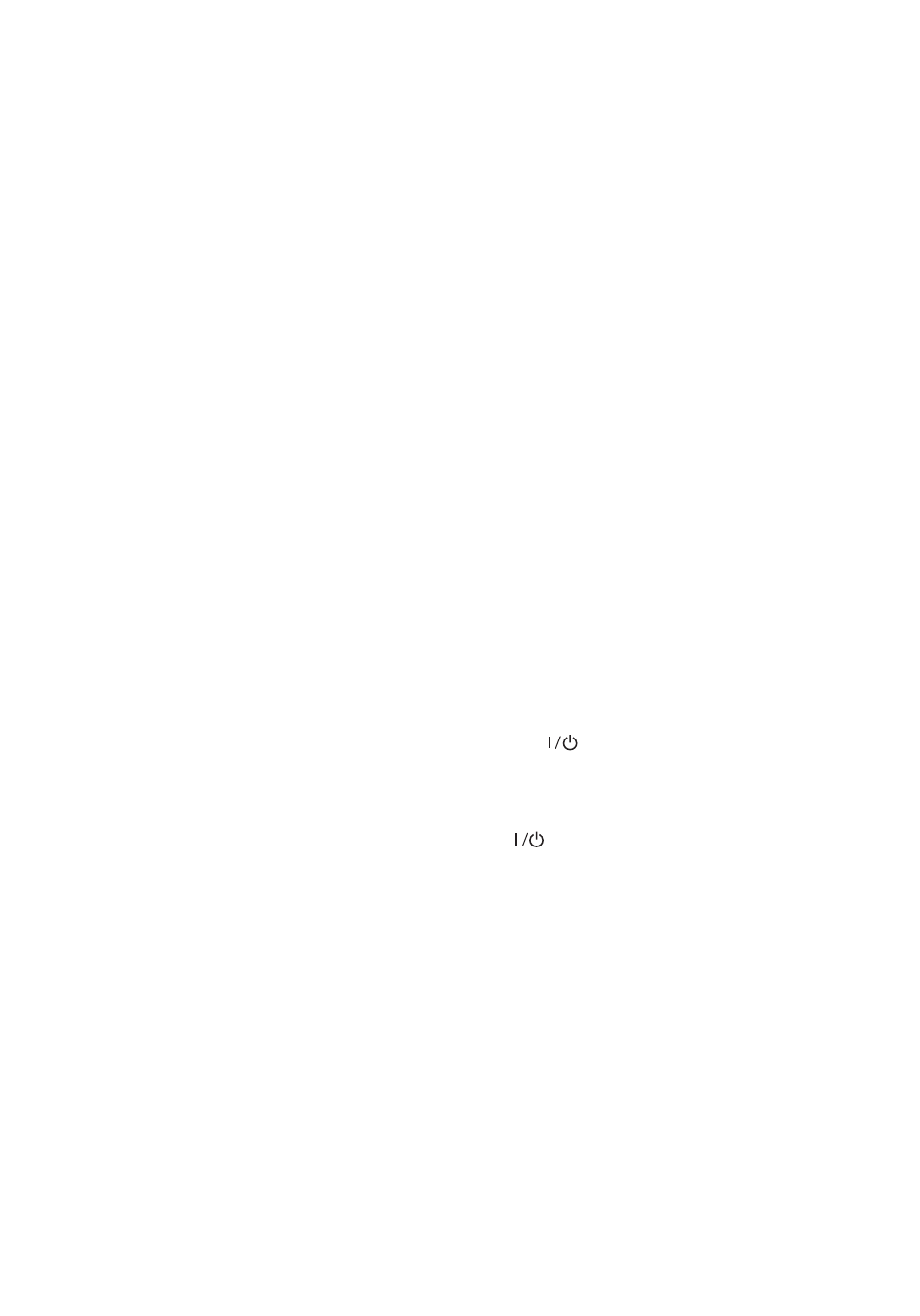
Solving Problems
11
Solving Problems
If you have a network problem with your printer, check the messages on the LCD screen
to diagnose the cause of most problems.
You can also check the basic troubleshooting suggestions below. For more in-depth
troubleshooting, see your online
User’s Guide
or access FAQs at
www.epson.com/support/wf110
(U.S.) or
www.epson.ca/support/wf110
(Canada).
Network Problems
■
Make sure you select the right network name (SSID). If your wireless router doesn’t
broadcast its network name (SSID), manually enter your wireless network name.
■
Try restarting the router (turn it off and then on), then try to connect to it again.
■
Verify that the network settings are correct and check the signal strength. If it is poor,
try moving the printer closer to your router or access point.
■
If your network has security enabled, make sure you enter your network password
(WEP key or WPA passphrase) correctly. Be sure to enter your password in the correct
case.
■
Print a network status sheet from the printer’s control panel. Select
Menu >
Network
Settings
>
Print Status Sheet
.
■
Remove and reinstall your product software.
Power and Printing Problems
■
If the power doesn’t turn on or off, hold down the
button for a few seconds.
■
If the LCD screen is dark, the printer may be in sleep mode. Press any button to wake
it up.
■
If the printer turns off automatically, press the
button to turn it back on. If the
battery is low, connect the AC adapter and plug in the printer. Or charge it using the
micro USB cable, as described on page 9. If the battery is completely discharged,
charge it for at least 30 minutes before attempting to turn the product back on.
■
If print quality is poor, make sure you select the correct paper type before printing.
■
If you notice light or dark bands across your printouts or they are too faint, run a
nozzle check to see if the print head needs cleaning. Select
Menu > Maintenance >
Nozzle Check
, then follow the instructions on the screen.
Paper Feeding Problems
■
If paper doesn’t feed correctly, make sure the printer is on a flat surface and you have
not loaded too many sheets.
■
Always load paper short edge first.