Instructions for use, Filling the water tank auto mop washing, Charging stopping emptying – Roborock Empty Wash Fill Dock FCC Manuel d'utilisation
Page 12
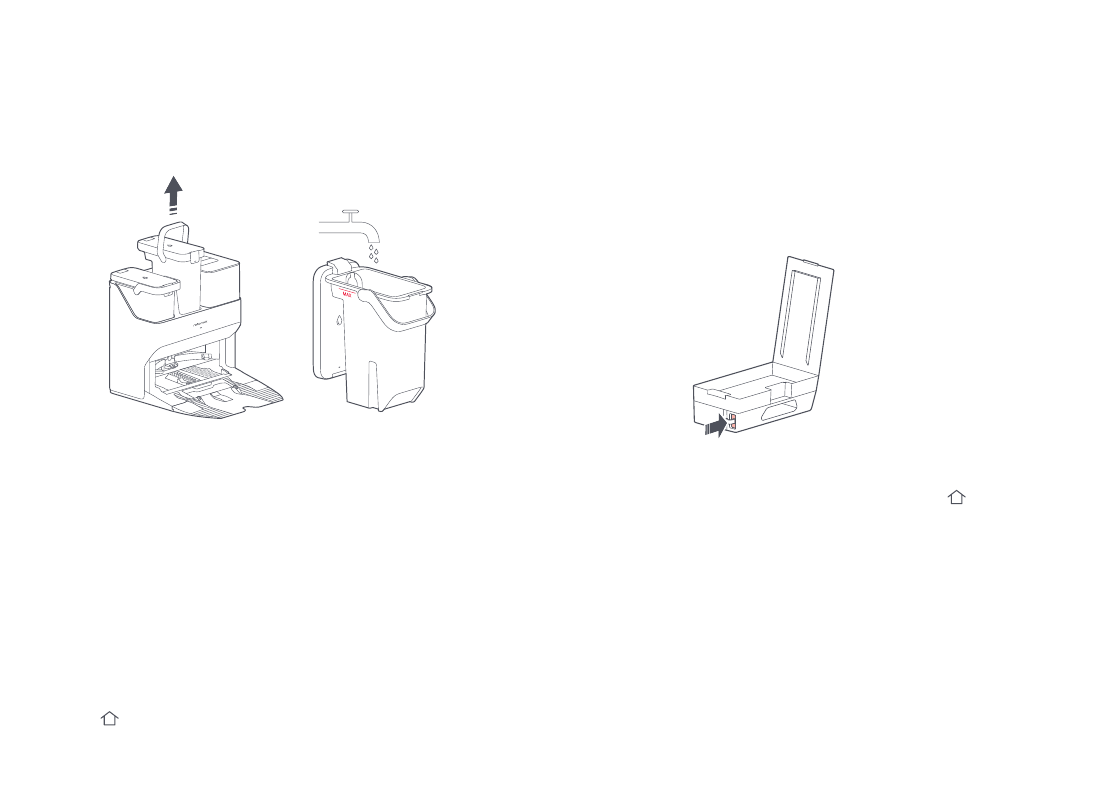
13
Notes:
•
To prevent corrosion or damage, only use the Roborock branded floor cleaner in the water tank.
•
To avoid water tank deformation, do not place hot water in the tank.
•
If water marks remain on the water tank, wipe them clean before reinstallation.
Filling the Water Tank
Auto Mop Washing
Open the clean water tank. Fill with water until the Max line. Close
the lid, lock the latch, and fit the tank back in place.
During cleaning, the robot automatically determines when it
should return to dock for mop washing and water tank refilling to
maximize its mopping performance.
Instructions for Use
Note:
To allow the robot to wash the mop automatically, start the robot from the dock
once it is fully charged. Do not move the dock during cleaning.
Manually Activated Emptying
Auto-Emptying
Manually Activated Mop Washing
Emptying can be triggered manually by pressing the button
while the robot is charging.
Auto-emptying will begin when the robot returns to the dock
after cleaning.
During cleaning, press any button to pause, then press and hold
the button to send the robot back for mop washing.
Note:
Avoid frequent manual emptying.
Notes:
•
If the dock has not emptied for an extended period, empty the robot dustbin
manually and clear the air inlet of any debris to ensure optimum performance.
•
If necessary, auto-emptying can be disabled in the app.
Charging
Stopping Emptying
After cleaning, the robot will automatically return to the dock to charge.
The power indicator will pulse as the robot charges.
Press any button to stop emptying.
Note:
If the robot fails to find the dock, it will automatically return to its starting
location. Place the robot on the dock manually to recharge.