Asus ROG GT-AX11000 Tri-Band Wi-Fi Gaming Router Manuel d'utilisation
Page 88
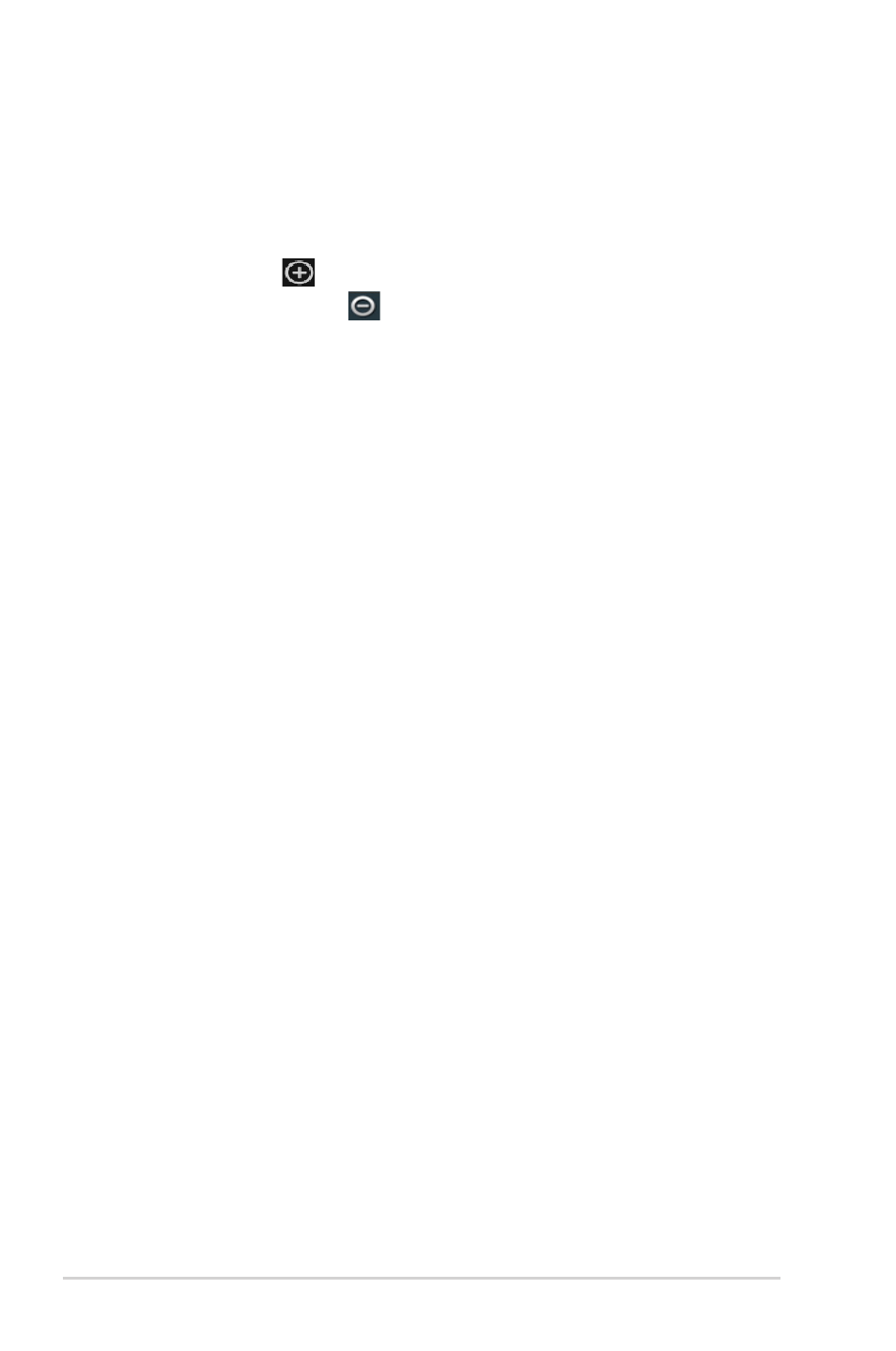
88
•
Local Port
: Enter a specific port to receive forwarded
packets. Leave this field blank if you want the incoming
packets to be redirected to the specified port range.
•
Protocol
: Select the protocol. If you are unsure, select
BOTH
.
6. Click the
Add
to enter the port trigger information to the
list. Click the
Delete
button to remove a port trigger entry
from the list.
7. When done, click Apply.
To check if Port Forwarding has been configured successfully:
•
Ensure that your server or application is set up and running.
•
You will need a client outside your LAN but has Internet
access (referred to as “Internet client”). This client should not
be connected to the ASUS router.
•
On the Internet client, use the router’s WAN IP to access the
server. If port forwarding has been successful, you should be
able to access the files or applications.
Differences between port trigger and port forwarding:
•
Port triggering will work even without setting up a specific
LAN IP address. Unlike port forwarding, which requires a
static LAN IP address, port triggering allows dynamic port
forwarding using the router. Predetermined port ranges are
configured to accept incoming connections for a limited
period of time. Port triggering allows multiple computers
to run applications that would normally require manually
forwarding the same ports to each PC on the network.
•
Port triggering is more secure than port forwarding since the
incoming ports are not open all the time. They are opened
only when an application is making an outgoing connection
through the trigger port.