Safety information, Control panel display errors, English – HP DeskJet GT 5810 Manuel d'utilisation
Page 5
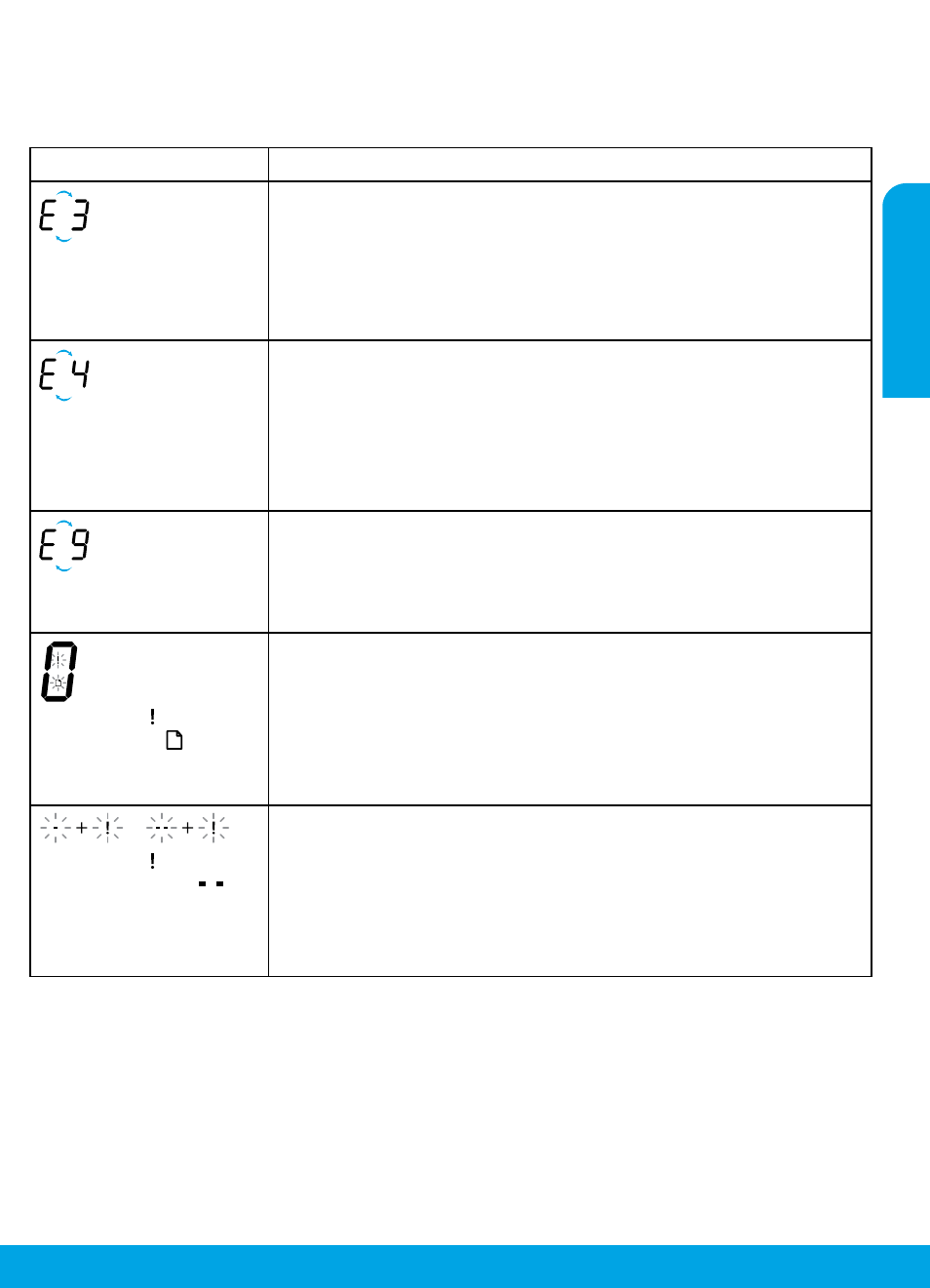
5
Safety information
Use only with the power cord and power adapter (if provided) supplied by HP.
Ink contains nitrates. Do not drink or place in mouth. Keep out of reach of children. Avoid contact with eyes. Safety
Data Sheets, product safety, and environmental information are available a
The printer control panel display indicates some errors by alternatively flashing the letter “E“ and a number. The
table below contains some common errors.
Control Panel Display Errors
Display Error
Solution
Printhead Carriage Stall
1. Open the printhead access door on the front of the printer.
2. Make sure the carriage latch is completely closed and carriage can freely move.
IMPORTANT! Do not open the carriage latch but check that it is pulled down
firmly. Opening the latch could damage the printhead.
3. Close printhead access door, then front door.
4. Press Resume button to continue printing.
Paper Jam
1. Press the Resume button to clear the paper jam.
2. If this does not clear the paper jam, refer to the full User Guide on
lectronic Help if you installed the
recommended software on your computer.
Note: Make sure you have turned the ink valve right to the locked position before
tilting or moving your printer to clear the paper jam. Turn the ink valve left to the
unlocked position before you resume printing.
System Maintenance Required
Open the printhead access door completely, and then close it immediately.
This process helps remove ink buildup and maintains the best print quality
throughout the life of the printer.
IMPORTANT! Do not open the carriage latch during this process; otherwise, the
printer may require new printheads to function.
The error icon ( ) and the
paper error icon ( ) blinking
together indicates the printer
is out of paper.
1. Load paper in the input tray.
2. Press the Resume button to continue printing.
Note: For information about how to load paper, see the full User Guide on
lectronic Help if you installed the
recommended software on your computer.
OR
The error icon ( ) and one or
both printhead icons (
)
blinking together indicates
printhead problem.
The left printhead icon flashing shows an error related to the tri-color printhead,
and the right icon flashing shows an error related to the black printhead.
If you are setting up the printer for the first time, make sure that you have
removed the tape from the printhead indicated by the flashing printhead icon.
If you have been using your printer and are starting to see print quality
problems, the printhead indicated needs to be replaced. Contact HP support at
o get a replacement printhead.
For more information about control panel display errors, visit o view or download
the full User Guide. If you installed the recommended software on your computer, you will also find control panel
display errors in the Electronic Help.
English