Important ink information, English – HP DeskJet GT 5810 Manuel d'utilisation
Page 4
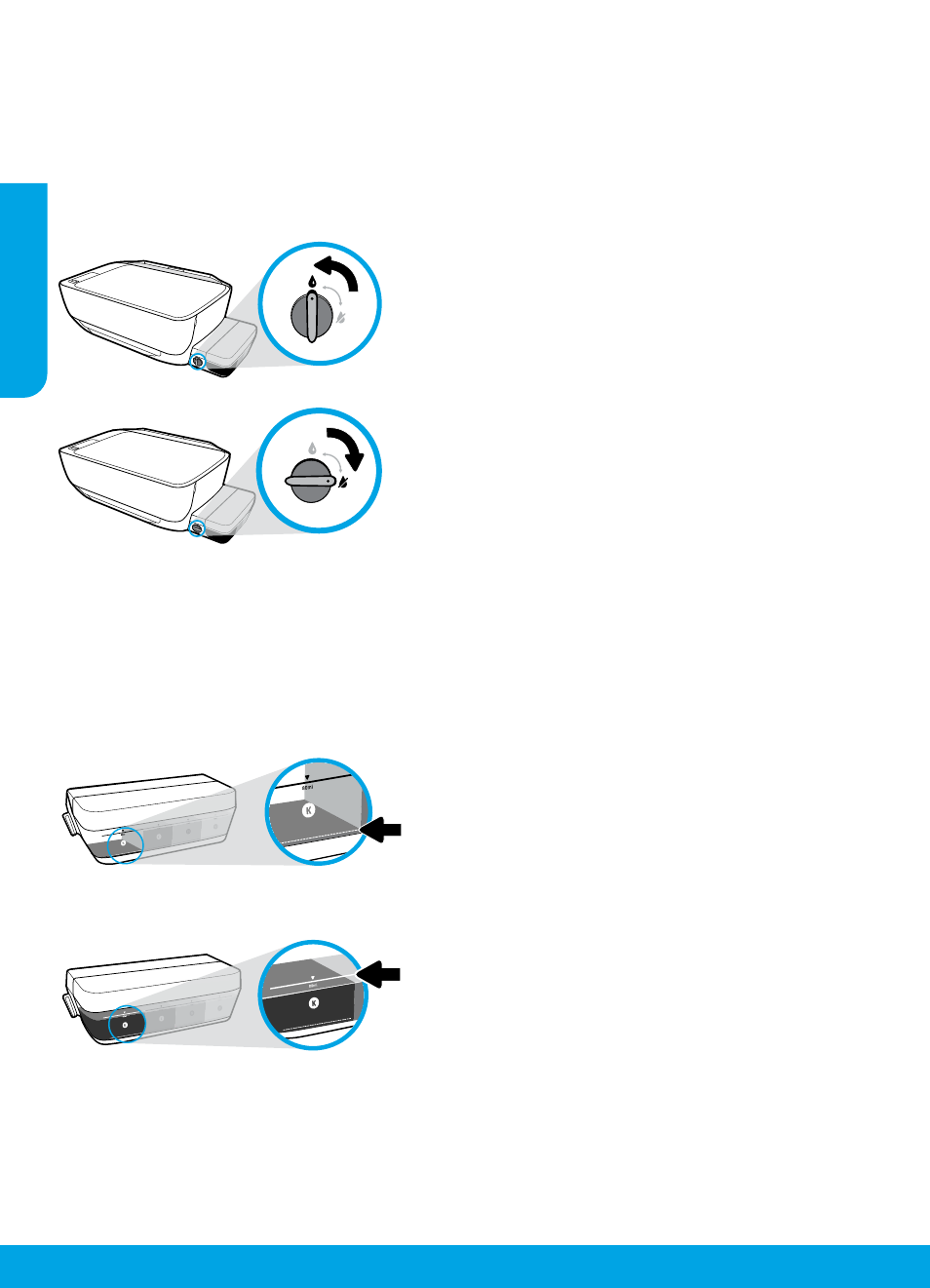
4
Important Ink Information
Lock and unlock ink valve to control ink flow
Lock and unlock the ink valve on the front of the ink tank to control the flow of ink to the printer.
Unlock
Before you print, make sure the ink valve is unlocked. Turn
valve left to vertical position to unlock.
Lock
To prevent ink leakage, make sure the ink valve is locked
before you attempt to move or tilt the printer. Turn valve
right to horizontal position to lock.
To ensure that your printer functions properly, you will need to make sure that the ink valve is unlocked for printing
and locked for moving. You should also maintain proper ink levels in the ink tanks when you are printing.
Maintain proper ink levels
Use the ink level lines on the ink tanks to determine when to fill the tanks and how much ink should be added.
Never print when any of the ink tanks has less than the minimum amount of ink. Printing with too little ink or filling
tanks with too much ink can damage the printer and affect print quality. Make sure you match the color of the ink
to the color on the ink tank when you refill an ink tank. See the Start here booklet for instructions on how to fill the
ink tanks.
Minimum ink level
Ink level should never go below the minimum line. Printing
with ink level below the minimum line may cause damage
to your printer.
Maximum ink level
Do not fill ink above the maximum line. Any ink level above
the maximum line may cause ink leakage. When you refill,
some ink will be left over in the ink bottle. You can save the
remaining ink by storing the ink bottle in a dry cool place
for future refilling.
Note: Product service or repairs required as a result of filling the ink tanks improperly and/or using non-HP ink will
not be covered under warranty.
English