Ios mfi mode setting (optional), Spp-r200ii 6. ios mfi mode setting (optional) – BIXOLON SPP-R200II Manuel d'utilisation
Page 27
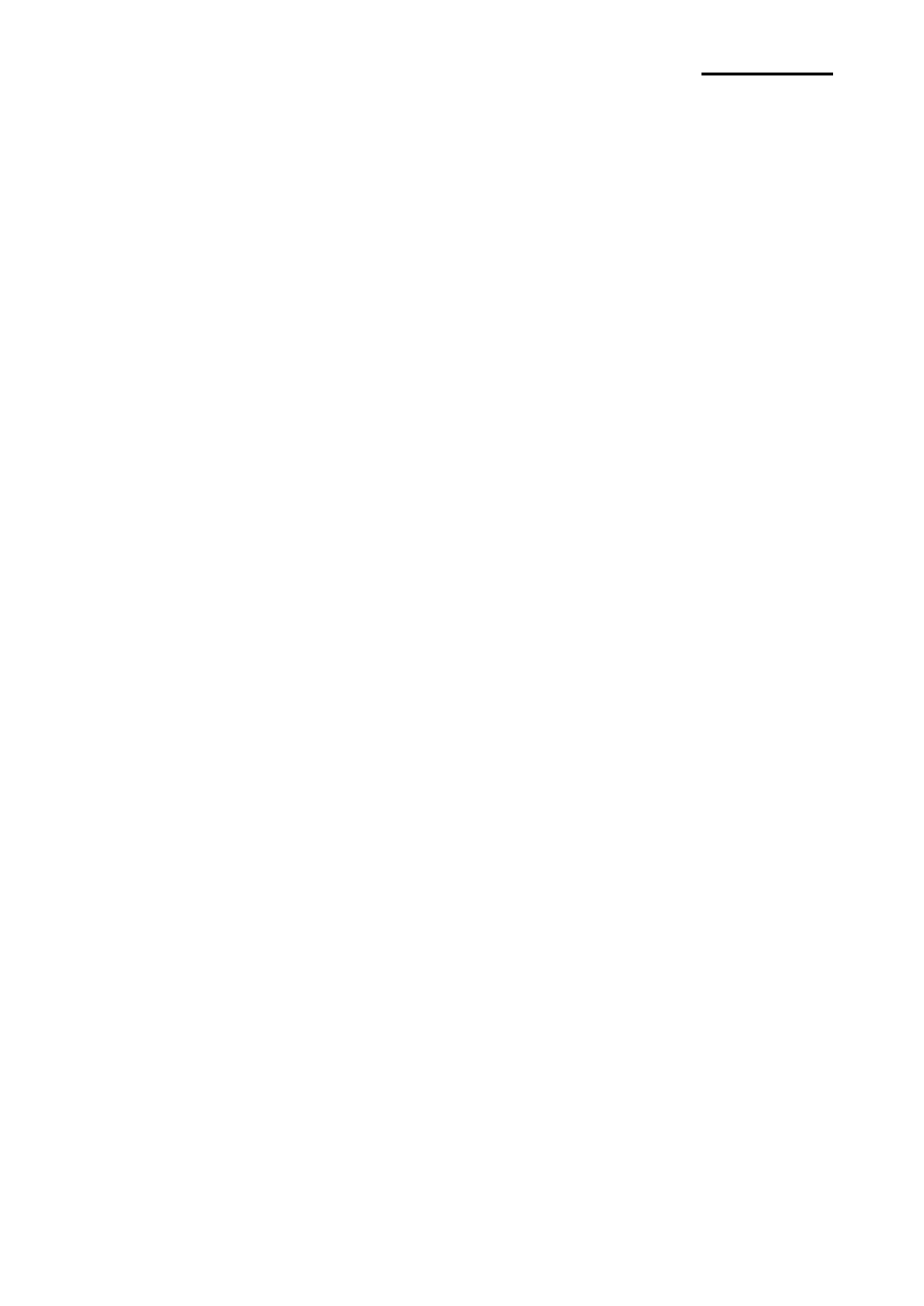
Rev. 1.03
- 27 -
SPP-R200II
6. iOS MFi Mode Setting (Optional)
This product supports MFi mode that enables Bluetooth communication with iOS devices.
(Applicable to MFi support models only)
• How to enable and disable MFi mode
1) Turn on the printer.
2) Open the paper cover and press the power button and paper feed button at the same
time for longer than two seconds.
3) Close the cover when the buzzer sound is heard.
4) Reboot the printer when the following message is printed.
- iOS mode enable!!
Please Reboot Printer!!
5) Repeat the above procedure to disable MFi mode.
• Check iOS mode
1) Execute self-test.
2) iOS mode is disabled if the printed firmware version contains smaller letter “a” like
V01.00 STOBa.
3) iOS mode is enable
d if the printed firmware version contains smaller letter “i” like
V01.00 STOBi.