Connecting av devices, Connecting peripherals, Hdmi connection – LG 23.8" Full HD All-in-One Thin Client PC Manuel d'utilisation
Page 20: Usb cable connection - pc, Connecting headphones
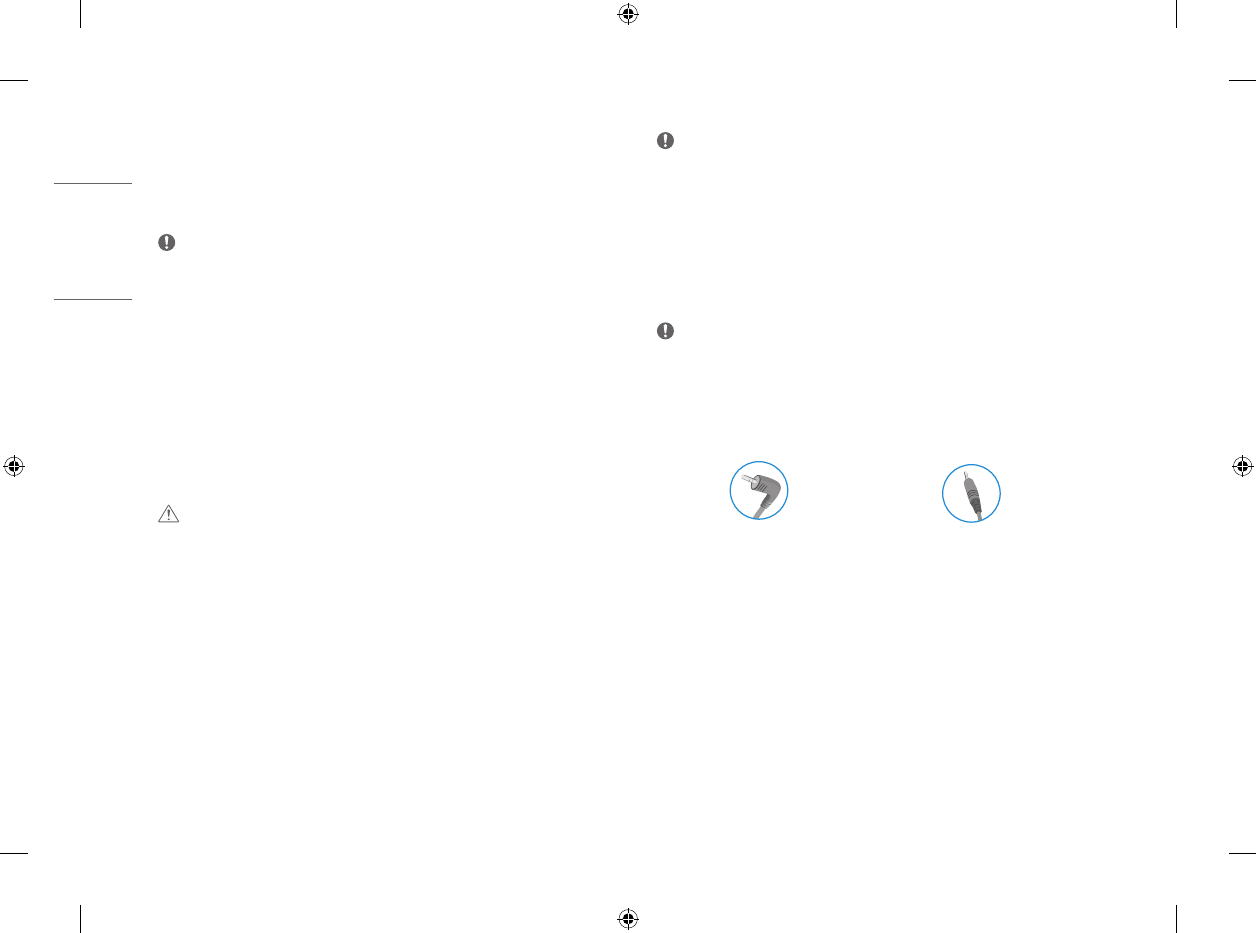
20
ENGLISH
Connecting AV Devices
HDMI Connection
HDMI transmits digital video and audio signals from your AV device to the monitor.
NOTE
•
Connecting your PC to the monitor using the HDMI cable may cause device compatibility issues.
•
Using a DVI to HDMI / USB-C to HDMI cable may cause compatibility issues.
•
Use a certified cable with the HDMI logo attached. If you do not use a certified HDMI cable, the screen may
not display or a connection error may occur.
•
Recommended HDMI cable types
-
High Speed HDMI
®
/™ cable
-
High Speed HDMI
®
/™ cable with Ethernet
Connecting Peripherals
USB Cable connection - PC
CAUTION
•
Cautions When Using a USB Device
-
A USB device with an automatic recognition program installed, or that uses its own driver, may not be
recognized.
-
Some USB devices may not be supported or may not work properly.
-
It is recommended to use a USB hub or hard disk drive with power supplied. (If the power supply is not
adequate, the USB device may not be recognized properly.)
NOTE
•
It is recommended you install all Windows Updates to keep your Windows up-to-date before connecting to
the product for use.
•
Peripheral devices are sold separately.
•
A keyboard, mouse, or USB device can be connected to the USB port.
•
The charging speed may vary depending on the device.
Connecting Headphones
Connect peripherals to the monitor via the headphones port.
NOTE
•
Peripheral devices are sold separately.
•
Depending on the audio settings of the PC and external device, headphones and speaker functions may be
limited.
•
If you use angled earphones, it may cause a problem with connecting another external device to the monitor.
Therefore, it is recommended to use straight earphones.
Angled
Straight (Recommend)