Epson DC-13 Document Camera Manuel d'utilisation
Quick start, Setting up the product, Using the product
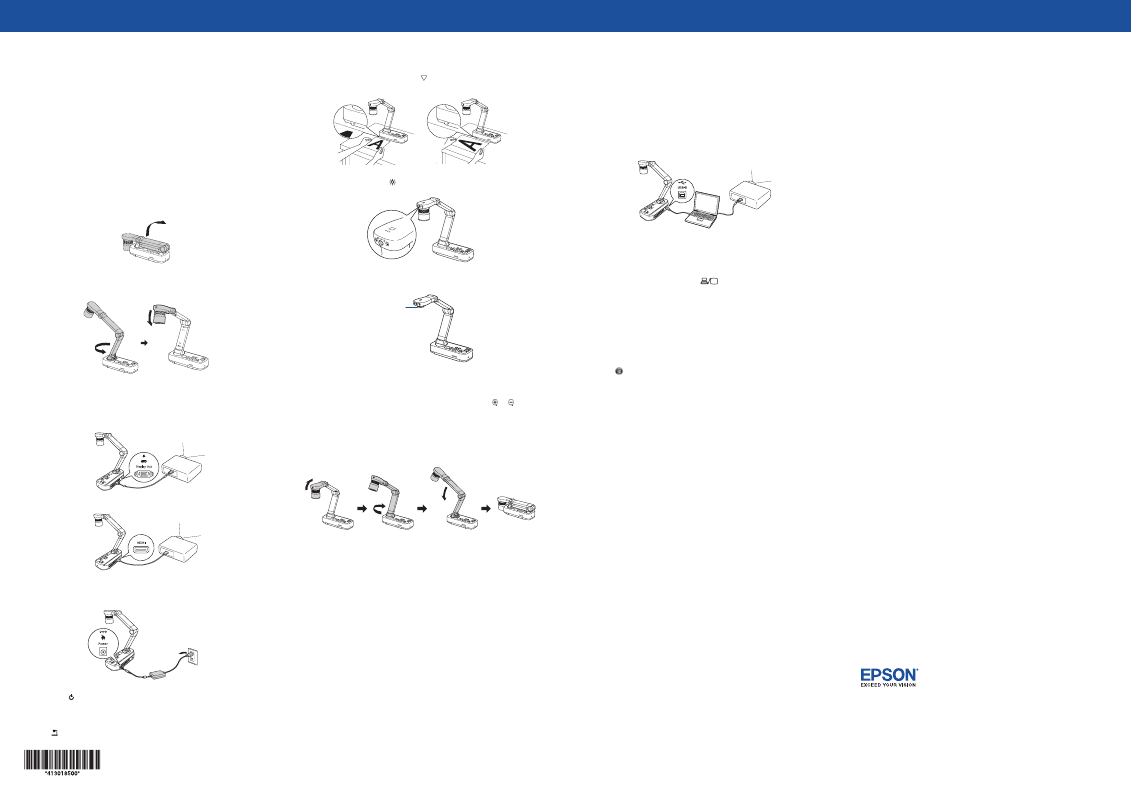
Quick Start
Follow these instructions to display pages from books and documents, and
three-dimensional objects. To use other features, see the online User’s Guide.
It provides instructions for using the microscope adapter and the built-in
microphone, and capturing still images.
Before using the product, make sure you read the safety instructions in the
online User’s Guide.
Note:
These illustrations show the DC-21 document camera, but the
instructions are the same for the DC-13 unless otherwise noted.
Setting up the product
1
Raise the camera arm with one hand while holding the base with your
other hand.
2
Rotate the camera arm and position the camera head above the
projection area.
3
Connect your projector to the document camera. Use a VGA cable
(included) or an HDMI cable (not included). Or, use a USB cable
(included) to control your document camera from a computer using the
camera software (see “Using the software”).
HDMI cable
VGA cable
4
Connect the power adapter.
5
Press the power button to turn on the document camera.
6
Turn on your projector. Then select the source (port) on the projector
that lets you display the camera image. On the document camera, press
the
Source
button, if necessary.
Using the product
1
Place your document on the table under the camera head. Align the
center of your document with the mark on the side of the document
camera. Adjust or rotate the camera head and arm if needed.
2
Slide the lamp switch to to illuminate the document.
3
Turn the rotation dial on the camera head to rotate the image, if
necessary (DC-13).
Rotation dial
4
Press the
Focus
button on the document camera or the
Auto Focus
button on the remote control. Your document is automatically focused.
5
To zoom in or out on part of the image, press the
Zoom
or button
on the document camera or remote control.
Note:
You can also use the remote control to adjust the image.
When you’re done using the product, turn it off and lower the camera arm
as shown.
Using the software
The included software lets you capture live audio and video, as well as still
images. You can also use it to make time-lapse movies, annotate captured
images, and upload your videos to popular websites.
Installing the software
Note:
If your computer does not have a CD/DVD drive or you are using a Mac,
an Internet connection is required to obtain the product software.
1
Make sure the product is
NOT CONNECTED
to your computer.
Windows
®
:
If you see a Found New Hardware screen, click
Cancel
and
disconnect the USB cable.
2
Insert the product CD or download and run your product’s software
package:
DC-13:
www.epson.com/support/elpdc13downloads
(U.S.) or
www.epson.ca/support/elpdc13downloads
(Canada)
DC-21:
www.epson.com/support/elpdc21downloads
(U.S.) or
www.epson.ca/support/elpdc21downloads
(Canada)
3
Follow the instructions on the screen to run the setup program.
OS X:
Make sure you install Epson Software Updater to receive firmware
and software updates for your product.
4
When you see the license agreement, accept the terms and click
Next
.
5
Select
Drawing on the Camera screen
, then follow the on-screen
instructions to install all the software.
Using the software
1
Connect the document camera to your computer with a USB cable.
USB cable
HDMI or VGA cable
2
Connect the computer to your projector with an HDMI or VGA cable.
3
If you’re using a Windows laptop, press the function key on your
keyboard that lets you display on an external monitor. It may be labeled
CRT/LCD
or have an icon such as
. You may have to hold down the
Fn
key while pressing it (such as
Fn
+
F7
). Wait a moment for the display
to appear.
If you’re using a Mac laptop, open
System Preferences
and select
Displays
. Click the
Arrangement
tab and select the
Mirror Displays
checkbox.
4
Start the software. For Windows 8 and above, navigate to the
Apps
screen and select
Easy Interactive Tools
. For other versions of Windows,
select or
Start
>
All Programs
or
Programs
>
Easy Interactive
Tools
. For OS X, navigate to the Application folder and select
Easy
Interactive Tools
.
The Home screen is displayed.
5
Click the
Camera
option and use the application’s toolbar to record a still
image, time-lapse movie, or video.
For further instructions, see the online Easy Interactive Tools Operation Guide.
Where to get help
Manuals
See the online User’s Guide and online Easy Interactive Tools Operation Guide
(Internet connection required).
Telephone support services
To use the Epson PrivateLine
®
Support service, call (800) 637-7661. This service is
available for the duration of your warranty period. You may also speak with a
support specialist by dialing (562) 276-4394 (U.S.) or (905) 709-3839 (Canada).
Support hours are 6
am
to 8
pm
, Pacific Time, Monday through Friday and 7
am
to 4
pm
, Saturday. Days and hours of support are subject to change without
notice. Toll or long distance charges may apply.
Internet support
Visit
www.epson.com/support
(U.S.) or
www.epson.ca/support
(Canada)
for solutions to common problems. You can download documentation, get
FAQs and troubleshooting advice, or e-mail Epson with your questions.
Registration
Register today to get product updates, special promotions, and
customer-only offers. You can use the CD included with your product, or
register online at
www.epson.com/webreg
.
Limited warranty
What Is Covered: Epson America, Inc. (“Epson”) warrants to the original retail purchaser
of the Epson product enclosed with this limited warranty statement that the product,
if purchased new and operated in the United States, Canada, or Puerto Rico will be
free from defects in workmanship and materials for a period of two (2) years from the
date of original purchase. For warranty service, you must provide proof of the date of
original purchase.
What Epson Will Do To Correct Problems: If your product requires service during
the limited warranty period, please call Epson at the number on the bottom of this
statement and be prepared to provide the model, serial number, and date of original
purchase. Epson will, at its option, repair or replace the defective unit, without charge
for parts or labor. If Epson authorizes an exchange for the defective unit, Epson will
ship a replacement product to you, freight prepaid, so long as you use an address in
the United States, Canada, or Puerto Rico. You are responsible for securely packaging
the defective unit and returning it to Epson within five (5) working days of receipt of
the replacement. Epson requires a debit or a credit card number to secure the cost of
the replacement product in the event that you fail to return the defective one. If Epson
authorizes repair instead of exchange, Epson will direct you to send your product to
Epson or its authorized service center, where the product will be repaired and sent back
to you. You are responsible for packing the product and for all costs to and from the
Epson authorized service center. When warranty service involves the exchange of the
product or of a part, the item replaced becomes Epson property. The exchanged product
or part may be new or refurbished to the Epson standard of quality, and at Epson’s
option, the replacement may be another model of like kind and quality. Epson’s liability
for replacement of the covered product will not exceed the original retail selling
price of the covered product. Exchange or replacement products or parts assume the
remaining warranty period of the product covered by this limited warranty.
What This Warranty Does Not Cover: This warranty covers only normal use in the
United States, Canada or Puerto Rico. Twenty-four hours per day or other excessive
continual use is not considered normal use. This warranty is not transferable. Epson is
not responsible for warranty service should the Epson label or logo or the rating label
or serial number be removed. Epson is not responsible for warranty service should the
product fail to be properly maintained or fail to function properly as a result of misuse,
abuse, improper installation, neglect, improper shipping, damage caused by disasters
such as fire, flood, and lightning, improper electrical current, software problems,
interaction with non-Epson products, or service other than by Epson or an Epson
Authorized Servicer. Postage, insurance, or shipping costs incurred in presenting your
Epson product for carry-in warranty service are your responsibility. If a claimed defect
cannot be identified or reproduced in service, you will be held responsible for costs
incurred.
DISCLAIMER OF WARRANTIES: THE WARRANTY AND REMEDY PROVIDED ABOVE
ARE EXCLUSIVE AND IN LIEU OF ALL OTHER EXPRESSED OR IMPLIED WARRANTIES
INCLUDING, BUT NOT LIMITED TO, THE IMPLIED WARRANTIES OF MERCHANTABILITY,
FITNESS FOR A PARTICULAR PURPOSE AND NON-INFRINGEMENT. UNLESS STATED
HEREIN, ANY STATEMENTS OR REPRESENTATION MADE BY ANY OTHER PERSON OR
FIRM ARE VOID.
Remedies: Your exclusive remedy and Epson’s entire liability for a material breach of
this Agreement will be limited to a refund of the price paid for the Epson products
covered by this Agreement. Any action for breach of warranty must be brought within
3 months of the expiration date of the warranty. Epson is not liable for performance
delays or for nonperformance due to causes beyond its reasonable control. Except as
provided in this written warranty, neither Epson nor its affiliates shall be liable for any
loss, inconvenience, or damage, including direct, special, incidental or consequential
damages, including lost profits, cost of substitute equipment, downtime, claims of third
parties, including customers, or injury to property, resulting from the use or inability to
use the Epson products, whether resulting from a breach of warranty or any other legal
theory. Some jurisdictions do not allow limits on warranties or remedies for breach in
certain transactions. In such jurisdictions, the limits in this paragraph and the preceding
paragraph may not apply.
In Canada, warranties include both warranties and conditions.
Arbitration, Governing Laws: Any disputes arising out of this Agreement will be settled
by arbitration, before a single arbitrator in Los Angeles, California, in accordance
with the commercial Arbitration Rules of the American Arbitration Association, and
judgment upon the award rendered by the arbitrator may be entered in any court
having jurisdiction thereof. This Agreement shall be construed in accordance with the
laws of the State of California, except this arbitration clause which shall be construed in
accordance with the Federal Arbitration Act.
To find the Epson Authorized Reseller nearest you, please visit our website at:
www.epson.com.
To find the Epson Customer Care Center nearest you, please visit www.epson.com/
support.
To contact the Epson Connection
SM
, please call (800) 637-7661 or (562) 276-4394 in
the U.S. and (905) 709-3839 in Canada or write to Epson America, Inc., P.O. Box 93012,
Long Beach, CA 90809-3012.
Epson
®
DC-13/DC-21 Document Camera (ELPDC13/ELPDC21)
EPSON is a registered trademark and EPSON Exceed Your Vision is a registered logomark of Seiko Epson
Corporation. PrivateLine is a registered trademark and Epson Connection is a service mark of Epson America, Inc.
Mac and OS X are trademarks of Apple Inc., registered in the U.S. and other countries.
General Notice: Other product names used herein are for identification purposes only and may be trademarks of
their respective owners. Epson disclaims any and all rights in those marks.
This information is subject to change without notice.
WARNING:
The cords included with this product contain chemicals, including lead, known to the State of
California to cause birth defects or other reproductive harm.
Wash hands after handling
. (This notice is
provided in accordance with Proposition 65 in Cal. Health & Safety Code § 25249.5 and following.)
© 2015 Epson America, Inc., 10/15
CPD-43469
Printed in XXXXXX